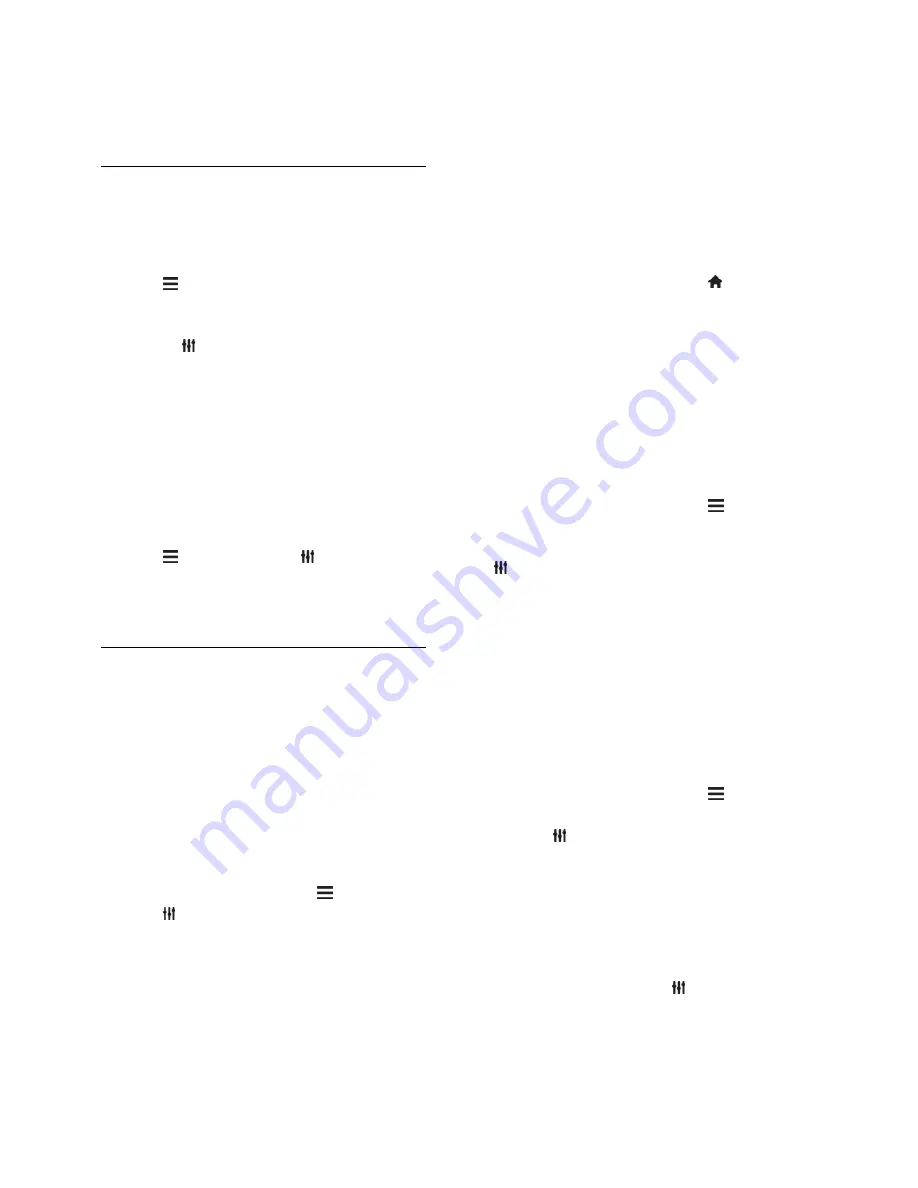
EN 12
Press
CH +/-
on the remote control or
TV.
Press the
Numeric buttons
to enter a
channel number.
Manage favourite channels
You can view all channels or only a list of
your favourite channels.
Create a list of your favourite channels
1. Press
LIST
.
The channel list is displayed.
2. Select the channel to mark as favourite,
then press
OPTIONS
.
3. Select
[Add/remove favourites]
, then
press
OK
.
The selected channel is marked with an
asterisk.
To remove a channel from the favourites list,
select
[Add/remove favourites]
, then press
OK
.
Display your list of favourite channels
1. Press
LIST
, then press
OPTIONS
.
2. Select
[List]
>
[Favourites]
to display
channels in the favourite list.
3. Press
OK
to confirm.
Manage channel lists
After the channels are installed, you can:
Filter channels.
Switch between antenna and cable
channels.
Rename channels.
Reorder channels.
Lock a channel.
Listen to digital radio.
Filter channels
1. While you watch TV, press
LIST
.
2. Press
OPTIONS
, then select
[Filter]
.
3. Select an option, then press
OK
.
[D Analogue]
: Display all
channels in the channels list.
[Digital TV channels]
: Display only
digital channels.
[Analogue Channels]
: Display only
analogue channels.
[Free + scrambled]
: Display all channels
in the channels list.
[Free channels]
: Display only free
channels.
[Scrambled channels]
: Display only
scrambled channels.
Note:
The filtering options may vary
according to your broadcaster.
Switch between antenna and cable channels
You can switch between antenna and cable
channels while you are watching TV.
1. While you watch TV, press .
2. Select
[Setup]
>
[Channel settings]
>
[Channel installation]
>
[Antenna
connection]
.
3. Select
[Antenna (DVB-T)]
to watch
antenna channels or
[Cable (DVB-C)]
to
watch cable channels, then press
OK
.
Rename channels
When you select a channel, its name
appears. You can change this channel name.
1. While you watch TV, press
LIST
.
The channel list is displayed.
2. Select the channel to rename, then select
OPTIONS
.
3. Select
[Rename]
, then press
OK
.
The onscreen keyboard is displayed.
4. Press the
Navigation buttons
to select
each character, then press
OK
.
5. Once complete, select
[Done]
, then press
OK
to confirm.
Reorder channels
After the channels have been installed, you
can reorder the channel list.
1. While you watch TV, press
LIST
.
The channel list is displayed.
2. Press
OPTIONS
.
3. Select
[Reorder]
, then press
OK
.
4. Select the channel to reorder, then press
OK
.
5. Press the
Navigation buttons
to move the
highlighted channel to another location, then
press
OK
.
6. Once complete, press
OPTIONS
.
7. Select
[Exit reorder]
, then press
OK
.
Lock a channel
You can prevent unauthorised access to
channels by locking them.
Содержание HFL3008D/W
Страница 1: ...EN User Manual Register your product and get support at www philips com welcome HFL3008D W ...
Страница 49: ...EN 49 English Supported audio video formats Supported audio video formats ...
Страница 50: ...EN 50 Supported audio video formats Supported audio video formats Supported audio video formats ...
Страница 51: ...EN 51 English Supported audio video formats Supported audio formats Supported audio formats ...



























