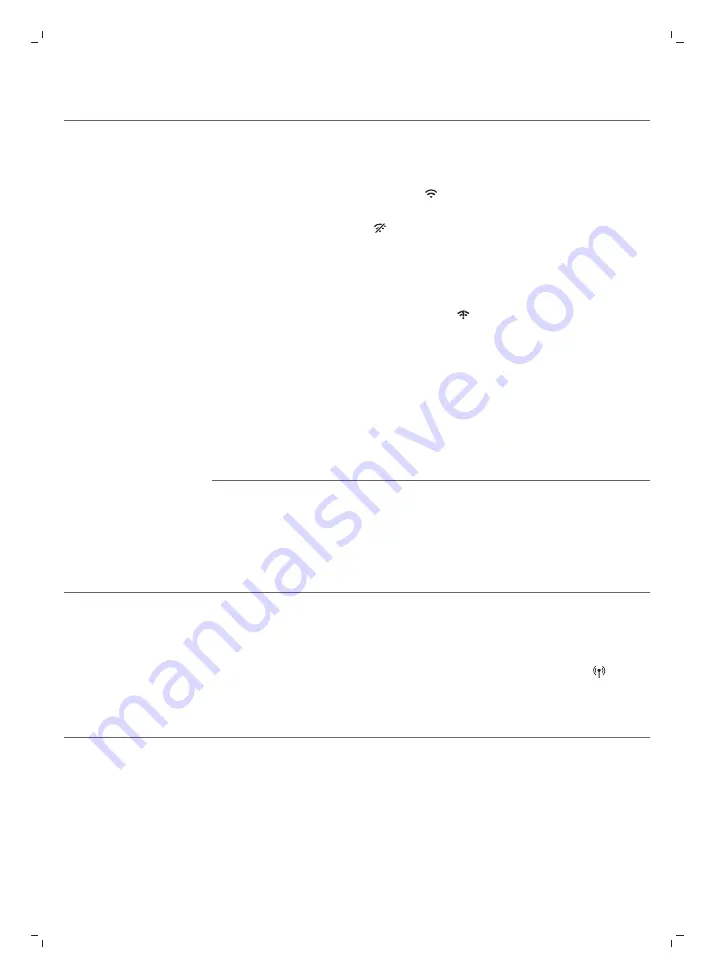
25
English
Problem
Solution
First, check if your Sleep & Wake-Up Light is connected to a Wi-Fi
network. If you completed the Wi-Fi Setup through the Philips
SleepMapper app and connected your appliance to a specific Wi-Fi
network, you should see a steady Wi-Fi symbol on the main display of the
appliance, in the upper right corner .
First check if Wi-Fi on your mobile phone and router are enabled. If you
see the Wi-Fi disabled icon on the display of the appliance, enable Wi-
Fi first.
- Your mobile phone could have reconnected to a different Wi-Fi
network. Make sure that your mobile phone and appliance are
connected to the same home Wi-Fi network.
If you see the Wi-Fi connection issue icon , it could be one of the
following issues.
1. Check the settings for your home Wi-Fi network on the router. It could
be that universal Plug and Play (UPnP) is not enabled on your router.
Enable this setting on the router.
2. Check the signal strength of the Wi-Fi. If the signal is weak, the
appliance cannot connect properly. Move the appliance closer to the
router to make sure that a good Wi-Fi signal is available.
3. You might have changed the home Wi-Fi password or installed a new
router.
I cannot use the app to
set alarms or control
the connected Sleep &
Wake-Up Light.
If the previous steps do not solve the issue, consider the following:
1. Go back to default settings by pressing the end of a paperclip into the
reset button on the back of the appliance (see 'General description'). This
reset will remove all personal settings.
2. If the previous steps are not the issue, call 1-866-832-4361 for
assistance
I have a new router/Wi-
Fi password/Wi-Fi
network and I want to
connect my connected
Sleep & Wake-Up light
to it. What do I need to
do?
Follow these steps to set up a connection again:
1. In the SleepMapper app, go to the ‘More’ tab and click on ‘View device
details’ and select ‘Forget device’.
2. In the settings menu of your Sleep & Wake-Up Light, press and hold the
Wi-Fi icon for 8 seconds. You will see the access point mode icon on
the display.
3. Open the app again, go to the ‘More’ tab to add select 'Add a new
device'. Follow the instructions in the app.
Содержание HF3670
Страница 1: ...Philips SleepMapper app HF3670 HF3671 HF3672 ...
Страница 2: ......
Страница 3: ...2 3 1 13 12 1 11 7 5 4 3 8 9 10 6 ...
Страница 4: ......
Страница 5: ...English 6 Español 31 Français Canada 58 ...






























