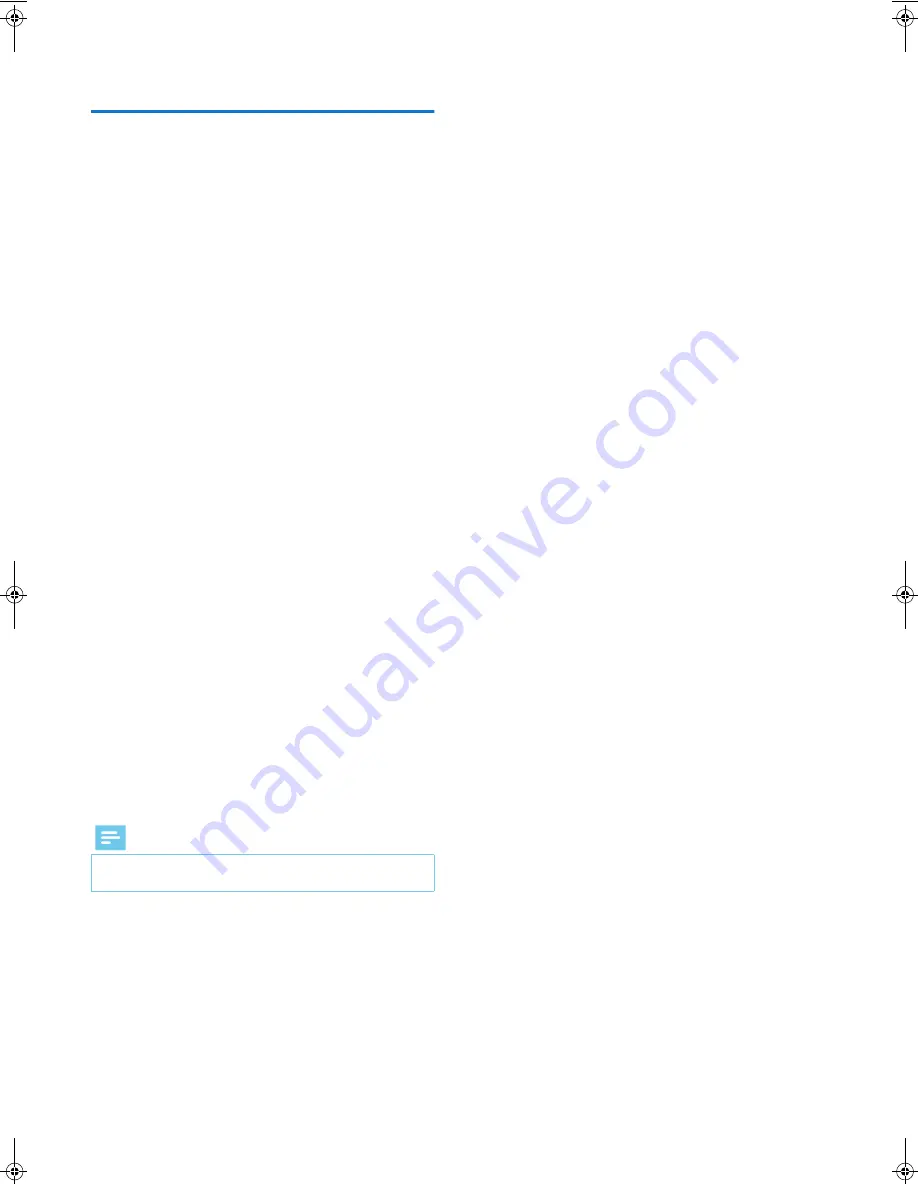
2
Congratulations!
This High Definition Digital Television Receiver (DTR) is an
innovative product from the latest generation of Philips digital TV
recorders, dedicated to Digital Terrestrial Television. Equipped with a
silent hard disk drive, it allows easy reception and recording of digital
programmes, including those broadcasted in High Definition.
Once you have connected your recorder and performed the initial
installation, you will be able to watch and enjoy all the FREEVIEW
channels available in your geographical area. Thanks to its embedded
’over the air’ upgrade feature, you can update your recorder with
new features or services when they become available.
The Philips recorder follows a continuous development strategy.
Therefore, we reserve the right to make changes and improvements
to the product described in this user manual without any prior
notice.
CE Marking:
The CE marking certifies that the product complies with the essential
requirements of the Directive1999/5/EC concerning radio equipment
and telecommunication equipment, and of Directives 2006/95/EC
concerning safety, 2004/108/EC concerning electromagnetic
compatibility and ErP 2009/125/EC concerning ecodesign
requirements, defined by the European Parliament and Council to
minimize electromagnetic interferences, ensure the safety of users
and their equipment and protect their health, and minimize the
impact of products on the environment.
The CE declaration of conformity can be viewed in the support
section of the Philips site www.philips.com
,
The FREEVIEW and FHD words and logos are
trademarks of DTV Services Ltd and are used under licence.
HDMI, HDMI logo and High-Definition Multimedia Interface are
trademarks or registered trademarks of HDMI Licensing LLC.
Manufactured under license from Dolby Laboratories. Dolby and the
double-D symbol are registered trademarks of Dolby Laboratories
Inc.
Telephone number for your local store is on your till receipt.
Should your Store be unable to help, please check the following
Websites for
Digital Television Terrestrial signal coverage:
http://www.dtg.org.uk/consumer/freeview.html
http://www.freeview.co.uk
http://www.bbc.co.uk/digital
Note
• In order to receive digital signal of good quality you may need
an antenna upgrade.
LU_HDTP-8530_UK.book Seite 2 Donnerstag, 28. Juni 2012 4:54 16
Содержание HDTP 8530
Страница 1: ...Register your product and get support at www philips com welcome User manual HDTP 8530 HDTP 8540 ...
Страница 38: ...38 ...
Страница 39: ...39 ...

















