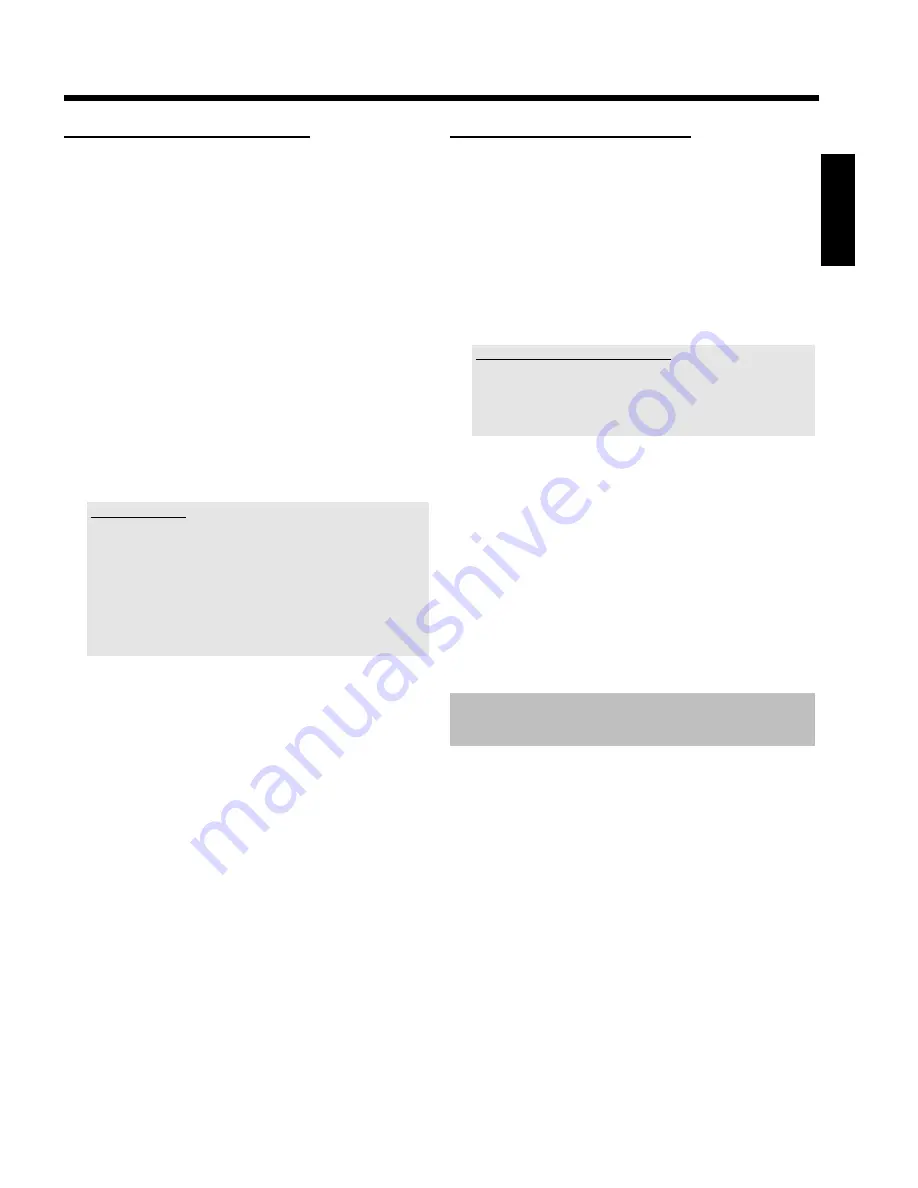
11
Symbols in the 'Media Browser'
If you call up the Media Browser with the
BROWSER HDD
button,
following symbols can appear in the infobar at the top of the screen:
'
P
' This title was marked in the Time Shift Buffer for the storage on
the HDD. This title can only be deleted or locked (child lock). If
you want to make additional changes, you have to flush the time
shift buffer. Use therefore the '
Flush Buffer
' function (button
SYSTEM MENU
, menu '
Set up
') or switch the DVD-Recorder
to standby.
'
E
' This title has been played once (has been 'watched'). If there is no
storage capacity free on the HDD such 'watched' titles will be
deleted automatically if the function '
Auto delete
' is switched on.
You can change these setting in the title edit menu (
EDIT
button,
blue button,
EDIT
button )
Titles that were not played back, will have no symbol.
'
F
' The title is protected against editing and '
Auto delete
'. If the title
is not protected, no symbol will be shown.
'
' Child lock is activated. The index picture is switched off. Playback
starts only if the right PIN code was entered. If no PIN code has
been entered or the PIN code was deleted, the PIN code is '0000'.
Change the Code
- Press
DISC MENU
and then
SYSTEM MENU
.
- Select the symbol '
A
' using
D
then '
(
Disc features
)' with
B
and confirm using
C
.
- Confirm the line '
Access control
' using
C
and enter the 4 digit
code. Enter the code again for confirmation and end using
SYSTEM
MENU
.
In the section 'Changing the PIN code' in chapter 'Access control (Child
Lock)' you will find further informations.
'
Q
' The marked titles will be stored (archived) on a DVD+RW/+R.
Buttons in the 'Media Browser'
O
Delete title
:
red function button
The tiltle (recordings) will be erased from the HDD.
O
Archive title
:
green function button
The title will be transferred to DVD+RW/+R. If it is not
possible to record on a DVD+RW/+R, an error message
appears (disc not inserted,...).
If you want to archive several titles, mark the desired titles
with
SELECT
. You can unmark the title using the same
button.
Available functions during archiving
- Switching between the TV channels using
CHANNEL
q
,
CHANNEL
r
.
- The selected TV show is recorded in the time shift buffer.
- Timer recordings takes place
O
Lock/unlock title (child lock)
:
yellow function button
Playback starts only if the right PIN code was entered. If no
PIN code has been entered or the PIN code was deleted, the
PIN code is '0000'. How you change the PIN code you will
read in the section 'Symbols in the media browser'
O
Protect/unprotect title against editing, automatic
deletion
:
blue function button
An error message will appear if you try to edit this title.
Automatically deletion will take place, if your HDD will run full
with recordings. Stored recordings will be deleted in a certain
order. See details in the section 'Symbols in the media
browser'
Switch over to the actual TV channel
during playback from a disc
You can play back a disc, while the current TV show is still being
recorded.
1
To interrupt playback from a disc, press
TUNER
P
You will see the TV-show from the selected TV channel on
the DVD-recorder
O
To continue playback, from the disc press
DISC MENU
.
ENGLISH
Quick install guide
















