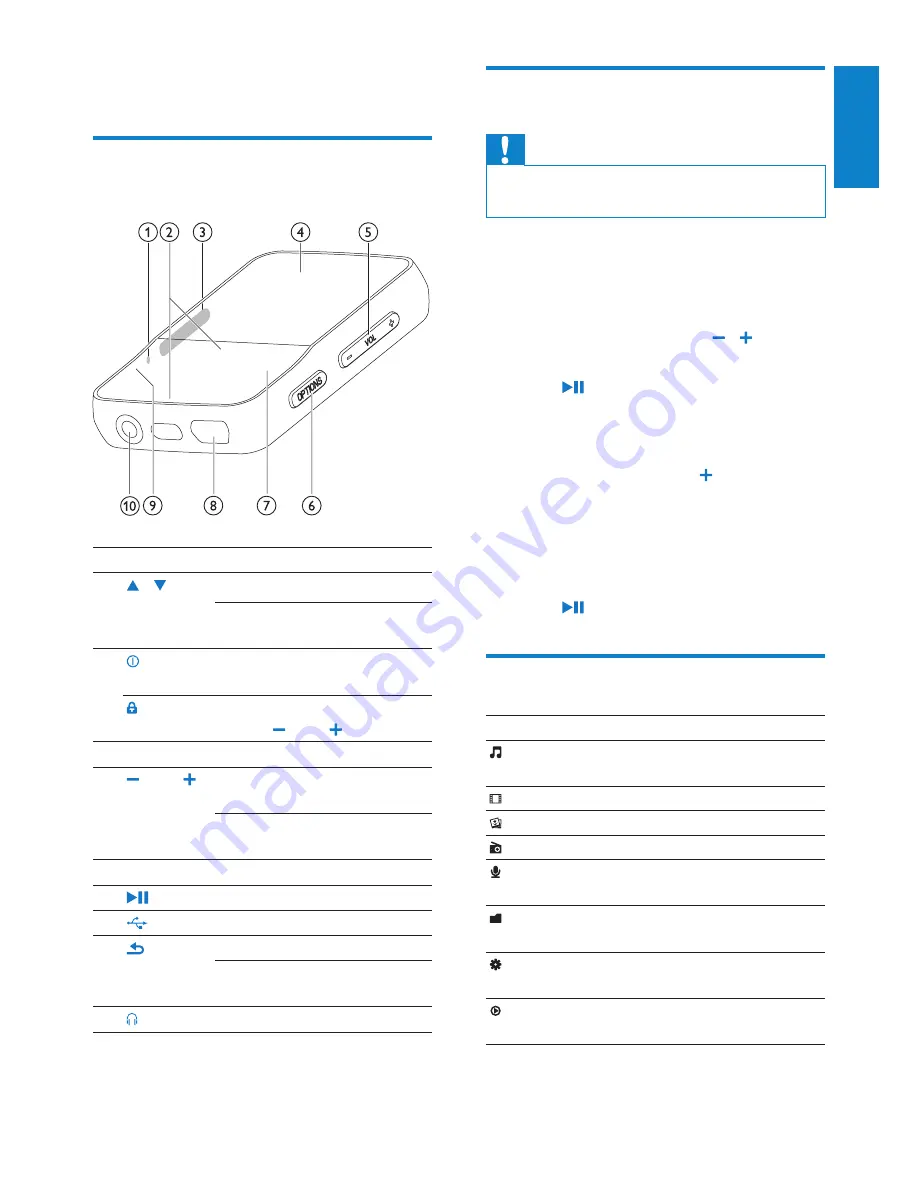
7
En
gli
sh
EN
3 Getting started
Overview of the controls and
connections
a
RESET
press: reset GoGear Vibe
b
/
press: scroll up/down
press and hold: scroll up/
down at high speed
c
slide and hold: turn GoGear
Vibe on/off
slide: lock/unlock all buttons
except
VOL
d
display
e
VOL
press: increase/decrease the
volume
press and hold: increase/
decrease fast
f
OPTIONS
view available options
g
press: play/pause
h
USB connection jack
i
press: back one level
press and hold: scroll back at
high speed
j
headphone jack
Limit the volume
Caution
Listening to loud sounds for longer than a
•
moment can be harmful to the listener.
You can set the volume level of VIBE to limit
the maximum volume output.
1
From the main menu, select
[Settings]
>
[Sound settings] > [Volume limit].
2
Press the volume controls / to adjust
the level.
3
Press to con
fi
rm.
When you set a volume limit, VIBE
»
can no longer exceed the set volume,
even if you press the button to
increase the volume .
To enable maximum volume again:
1
Select
[Settings]
>
[Sound settings]
>
[Volume limit].
2
Set the volume limit to maximum.
3
Press to con
fi
rm.
Overview of the main menu
Menu
Mode
To
Music
play digital audio
tracks
Video
play videos
Pictures
view pictures
Folder
view
view
fil
es in folders
Settings
customize the
settings of VIBE
Now
playing
show the current play
screen
FM radio
listen to FM radio
Recordings create or listen to
recordings























