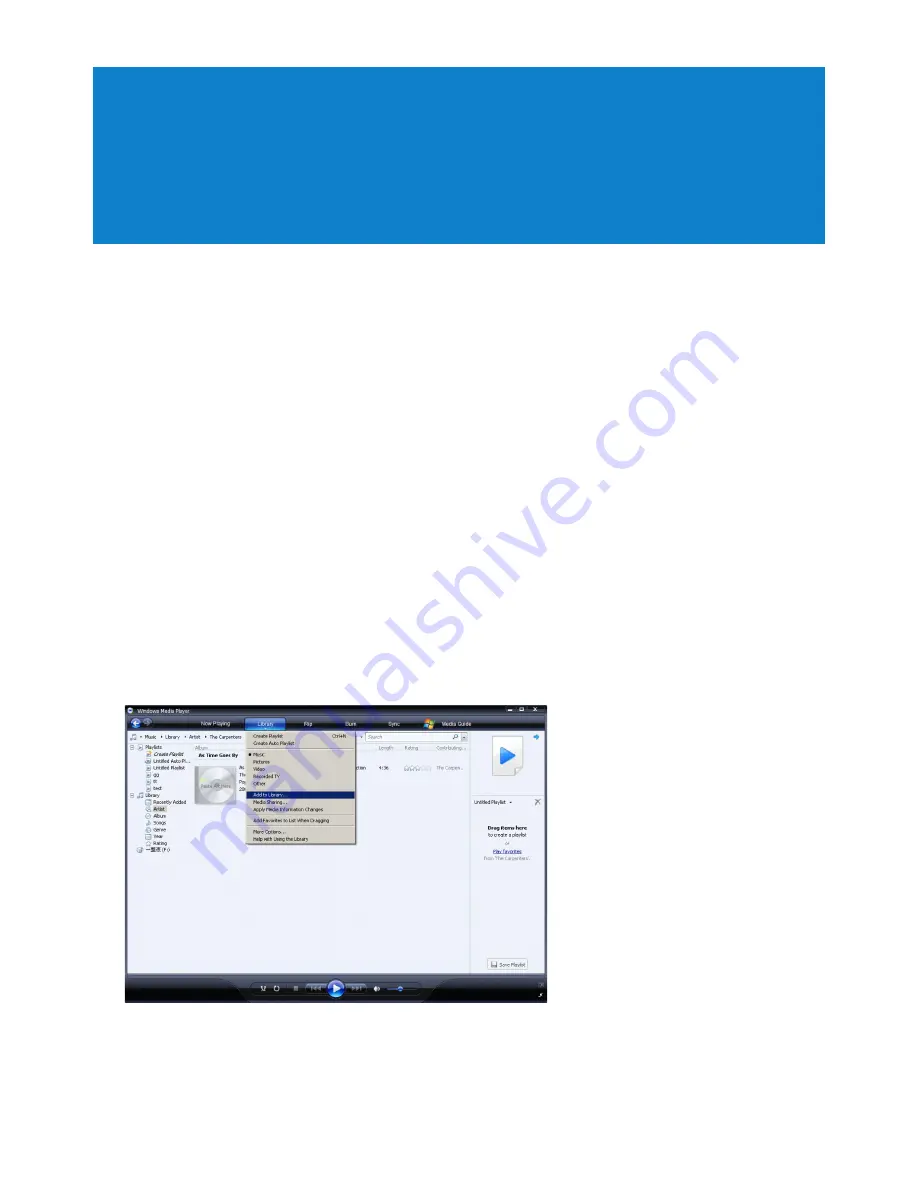
17
4 Organize and transfer music and
pictures with
Windows Media Player 11
4.1 Installing Windows Media Player 11 (WMP11)
1
Insert the supplied CD into the CD ROM drive of your computer.
2
Follow the onscreen instructions to complete the installation of
WMP11
.
4.2 Music and picture transfer
4.2.1 Add music and picture files to WMP11 library
By default,
WMP11
automatically loads all the music and picture files stored in your
My
Music
and
My Pictures
folder into the library.When you add new files to this folder on
your computer, the new files are also automatically added to the WMP11 library.
4.2.2 Add music and picture files that are stored elsewhere on
your computer or computer network
1
Select
Start
>
All Programs
>
Windows Media Player
to launch the
WMP11
program.
2
Click the down arrow beneath the Library tab and select
Add to Library...
.
>
Add to Library
dialog box appears.






























