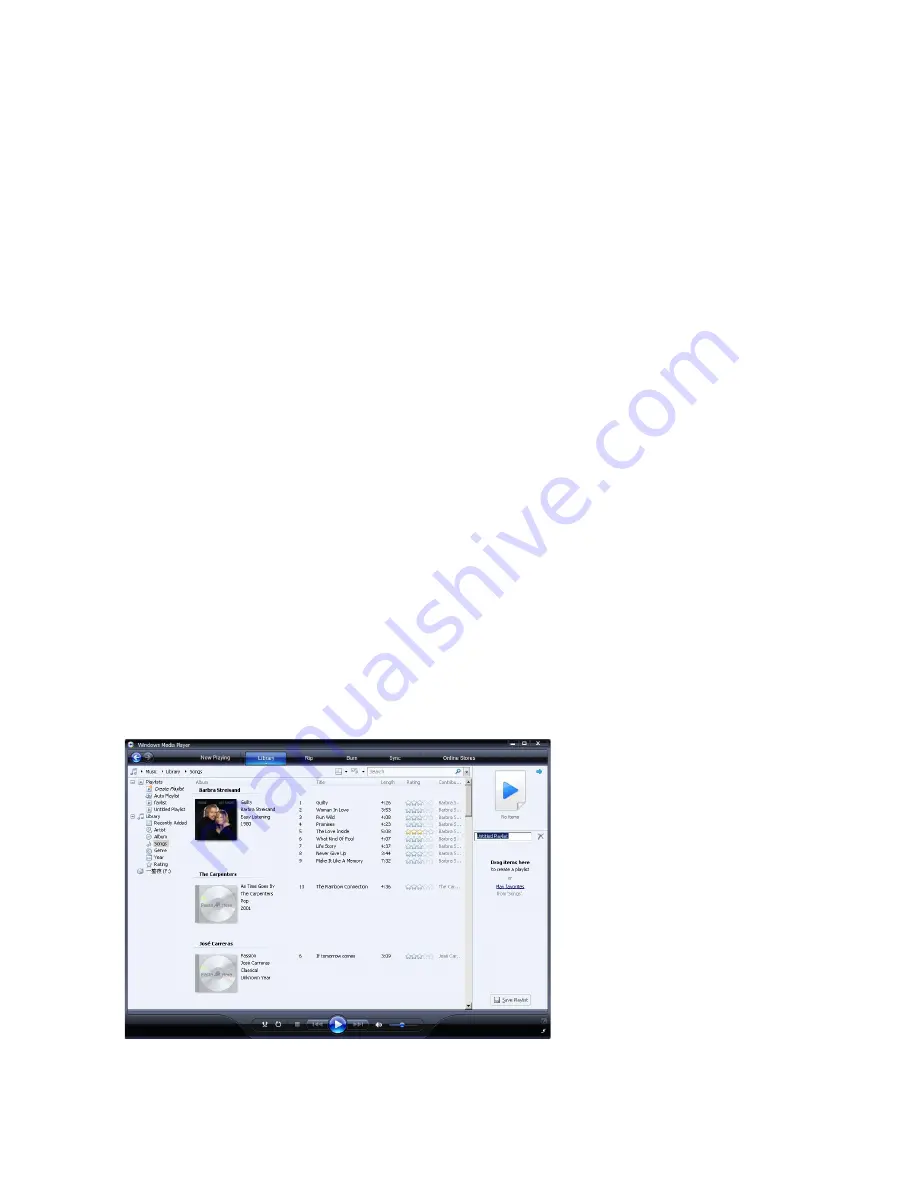
26
4.3.5 Copy files from your player to your computer
Your player supports reverse sync, which lets you copy files from your player to your
computer via WMP.
Start
WMP11
.
Turn on the player.
Use the supplied USB cable to connect the player to the computer.
Click on
Philips gogear SA52xx
in the left Navigation pane.
The content on your player is listed in the Contents pane.
Navigate to the file or playlist you want to copy from the player to the computer.
Right click on the file or playlist and select
Copy from device
.
4.4 Manage your Windows Media Player Playlist
Playlists allow you to mix any combination of songs or pictures you want so that you can enjoy
hours of listening. You can create regular or auto playlists containing songs, pictures or both
using WMP.
4.4.1 Create a regular Playlist
Click the down arrow beneath the Library tab and select
Create Playlist
.
Untitled Playlist appears on the List pane
Click on
Untitled Playlist
and enter a new name for the playlist.
To add items to your playlist, drag them from the Contents pane onto the List pane. Your
playlist can contain both songs and pictures.
When you have finished adding items to the playlist, click
Save Playlist
.
1
2
3
4
>
5
6
1
>
2
3
4






























