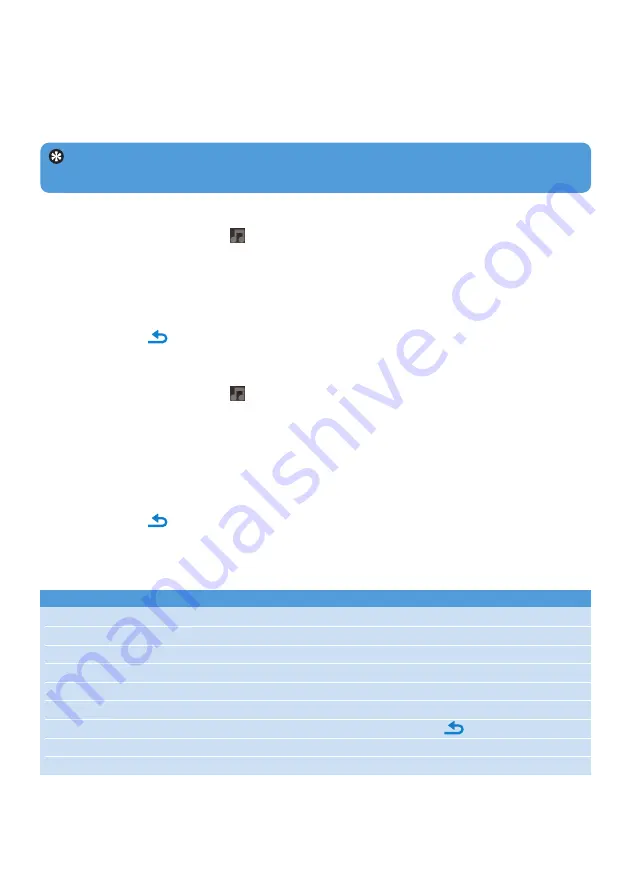
24
5.3 Listen to audio books
The player supports books in audio format. The use of this feature requires that you
download the plug-in software from audible.com. You can manage the digital content of your
audiobooks with the Windows Media Player 11.
Tip
You can resume play after navigating away from audiobooks (see section
in this user manual).
5.3.1 Select audio book by book title
1
From the main menu, select
to enter music mode.
2
Press
3
or
4
, then
2;
to select
Audiobooks
.
3
Press
3
or
4
, then
2;
to select option
Book titles
.
4
Press
3
or
4
to select title, then
2;
to play.
5
To exit, press
.
5.3.2 Select audio book by author
1
From the main menu, select
to enter music mode.
2
Press
3
or
4
, then
2;
to select
Audiobooks
.
3
Press
3
or
4
, then
2;
to select option
Authors
.
4
Press
3
or
4
, then
2;
to select author.
5
Press
3
or
4
to select title, then
2;
to
play.
6
To exit, press
.
5.3.3 Audiobook controls
The player offers the following audiobook mode controls:
Goal
Action
Play / Pause
Press
2;
Skip forward to beginning of new section/chapter Press
2
Skip back to beginning of current section/chapter Press
1
Fast skip forward through audiobook
Press and hold
2
Fast skip back through audiobook
Press and hold
1
Access options menu
Press
OPTIONS
Return to browsing menu
Long/short press
Increase volume
Press
VOL +
Decrease volume
Press
VOL -






























