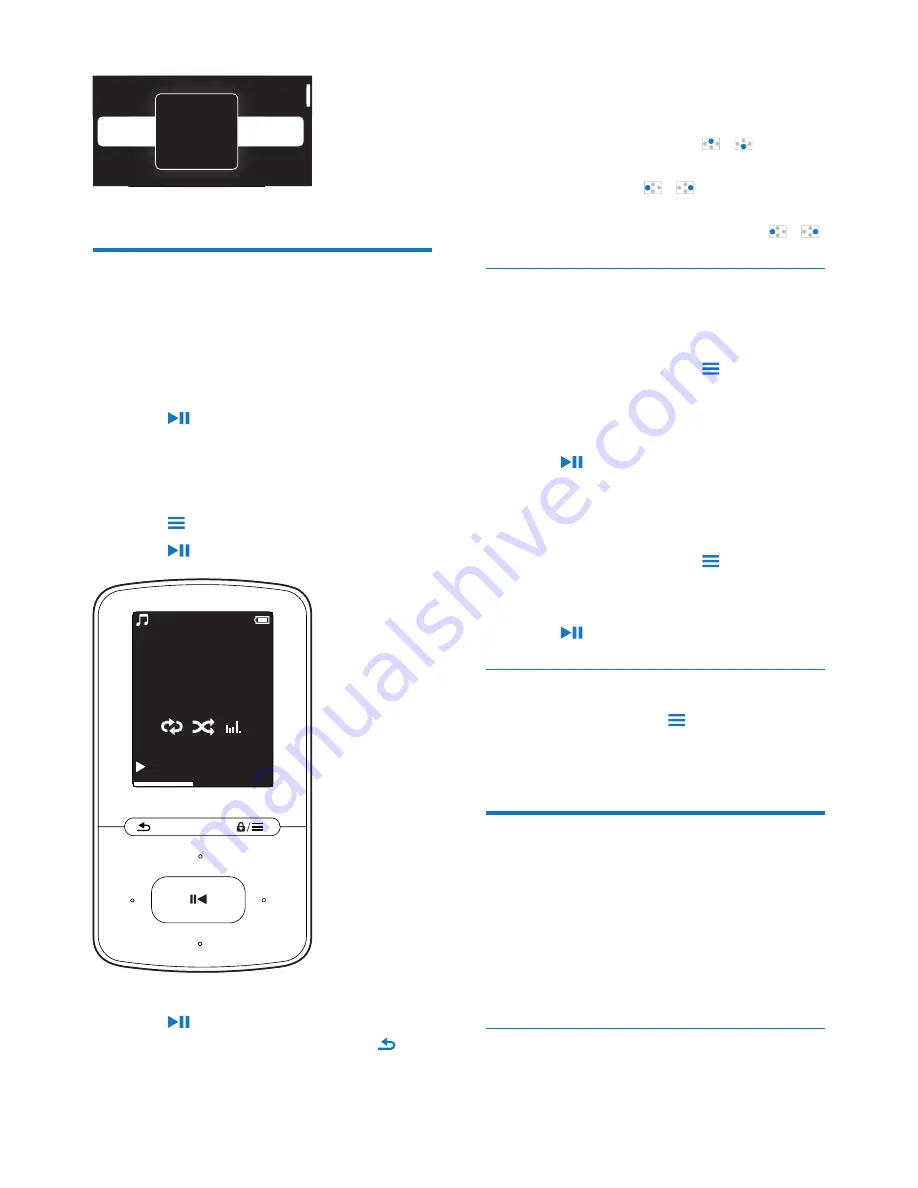
11
EN
Play music
You can start play from a song, or play an entire
album or artist.
To start play from a song,
1
Select a song.
2
Press to start play.
»
Play starts from current song.
To play the entire album or artist,
1
Select an album or artist.
2
Press >
[Play]
.
3
Press to start play.
On the play screen,
• Press to pause and resume play.
• To go to the previous screen, press .
»
The play screen returns a few seconds
later.
Alive
Argentina
All of Your Life
ive
rgentina
l
o
o
f
f
Y
Y
o
o
ur L
L
i
f
e
e
A
Music
0008/0014
Song title
Artist
Album
02:47
06:23
»
On the play screen, you can see the
file information and play status.
To adjust the volume,
• On the play screen, press / .
To select a music file on the play screen,
• Repeatedly press / .
To rewind or fast forward within current song,
• On the play screen, press and hold / .
Play from the same collection
During the song play, you can switch to a
collection the same as that of current song.
1
On the play screen, press and select
[Play mode]
.
2
In
[Play music from…]
, select
[… this
artist]
,
[… this album]
, or
[… this genre]
.
Press .
»
You start to play current artist, album,
or genre.
To play all the songs on the player,
1
On the play screen, press and select
[Play mode]
.
2
In
[Play music from…]
, select
[All songs]
.
Press .
Select play options
On the play screen, press to select play
options, such as play mode, sound settings, and
sleep timer (see 'Settings' on page 22).
Playlists
On the players, you can find the following
playlists:
• playlists that you transfer from the PC
media library;
• three playlists-on-the-go for you to add
songs on the player.
Add songs to a playlist-on-the-go
To add current song,




























