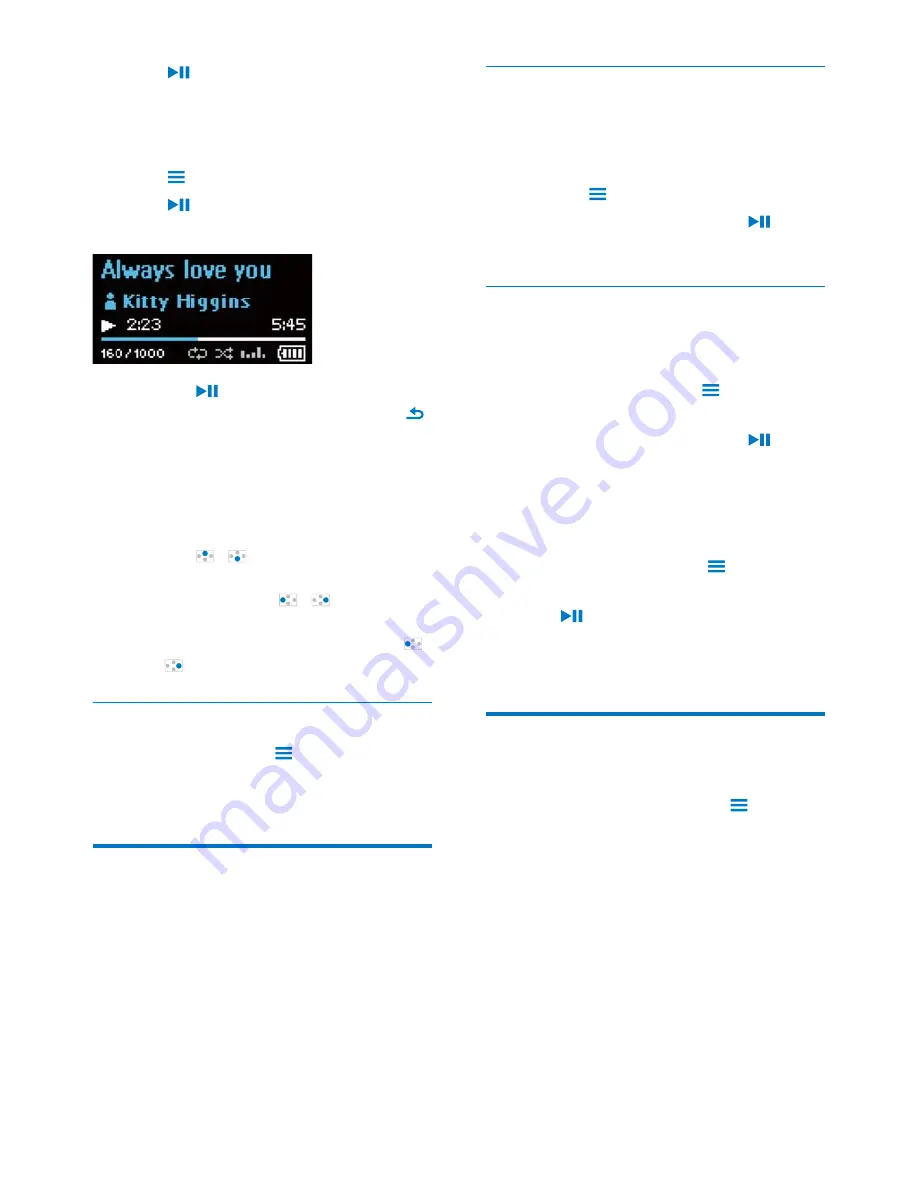
12
EN
2
Press
to start play.
»
Play starts from current song.
To play the entire album or artist,
1
Select an album or artist.
2
Press >
[Play]
.
3
Press
to start play.
On the play screen,
Press
to pause and resume play.
To go to the previous screen, press .
»
The play screen returns a few
seconds later.
»
On the play screen, you can see
WKHÀOHLQIRUPDWLRQDQGSOD\VWDWXV
To adjust the volume,
Press / .
7RVHOHFWDPXVLFÀOHRQWKHSOD\VFUHHQ
Repeatedly press / .
To rewind or fast forward within current song,
On the play screen, press and hold
/ .
Select play options
On the play screen, press to select play
options, such as play mode, sound settings, and
sleep timer (see 'Settings' on page 19).
Playlists
2QWKHSOD\HUV\RXFDQÀQGWKHIROORZLQJ
playlists:
playlists that you transfer from the PC
media library;
three playlists-on-the-go for you to add
songs on the player.
Add songs to a playlist-on-the-go
To add current song to a playlist,
1
Play a song.
2
On the play screen,
press and select
[Add to playlist]
.
3
Select a playlist-on-the-go. Press
.
»
You save current song to the playlist.
Remove songs from a playlist-on-the-
go
Remove current song from a playlist
1
On the play screen, press >
[Remove
from Playlist]
.
2
Select a playlist-on-the-go. Press
.
»
You remove current song from the
selected playlist.
Remove all the songs in a playlist
1
Go to a playlist-on-the-go.
2
In the list of options, press and select
[Clear playlist]
.
3
Press
.
»
You remove all the songs from current
playlist.
Delete songs from the player
To delete current song during play,
On the play screen, press and select
[Delete]
.
&RQÀUPDVSURPSWHG
»
Current song is deleted from the
player.
Содержание GOGEAR SA4RGA02
Страница 2: ......





























