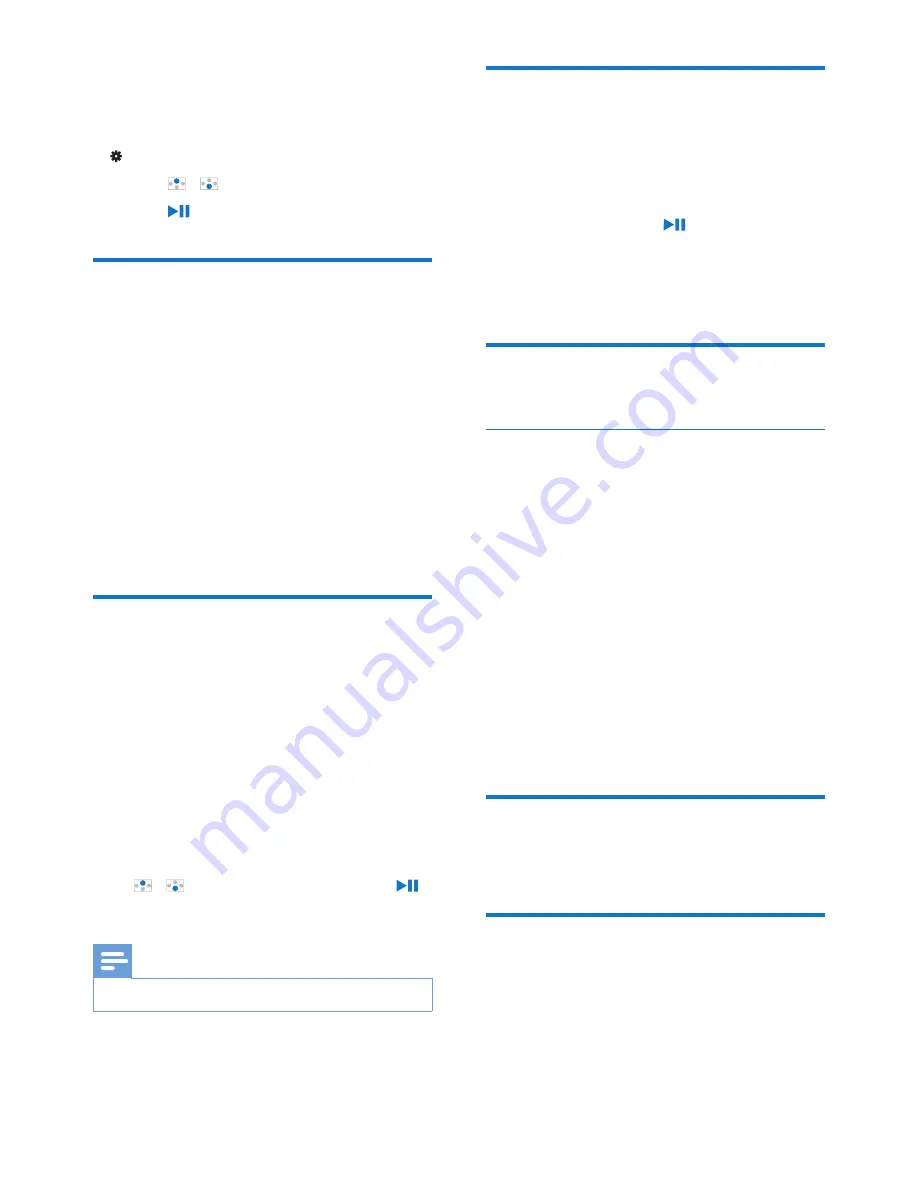
15
EN
8 Settings
In , select your options for the player.
1
Press / to select an option.
2
Press
to confirm.
Play mode
In
[Play mode]
, select play modes for music play:
[Repeat]
•
[Repeat 1]
: Repeats current song.
•
[Repeat all]
: Repeats all songs in
current folder.
[Shuffle]
•
[On]
: Plays all songs in current folder in
random order.
If both
[Repeat all]
and
[Shuffle]
are activated,
•
All songs in current folder are repeated
in random order.
Sound settings
In
[Sound settings]
, select your option for
sound settings:
[FullSound]
: Restores the sonic details that
music compression loses (for example, MP3,
WMA).
[Equalizer]
: Defines sound settings as desired.
[Volume limit]
: Sets a maximum volume level
for the device. In this way, you can always keep
the volume within a level safe enough to your
hearing.
Press / to set the volume limit; Press
to confirm.
Note
•
Equalizer is deactivated when you select FullSound.
Sleep timer
Switch on the sleep timer. The
RAGA
can
switch off automatically after a certain time
duration.
•
In
[Sleep timer]
>
[Sleep timer]
, select
an option. Press .
»
After the selected time duration,
the device is switched off
automatically.
Display settings
Screen off timer
The screen enters the idle mode, if no new
action is taken on
RAGA
. After the pre-defined
time duration, the idle screen is switched off
automatically.To save battery power, select a low
value for the time duration.
To set the time duration
•
In
[Display settings]
>
[Screen off
timer]
, select a time duration.
»
After the selected time duration,
the idle screen is switched off
automatically.
To exit the power-saving mode
•
Press any key.
Language
In
[Language]
, select a language for the player.
Information
In
[Information]
, learn the following information
about the player:
[Player information]
•
[Model:]
full product name
Содержание GoGEAR SA4RGA
Страница 2: ......
Страница 6: ...4 EN consequences for the environmental and human health ...
Страница 16: ...14 EN 7 Folder view Go to to view and play media files from the media library on the player ...
Страница 23: ......






















