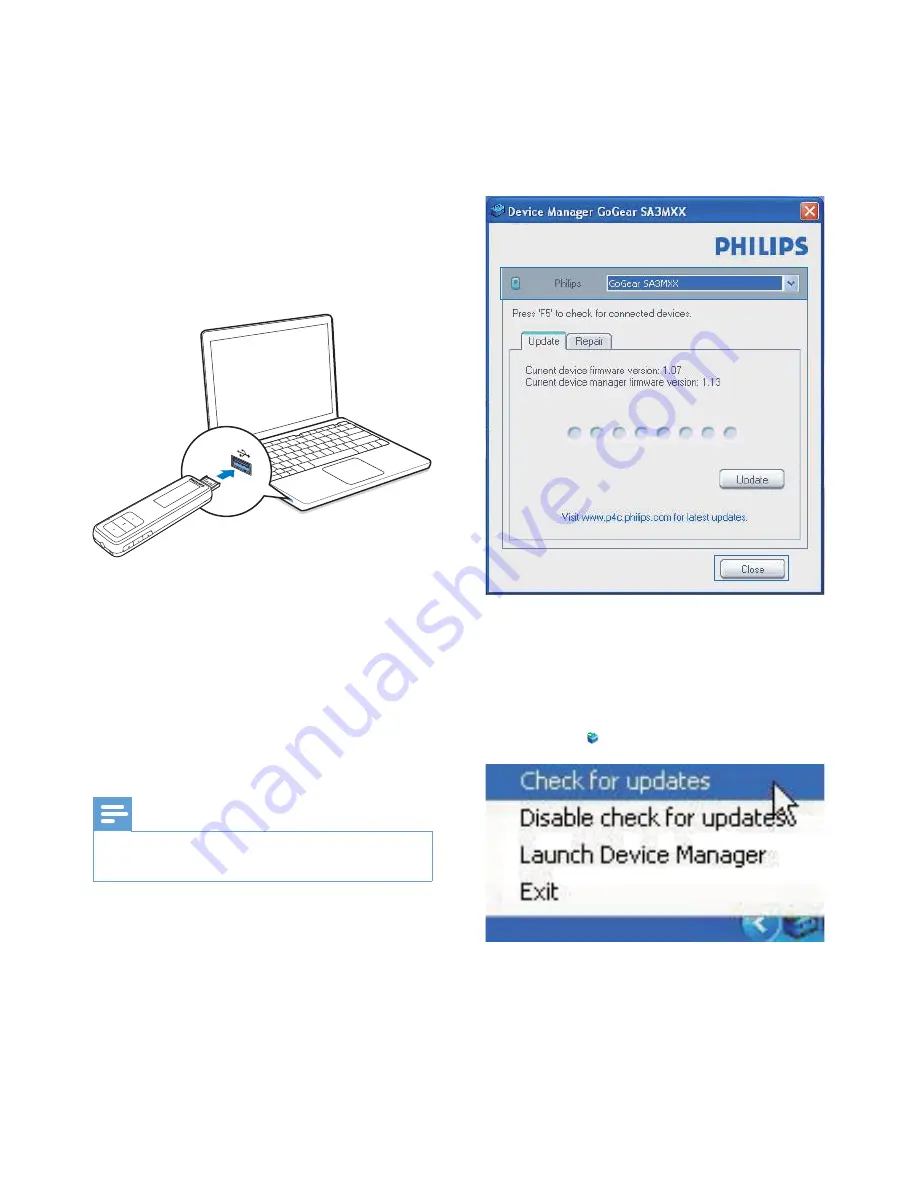
15
EN
9 Update
the
firmware
through Philips
Device Manager
Install Philips Device Manager
1
Connect
MINI
to a PC.
2
On the PC, select
My Computer
(Windows XP / Windows 2000) /
Computer
(Windows Vista / Windows 7).
3
Click the
Philips GoGEAR MINI
icon.
Double click the
installer.exe
.
4
Follow the onscreen instructions to
complete the installation of the software.
Note
The installation requires you to agree to the license
terms.
* "
1
Make sure that you have connected your
PC to the Internet.
2
Launch
Philips Device Manager
.
»
A dialog box is displayed.
3
Connect
MINI
to your PC.
»
When the device is connected,
"SA4MINXX" is displayed on the text
box.
»
^ ! $ #
of the device.
4
= " $ ! (
a
Close the dialog box of Philips Device
Manager.
b
At the base of the PC screen, right
click and select Check for updates.
»
Philips SA4MINXX Device
Manager
checks for updates from
the Internet.


















