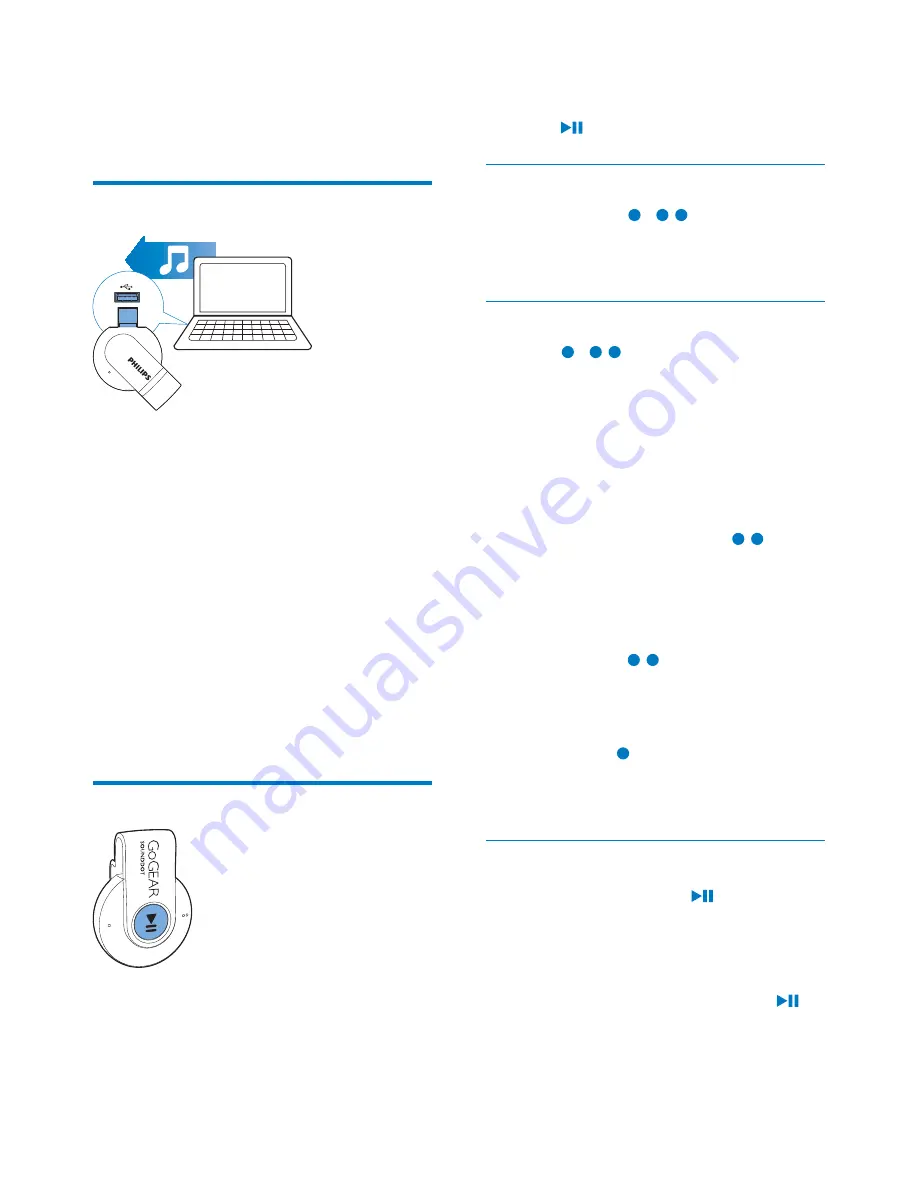
8
EN
4 Play music
Transfer music to the player
You can transfer music from your PC media
library to
SOUNDDOT
in the following ways:
'UDJDQGGURSPXVLFÀOHVLQ:LQGRZV
Explorer;
Sync through Philips Songbird (see
'Sync with PC music library through
Philips Songbird' on page 10).
7RGUDJDQGGURSPXVLFÀOHVLQ:LQGRZV
Explorer,
1
Connect
SOUNDDOT
to a PC.
2
On the PC, under
My Computer
or
Computer
,
GUDJDQGGURSPXVLFÀOHVIURPWKH3&
to
SOUNDDOT
.
Play music
1
Make sure that you have switched on the
player (see 'Switch the player on or off' on
page 7).
»
The green indicator lights up. Music
play starts.
»
During music play, the green indicator
ÁDVKHVDWLQWHUYDOV
2
Press
to pause or resume play.
Search for a song
Press and hold /
to skip to the
previous or next song.
»
One beep sounds.
Change the volume level
Press /
.
»
During music play, you hear the change
of volume level.
Volume reminder
SOUNDDOT
can have you reminded when
the volume reaches a high level. To prevent
possible hearing damage, do not listen at high
volume levels for long periods.
1
To increase the volume, press
.
»
When you reach the high volume level,
three beeps sound, and music play
stops.
2
To continue to increase the volume level,
press and hold
until two beep sounds.
»
Music play continues at the increased
volume level. You can continue to
increase the volume.
To exit, press to decrease the volume.
»
Music play continues at the decreased
volume level.
Switch the random play on or off
1
During music play, press
twice.
»
You hear two beeps. The green
LQGLFDWRUÁDVKHVWZLFHDWLQWHUYDOV
»
Songs play in random.
2
To switch off the random play, press
twice again.
»
You hear one beep. The green indicator
ÁDVKHVRQFHDWLQWHUYDOV
Содержание GoGEAR SA4DOT02
Страница 2: ......
Страница 11: ...9 EN Songs play in sequence ...
Страница 15: ...13 EN Tip 7R VHOHFW PXOWLSOH ÀOHV DW WKH VDPH WLPH KROG GRZQ WKH Ctrl button when you click options ...
Страница 19: ......




















