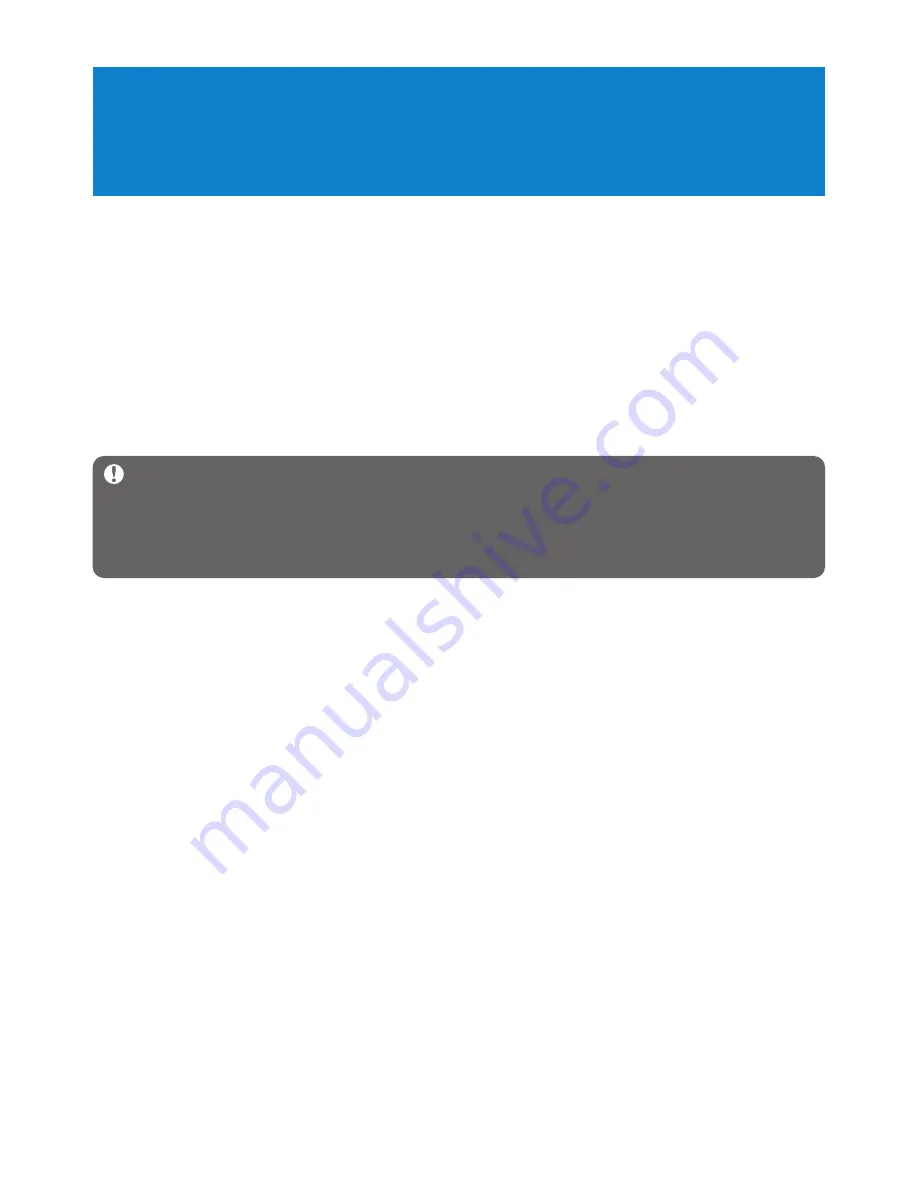
12
4 Organize and transfer music with
Windows Media Player 11
4.1 About Windows Media Player 11
While your player will work with
Windows Media Player 10
, we suggest that you use
Windows Media Player 11
for a more enhanced media experience, both on the computer
and on your player.
Windows Media Player 11
is an all-in-one playback and recording program that lets you
play your CDs, rip CD tracks to your hard disk, transfer media files to your player, etc. This
chapter describes the steps that you need to follow to successfully set up and transfer music
to your player. For more information, see Windows Media Player Help on your computer or
visit
www.microsoft.com/windows/windowsmedia/player/faq/default.mspx
Important
Make sure that you have installed the
Windows Media Player 11
software provided in the by-packed CD for music transfer.
You must be logged on as an administrator or a member of the Administrators group to
perform the following procedures. For more information, please visit www.microsoft.com
4.1.1 Before installing Windows Media Player 11 (optional)
If necessary, before you install
Windows Media Player 11
, go to Windows Update and
install any high-priority updates that are available for your computer.
Perform the following steps if you wish to save media information and star ratings to your
media file, as well as back up your existing data:
1
In
Windows Media Player 10
, click
Tools
, and then click
Options
.
2
Click the
Library
tab, select the
Maintain my star ratings as global ratings in the
media files
check box.
> The user ratings for your songs will be saved in your media files rather than in your library
database file (this may take several minutes).
3
Click
Tools
, and then click
Process media information now
.
> This ensures that your ratings (and any changes that you have made to other media information)
are saved to your media files immediately.
4
Select
Start
>
All Programs
>
Accessories
>
System Tools
>
Backup
to backup
your existing data.





























