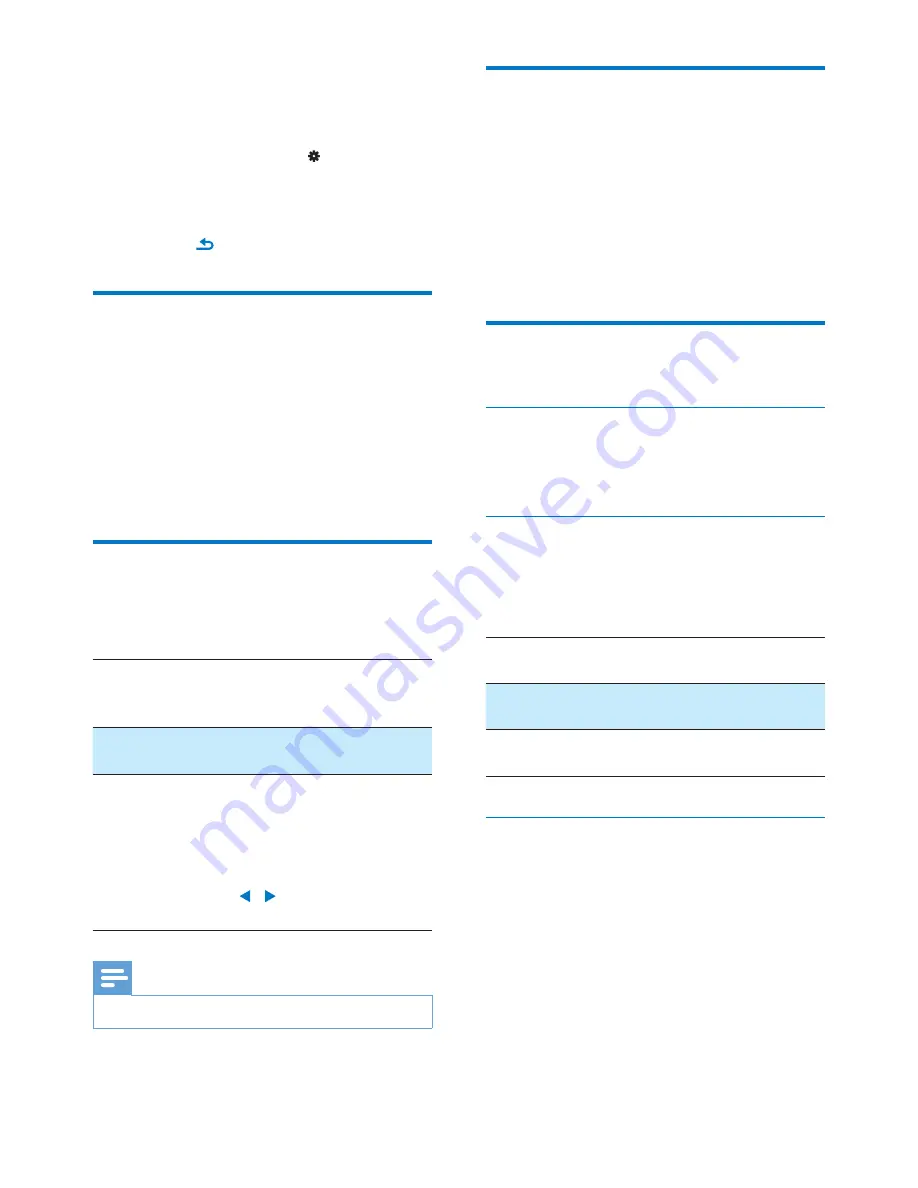
22
EN
9 Settings
From the Home screen, go to to select your
settings.
& Swipe up or down to browse through
lists of options. Tap your option;
& Press
to exit.
Play mode
In
[Play mode]
, select play modes for music play:
[Repeat]
&
[Repeat 1]
: repeats current song.
&
[Repeat all]
: repeats all songs in
current folder.
0;<=
: plays all songs in current folder in
random order.
Sound settings
In
[Sound settings]
, select your option for
sound settings:
[FullSound]
Restores the sonic details that
music compression loses (for
example, MP3, WMA).
0"=
_ ##
desired.
[Volume
limit]
Sets a maximum volume level
for the device. In this way, you
can always keep the volume
within a level safe enough to
your hearing.
Press / to set the volume
limit.
Note
&
E #"# ! #[%
Sleep timer
Switch on the sleep timer. The
SPARK
can
switch off automatically after a certain time
duration.
& In
[Sleep timer]
, select an option.
»
After the selected time duration,
the device is switched off
automatically.
Display settings
Rotate screen
In
[Display settings]
>
[Rotate screen]
, select
an option. You can rotate the display as needed.
Slideshow
In
[Slideshow settings]
, select your options for
the slideshow during picture play (see 'Start a
slideshow' on page 17).
[Time per
slide]
Select the time interval between
two slides.
[Repeat]
Play pictures in current folder
repeatedly.
0;<=
Play pictures in current folder in
random order.
Backlight timer
The screen enters the idle mode, if no new
action is taken on
SPARK
%\# #!
time duration, the idle screen is switched off
automatically.To save battery power, select a low
value for the time duration.
To set the time duration
& In
[Display settings]
>
[Backlight
timer]
, select a time duration.
»
After the selected time duration,
the idle screen is switched off
automatically.





















