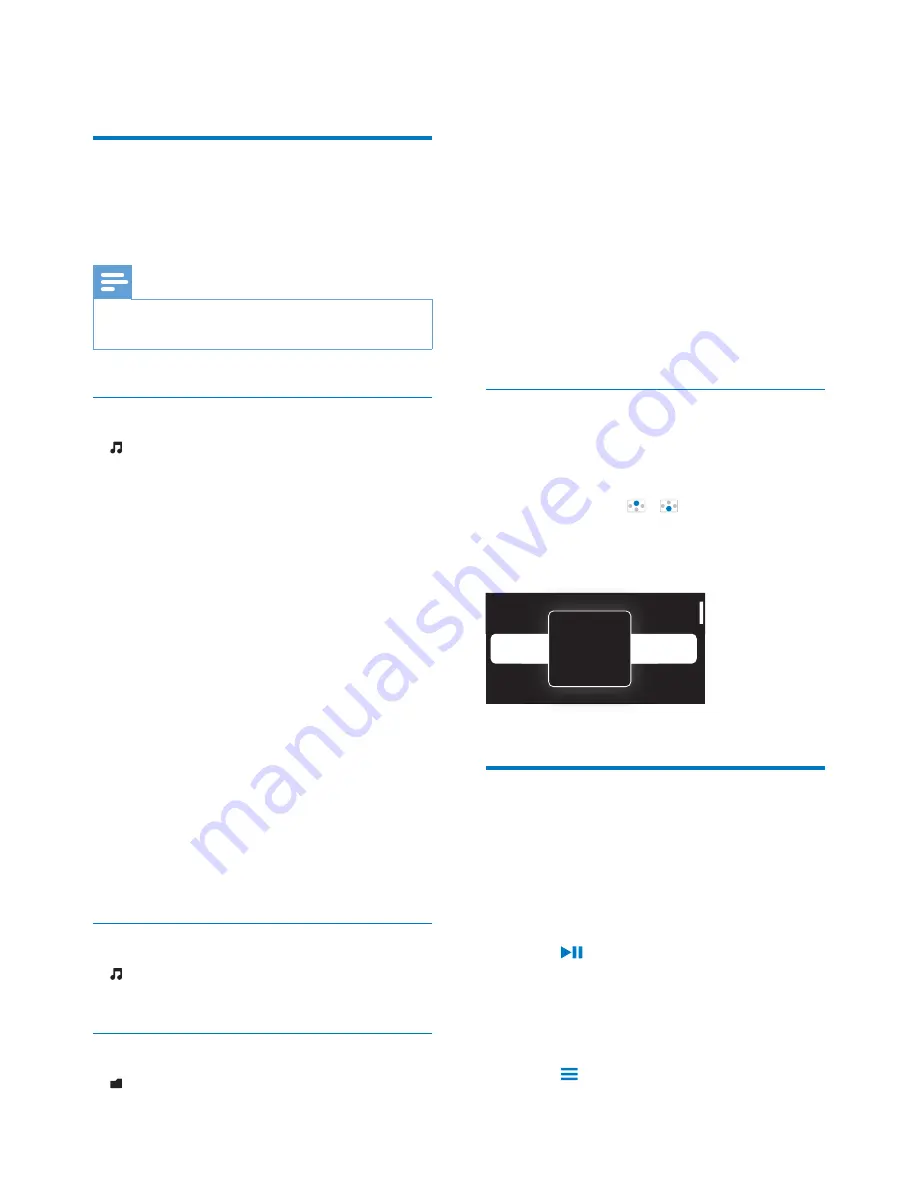
21
EN
6 Music
Find music on the player
After you sync the player with your PC media
#> #;
Note
+
Make sure that you have inserted the Micro SD card
into the player.
Find music by song information
In , songs are sorted by metadata or ID3 tag
under different collections:
[All songs]
,
[Artists]
,
[Albums]
, or
[Genres]
.
[All songs]
+
Songs are sorted by song title in
alphabetical order.
[Artists]
+
Songs are sorted by artist in alphabetical
order;
+
Under each artist, songs are sorted by
album in alphabetical order.
[Albums]
+
Songs are sorted by album in alphabetical
order.
[Genres]
+
Songs are sorted by genre, such as pop,
rock.
Find music by playlist
In >
[Playlists]
>##
transfer from the PC media library.
+#$
In > #;
)<#$*
1
Connect
SDV
to a PC.
+ Make sure that you have inserted a SD
card into the player.
2
On the PC, under
My Computer
or
Computer
,
+ Select
SDV
>;
3
>
folders on the SD card that is inserted into
SDV
.
+ &"#>
from the PC to the SD card that is
inserted into
SDV
.
Superscroll
In a list of options that are sorted by alphabet,
Superscroll
allows you to browse the options
by initial.
+
Press and hold
/
to start
Superscroll
.
»
On the screen, you can see the initials
of current options.
Play music
You can start play from a song, or play an entire
album or artist.
To start play from a song,
1
Select a song.
2
Press
to start play.
»
Play starts from current song.
To play the entire album or artist,
1
Select an album or artist.
2
Press
>
[Play]
.
Alive
Argentina
All of Your Life
ive
rgentina
l
o
o
f
f
Y
Y
o
o
ur L
L
i
f
e
e
A
Содержание GoGEAR SA3SDV00
Страница 1: ...SA3SDV00 www philips com welcome User manual Register your product and get support at ...
Страница 2: ......
Страница 32: ...30 EN 10 Folder view Go to folder ...
Страница 39: ......
Страница 40: ... _ 2011 Koninklijke Philips Electronics N V All rights reserved SA3SDR_UM_02_V1 0_WK1136 5 ...
















































