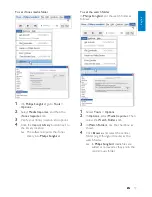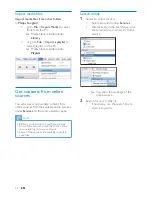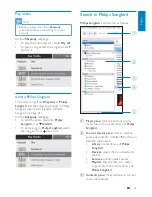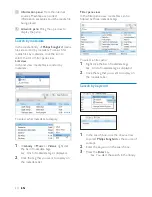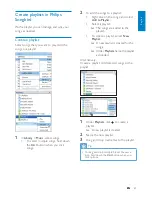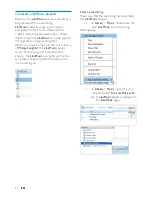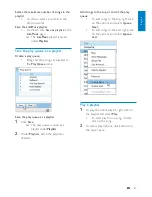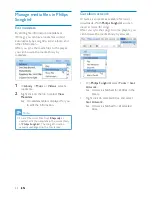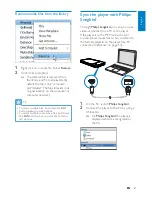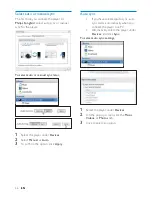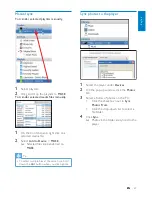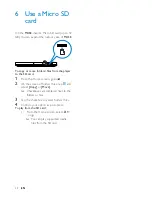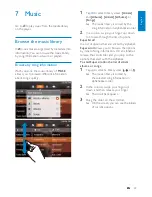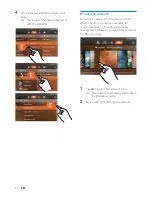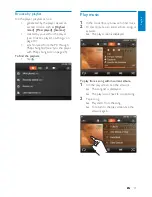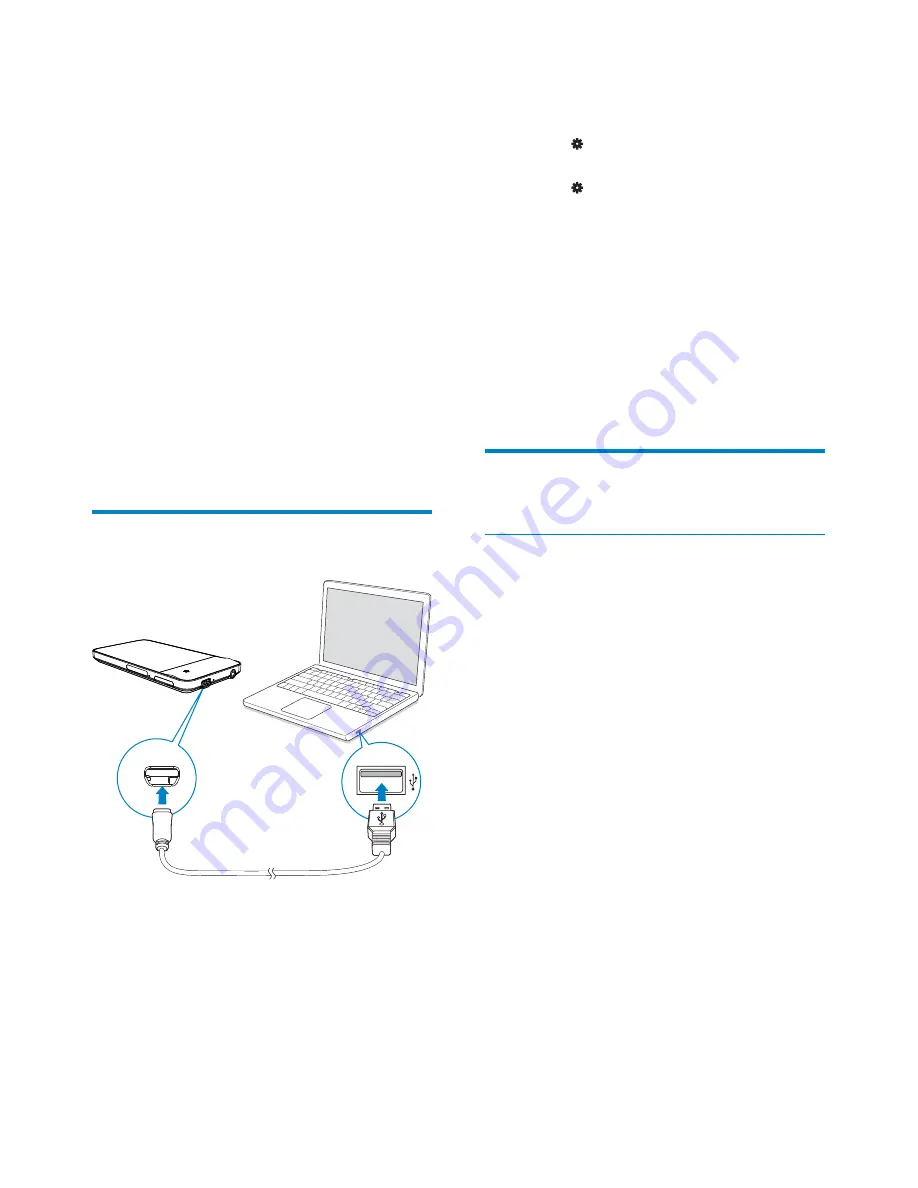
16
EN
To install Philips Songbird later,
1
On the player, make sure that you have
selected the following options:
In
•
>
[PC connection preference]
,
select
[MSC]
;
In
•
>
[CD installer]
, select
[Enable]
.
2
On the PC, select
My Computer
(Windows XP / Windows 2000) /
Computer
(Windows Vista / Windows
7).
The
»
Philips Songbird
drive is
displayed.
3
To start installation, double click the
Philips Songbird
drive.
Collect media files from the
PC
Set the watch folder
Create a central folder
On a PC, create a central folder to save all
media files, for example, D:\Songbird media.
In
Philips Songbird
, set the central folder as
the watch folder. Each time you launch
Philips
Songbird
, songs are added to/ removed from
Philips Songbird
as they are on the central
folder.
First-time launch
The first time you launch
Philips Songbird
on
a PC, do the following as prompted to import
existing media files into
Philips Songbird
:
Select the iTunes media folder to
•
import an existing iTunes library;
Select the central folder to search
•
and import the existing media files.
The central folder is set as the
»
watch folder of
Philips Songbird
.
5 Sync with PC
media library
With
Philips Songbird
, you can do the following:
Manage your media collections on
•
a PC;
Sync
•
MUSE
with your PC media
library;
Register
•
MUSE
on www.philips.com/
welcome;
•
Update the firmware of MUSE (see
‘Update the firmware through Philips
Songbird’ on page 57);
•
Repair the MUSE (see ‘Repair the
player through Philips Songbird’ on
page 58).
Install Philips Songbird
The first time you connect the player to a PC,
•
a pop-up screen is displayed for you
to install Philips Songbird (see ‘First-
time setup’ on page 12);
EN