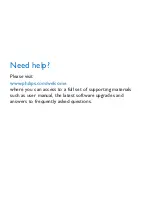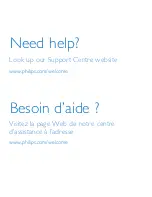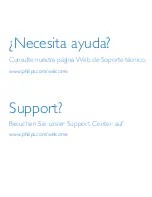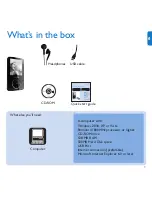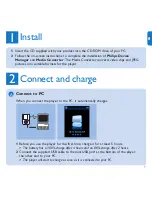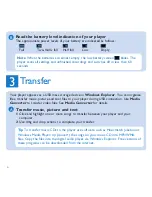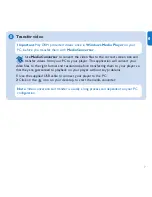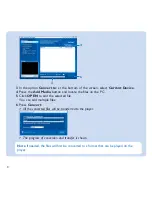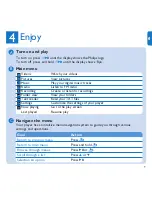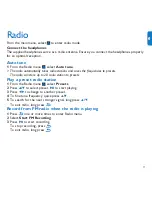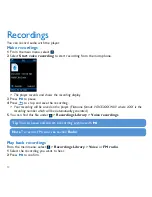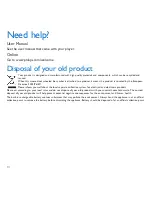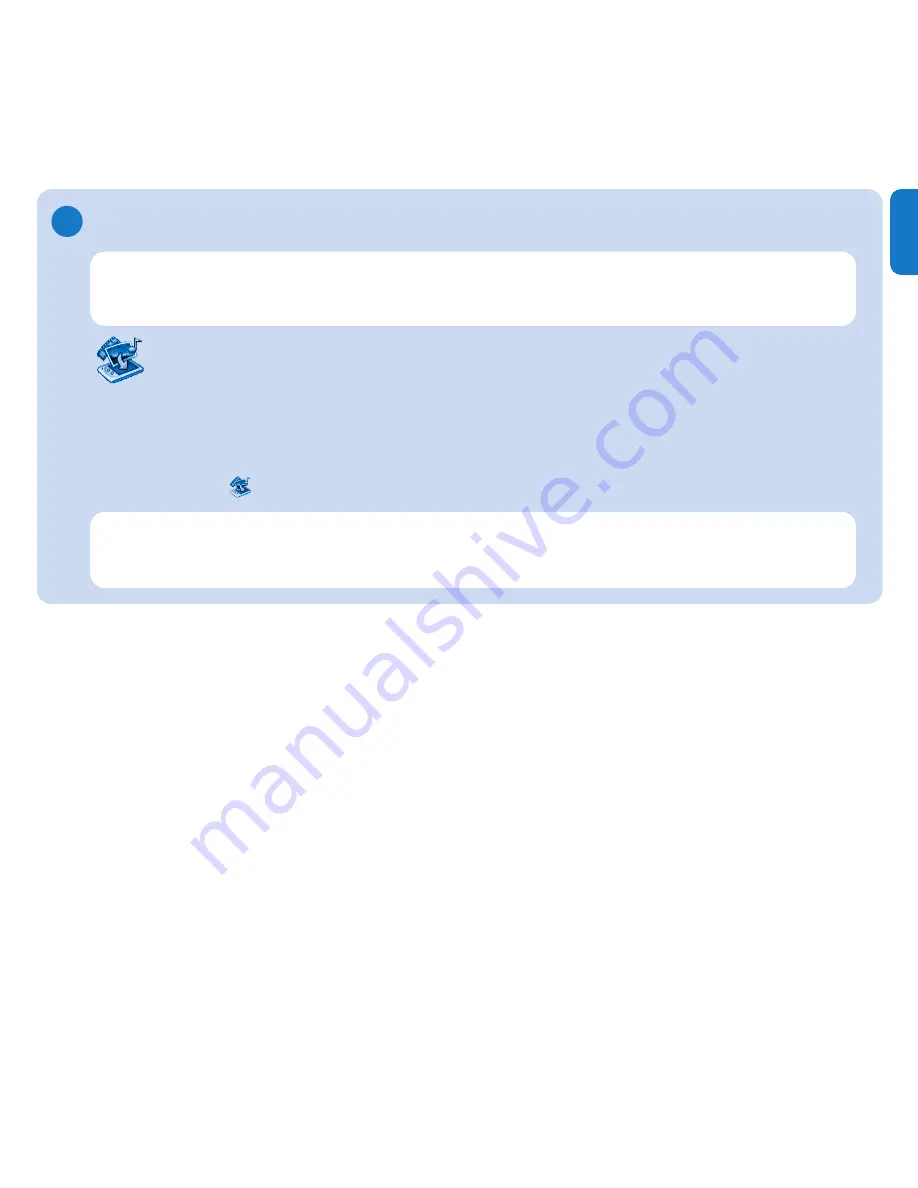
7
EN
Transfer video
B
Important
Play DRM protected videos once in
Windows Media Player
on your
PC, before you transfer them with
MediaConverter
.
Note
Video conversion and transfer is usually a long process and dependent on your PC
configuration.
Use
MediaConverter
to convert the video files to the correct screen size and
transfer videos from your PC to your player. This application will convert your
video files to the right format and resolution before transferring them to your player so
that they are guaranteed to playback on your player without any problems.
1
Use the supplied USB cable to connect your player to the PC.
2
Click on the
icon on your desktop, to start the media converter.