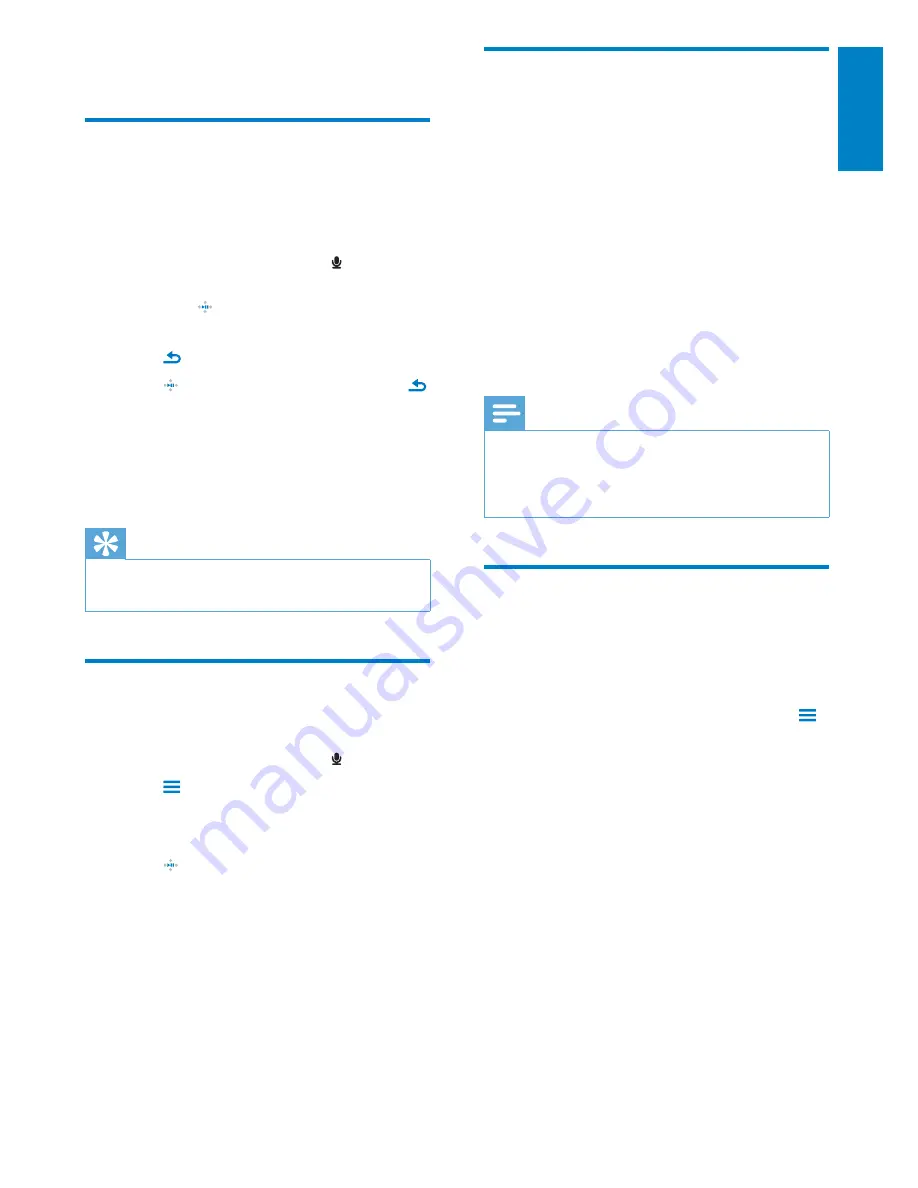
25
English
EN
12 Recordings
Record audio/voices
This is how you can record audio/voices with
the built-in microphone (see section
Overview
for location of built-in microphone):
1
From the main menu, select >
[Start
voice recording]
.
Press
•
to toggle between pause
and record.
2
Press to stop.
3
Press to save the recording or press
to cancel.
Recordings are saved on the player.
»
(Filename format: VOICEXXX.MP3,
where XXX is the recording number
that is generated automatically.)
Tip
You can find your recordings under
•
[Recordings Library] > [Voice].
Listen to recordings
Listen to voice/audio recordings:
1
From the main menu, select .
2
Press and then select
[Recordings
Library]
>
[Voice]
.
3
Select a recording.
4
Press to play your recording.
Upload your recordings to a
computer
Use the
Philips Songbird
software to sync your
media files.
Alternatively, you can transfer recordings in
Windows Explorer:
1
Connect VIBE to the computer.
2
In Windows Explorer, open VIBE.
3
Select the folder
Recordings
>
Voice
or
FM radio
*.
4
Copy and paste the recordings to any
location on the computer.
Note
* FM radio recording feature is available with
•
some versions only. Refer to the on-screen
menu of VIBE to find out which features are
available to you.
Delete the currently playing
video
This is how to delete the currently playing
recording:
1
While you listen to a recording, press
.
2
Select the option to delete the recording.
3
Select
[Yes]
to confirm the deletion.























