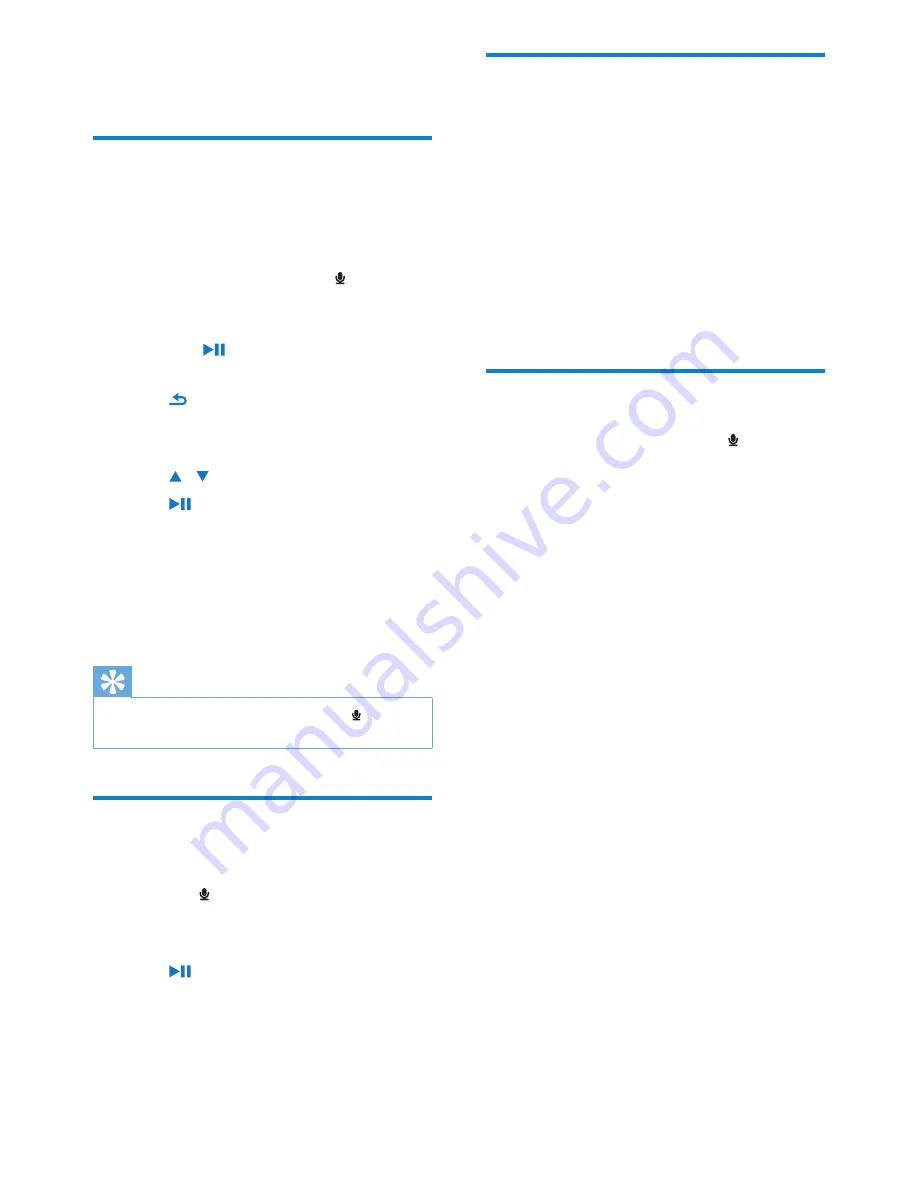
22
Upload your recordings to a
computer
1
Connect MUSE to the computer (see
section
Connect and charge
in this user
manual).
2
On the computer, in
Windows®
Explorer
select MUSE.
3
Select
Recordings
>
Voice
.
4
Copy and paste the recordings to any
location on the computer.
Delete recordings
1
From the main menu, select to enter
recordings mode.
2
Select the recordings library.
3
Select the recording you want to delete.
4
Press
OPTIONS
to view options menu.
5
Select the delete option to delete the
recording.
12 Recordings
Record audio/voices
This is how you can record audio/voices with
the built-in microphone (see section
Overview
for location of built-in microphone):
1
From the main menu, select to enter
recordings mode.
2
Select
[Start voice recording]
.
Press
•
to toggle between pause
and record.
3
Press to stop.
The screen prompts you to save the
»
recording.
4
Press / to select
[Yes]
/
[No]
.
5
Press to save the recording.
Recordings are saved on the player.
»
(Filename format: VOICE_XX_XX_
XX_##, where XX_XX_XX is
the recording date and ## is the
recording number that is generated
automatically.)
Tip
You can find your recordings under
•
>
[Recordings library] > [Voice recordings]
.
Listen to voice/audio
recordings
1
From the menu, select
[Recordings
library]
>
[Voice]
.
2
Select a recording.
3
Press to play your recording.
EN


























