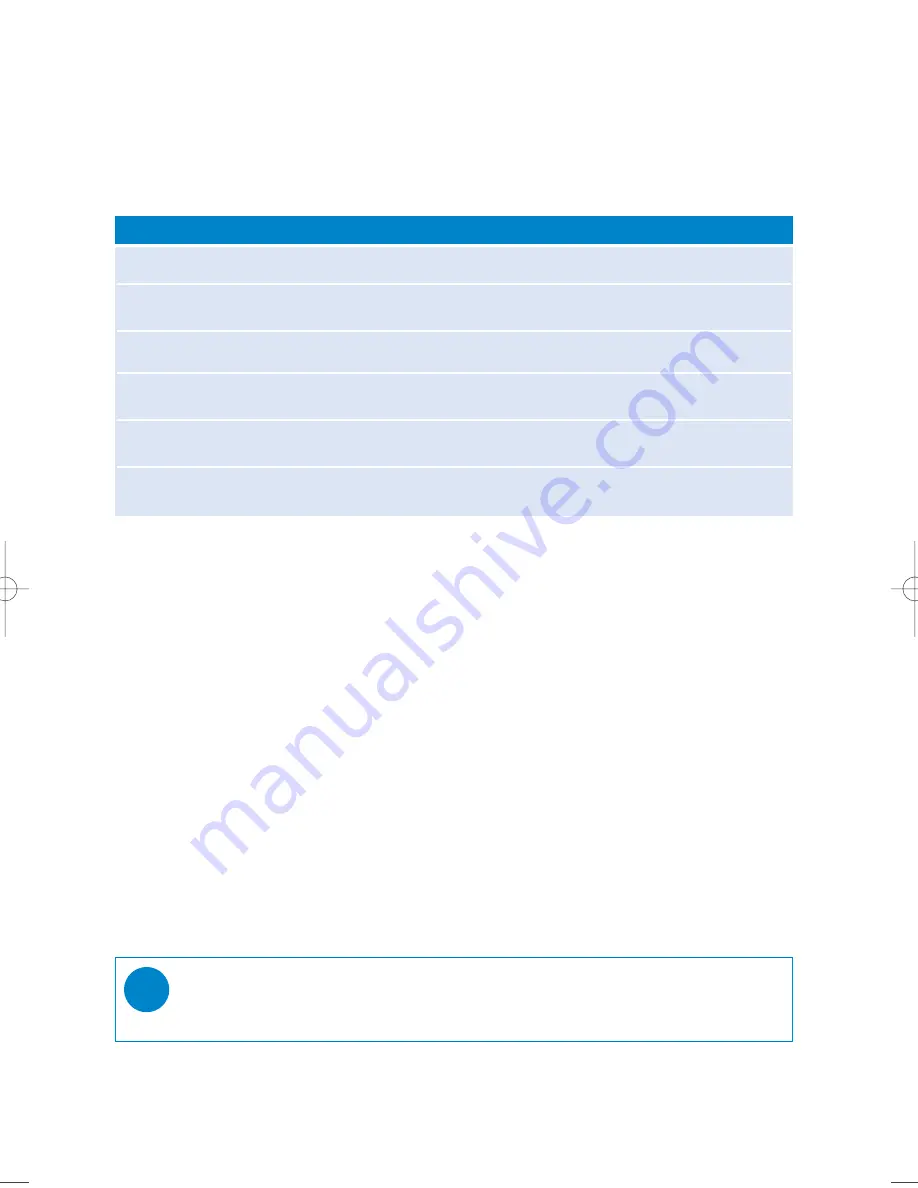
6
MUSIC mode: Playback (also applicable to playback
of recordings)
From the root menu, select MUSIC to enter the MUSIC library. Your device will play all your music
alphabetically in the music library as you press
2;
.
Go to next track
Press
)K
Go to previous track
Press
J(
Pause music
Press
2;
during playback
Forward search
Press and hold
)K
Backward search
Press and hold
J(
Volume control
+ / -
Basic Operation
Controls to press
Folder view
1
The Folder view will display your music and recordings in alphabetical order.
From the root menu, select FOLDER to enter the folder view.
The FOLDER view will display your music according to how you arrange them in folders
when you transfer by drag and drop.
Folders and tracks will be listed according to alphabetical order.
2
Use the
+
key to go to the previous track or folder.
Use the
-
key to go to the next track or folder.
Use the
)K
key to go into a folder.
Use the
J(
key to go up one folder level.
3
Press
2;
to select an item.
➔
A small pop-up window comes up.
4
Select
Play
to start playing all the tracks from the selected point in the chosen folder.
Select
Delete
to delete the chosen item.
TIP
You can only delete tracks (but not folders) in the folder view.
✔
SA170_ENGLISH_00.qxd 9/6/05 14:42 Page 6



















