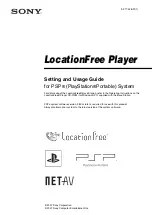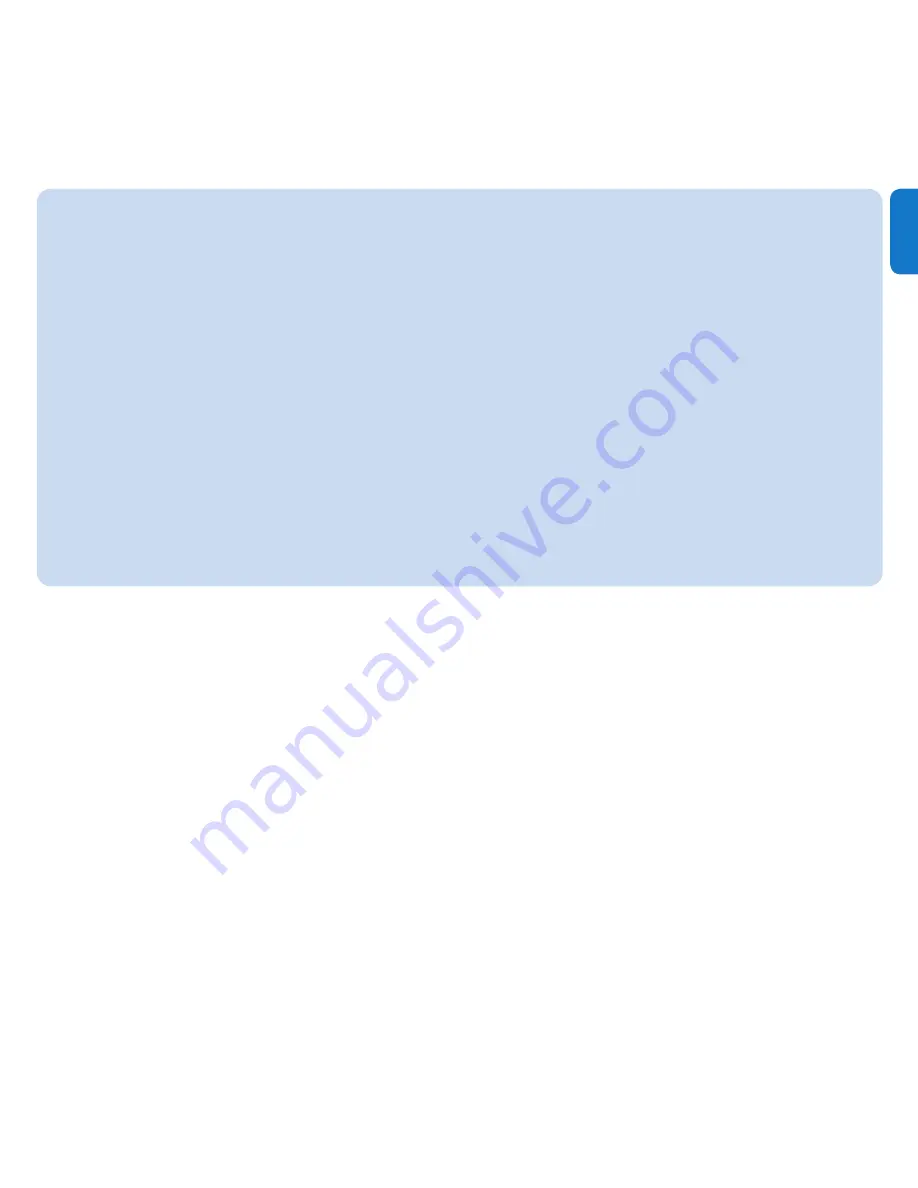
15
EN
Manually verify / update firmware
Ensure that your computer is connected to the Internet.
1
Connect SA065 to the computer (see section
2
Connect SA065 to a computer
for
instructions).
On your computer, click
3
Start
>
Programs
>
Philips digital Audio Player
>
SA065
device Manager
to launch
Philips device Manager
.
Click
4
Update
.
Philips GoGear SA065 Device Manager
>
checks for updates and installs new firmware from
the Internet, if available.
When the display shows
5
Update completed
, click
OK
.
Disconnect SA065 from the computer.
6
The display of SA065 shows
>
Updating firmware
.
SA065 restarts after the firmware is updated and is ready for use again.
>
Need help?
User Manual
See the user manual on the CD-ROM that is supplied with this player.
On line
Go to www.philips.com/welcome