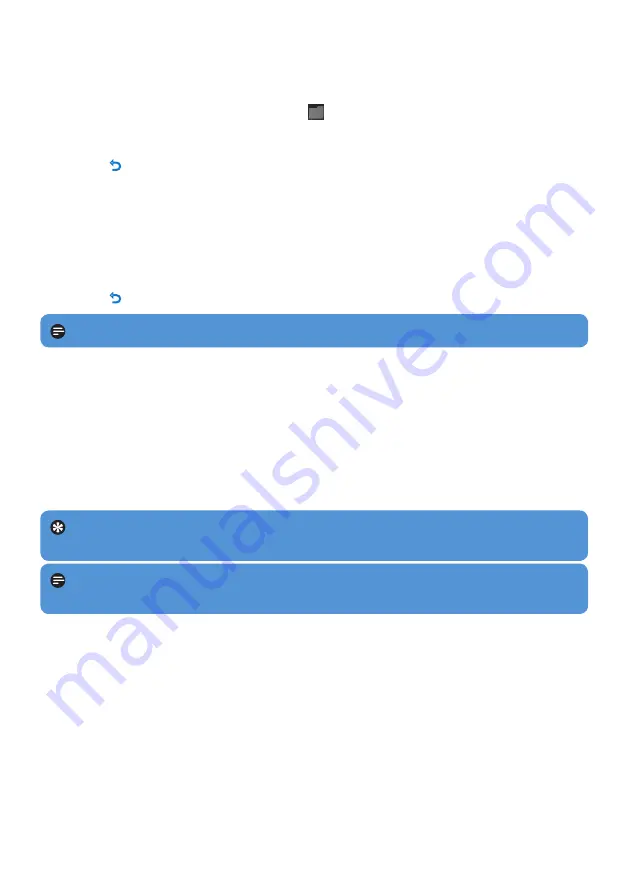
22
4.7 View folders
The folder view option enables you to see all the folders that are on the player.
From the main menu, select
1
folder view
.
Press
2
3
or
4
and
2;
to browse and select folders/files.
Press
•
O
to go back to the previous menu screen.
4.7.1 delete folders
While viewing a folder, press
1
OPTIONS
to see the options menu.
Select
2
delete
.
Press
3
2;
to confirm.
Press
•
O
to go back to the previous menu screen.
Note
You can only delete folders that are empty.
4.8 Lyrics
You can display the lyrics of a song during play. The display of lyrics requires that a lyrics file
with the extension .lrc is saved on the player. The lyrics file must be saved under the same
name and in the same location as the audio file of the corresponding song.
While playing music, press
1
OPTIONS
to see the options menu.
Press
2
3
or
4
to select the
Lyrics
>
On
, then
2;
to save.
Tip
For the creation and/or editing of lyrics you need a
Lyrics editor
. You can
download lyrics editors and lyrics files free of charge from the Internet.
Note
Lyrics lines are linked to time stamps, so the display will only show the lyrics
lines that are linked to the currently playing time stamp of the song.
4.9 Use your player to store and carry data files
You can use your player to store and carry data files by copying data files into your player
with
Windows explorer
.
The player opens the file in the appropriate mode.
>
























