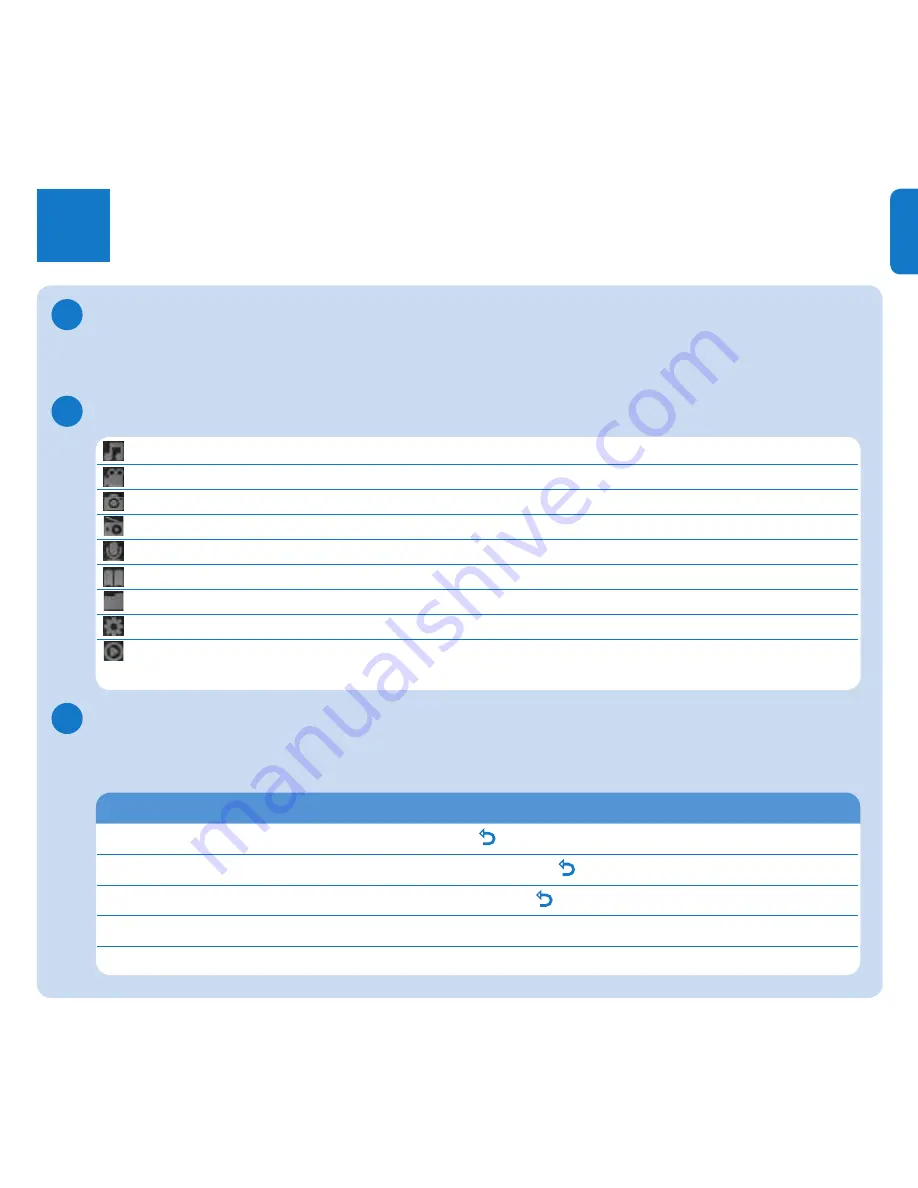
7
EN
Enjoy
Turn on and play
4
To turn on, press
y
/
2;
until the display shows the Philips logo.
To turn off, press and hold
y
/
2;
until the display shows ‘Bye’.
Main menu
Music
Play digital music tracks
Video
Watch videos
Pictures
View pictures
Radio
Listen to FM radio
Recordings
Create or listen to recordings
Text reader
Read text files
Folder view
View folders
Settings
Customize the settings of your player
Now playing
Go to the play screen
Last played
Resume play
Navigate the menu
Your player has an intuitive menu navigation system to guide you through various settings
and operations.
Goal
Action
Return to previous menu
Press
O
Return to main menu
Press and hold
O
Browse through menus
Press
2;
or
O
Scroll through a list
Press
3
or
4
Select an option
Press
OPTION
B
C
A

































