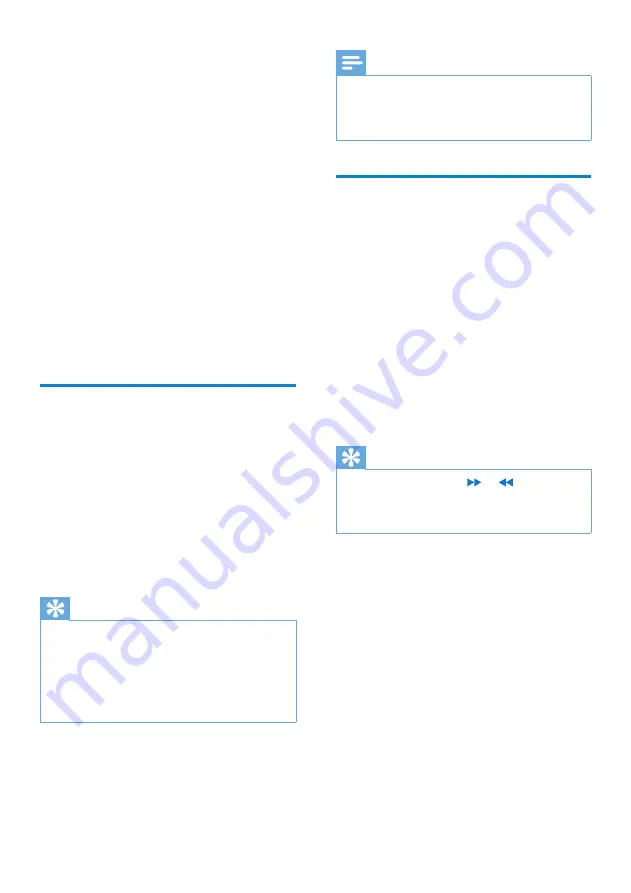
12
Note
SA018 requires some free memory capacity
•
to process software updates. The removal of a
music track from the memory of SA018 can fix
capacity related issues.
Organize your music on
SA018
SA018 can store hundreds of music tracks.
To organize and facilitate locating your
music,SA018 allows you to sort your music into
folders.
1
With SA018 connected to the USB
port of the computer, open Windows®
Explorer.
2
Create folders in the mass storage of
SA018.
3
Use drag and drop actions to sort your
music into the folders.
Tip
A double press on the
•
or button allows
you to skip forwards or backwards through the
folders on SA018, so you can quickly locate
your music.
3
Select
Install Philips Device Manager
.
4
Follow the on-screen instructions to
complete the installation of the
Philips
Device Manager
.
Cannot find the file on SA018?
1
Ensure that your computer is connected
to the Internet.
2
Select
My Computer
(WindowsXP®
/ Windows2000®) /
Computer
(WindowsVista®).
3
Right click on
Philips GoGear SA018
.
4
Select
Install Philips Device Manager
from the Internet
.
5
Follow the on-screen instructions to
complete the installation of the
Philips
Device Manager
from the Internet.
Transfer music to SA018
SA018 appears as a USB mass storage device
in Windows® Explorer. You can transfer and
organize music files to SA018 through USB
connection.
1
Click and highlight one or more songs
to transfer between your computer and
SA018.
2
Use drag and drop actions to complete
the transfer.
Tip
To transfer music CDs to the player: Rip
•
(convert) the songs on your music CDs
to MP3/WMA files with software such as
Windows® Media Player. Copy the files
into SA018 with Windows® Explorer.
Free versions of these programs can be
downloaded from the Internet.
EN





















