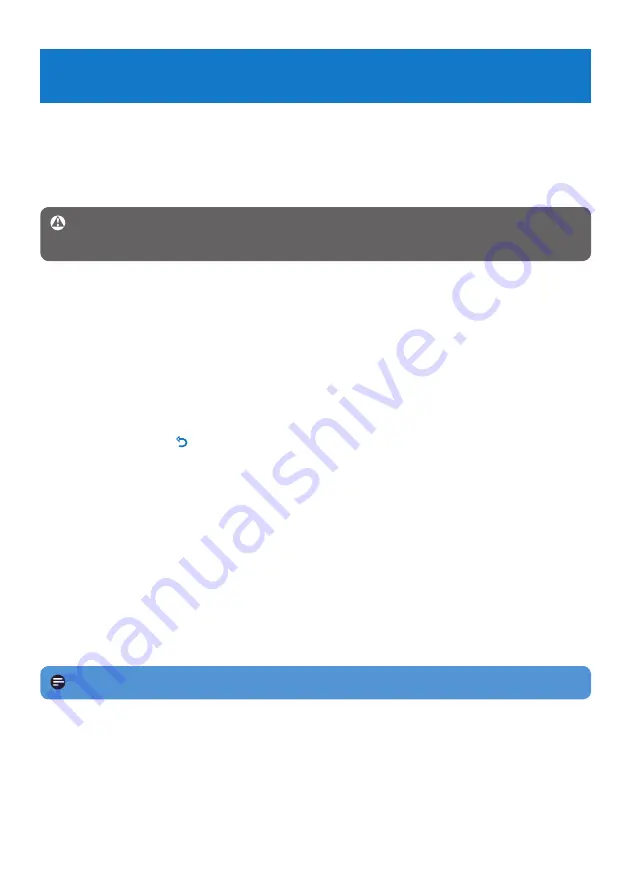
21
If nothing happens, recharge the battery for at least 4 hours and try to power on or reset
2
again. If this does not work, you might have to repair your player with
Philips Device
Manager
.
There is no sound.
Make sure your headphones are inserted all the way into the headphones jack.
Note
The existing contents on your player will not be erased.
My player cannot power on.
You may have failed to press and hold
•
2;
long enough. Press and hold
2;
until the Philips
welcome screen appears on display.
Your device battery may be out of power due to long period of non-usage. Please charge
•
your player.
If none of the above works, then you may have to use the Device Manager to
recover your player:
Launch the
1
Philips Device Manager
at
Start
>
Programs
>
Philips Digital Audio
Player
>
SA19XX
>
Philips SA19XX Device Manager
on your PC.
Press and hold the
2
O
button while your player is connecting to the PC.
Keep holding the key until the
3
Philips Device Manager
acknowledges your player and
goes into recovery mode.
Click the
4
repair
button and follow the instructions given by the
Device Manager
.
After the player has been repaired, disconnect it from your PC and re-start.
5
There is no music on my player after transfer.
Are your songs in MP3 or WMA format?
Other formats will not playback on the player.
My player hangs.
In the unlikely event that your player hangs, do not panic. Insert a small pin or other sharp
1
object into the reset hole located at the left of the player. Hold until the player shuts
down.
7 Frequently asked questions
If you encounter problems with your player, go through the following points listed in the next
section. Please also check out FAQs at
www.philips.com/support
for further help and other
troubleshooting tips.
Consult your dealer or service center if you are unable to find a solution by following these
hints.
Warning
Under no circumstances should you try to repair the set yourself, as this will
invalidate the warranty.


















