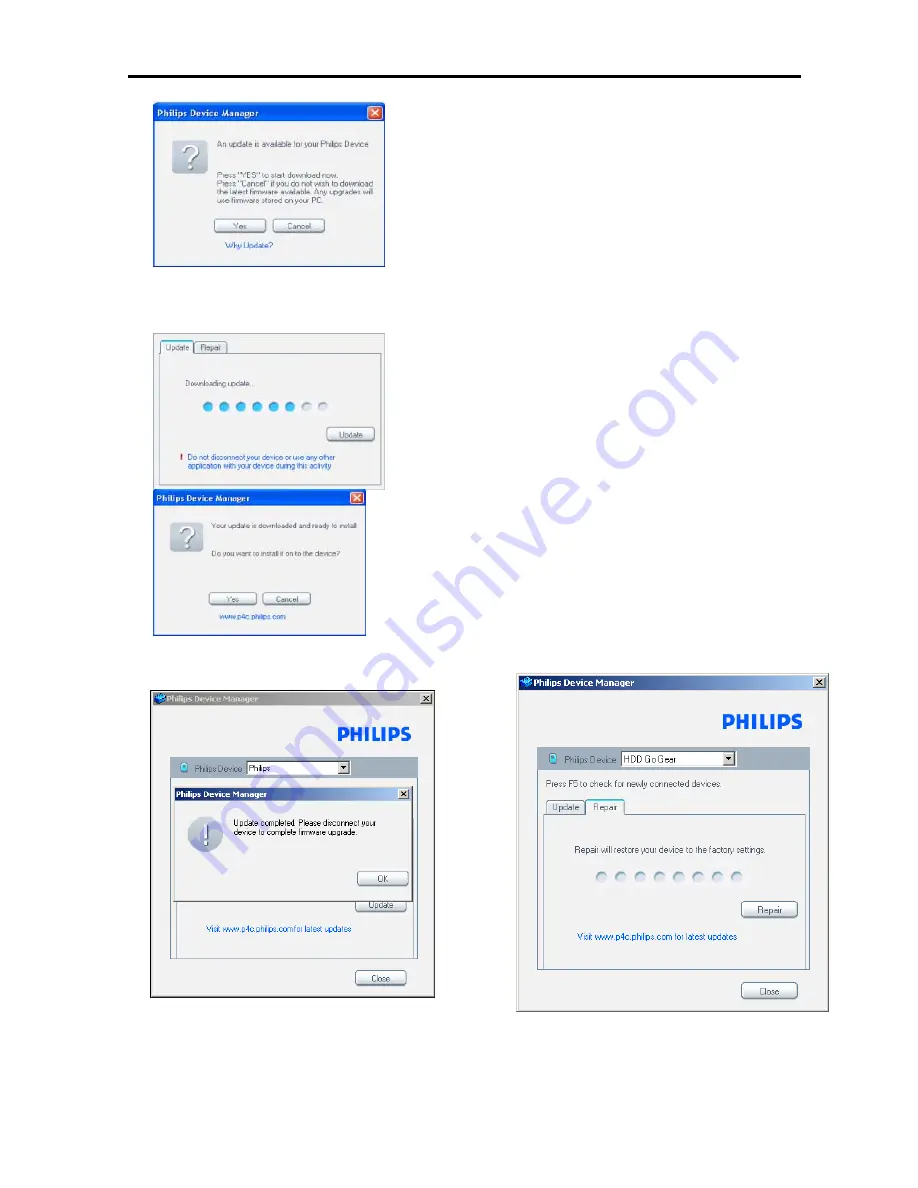
1.0 TECHNICAL SPECIFICATION and SERVICE HINTS
6. A status bar will show the downloading progress of the
firmware. Once the downloading is complete the
application will prompt you to install the update onto
your GoGear. Click
YES
to confirm
7. The application will show the status of updating and at
the end you need to click OK to complete the update.
(Please do not disconnect the jukebox during the
upgrading process as this interruption may damage the
firmware!)
8. Follow all screen instructions to complete the firmware
upgrade.
9. The Device Manager will close automatically once the
success message is displayed. Close all opened
application and then unplug your GoGear.
10.
Once the GoGear micro jukebox is disconnected from
the computer, the display will show “Firmware
Upgrading” for a couple of seconds and then start up
as usual. If the message does not disappear after 2
minutes, do a soft reset by pressing and holding the
Power on/off key and the key for a couple of
seconds.
Repair the firmware with Device Manager
1. If you have not already installed the Device Manager
download the latest version of the Device Manager
from http://www.philips.com/support. You may need to
enter your language preference and the model number
e.g.HDD1630, to access the Device/Firmware Manager
upgrade file.
2. Download the zip file into a temp folder in your
computer. Unzip the file and then double click the
Setup.exe file to start the installation of the Device
Manager.
3. Once the installation is complete, connect the GoGear
to the power supply with the AC/DC adapter.
4. Make sure all other applications such as Philips Device
plug-in, Windows Media Player or Windows Explorer
that accessing the device are closed or else Device
Manager will not recognize the device. Launch the
Philips
Device Manager
at
Start->Programs-
>Philips Device Manager->Philips Device Manager
on your PC.
Содержание GoGear HDD1420
Страница 8: ...3 0 INSTRUCTION FOR USE Power Connector ...
Страница 12: ...4 0 MECHANICAL INTRUCTIONS 13 After remove both battery and hard disk ...
Страница 15: ...6 0 TROUBLESHOOTING FLOW SYMPTOM 1 NO POWER ...
Страница 17: ...6 0 TROUBLESHOOTING FLOW SYMPTOM 3 ERROR MESSAGE SCROLLS ON THE DISPLAY ...
Страница 18: ...6 0 TROUBLESHOOTING FLOW SYMPTOM 4 NO SOUND ...
Страница 19: ...7 0 BLOCK DIAGRAM ...


















