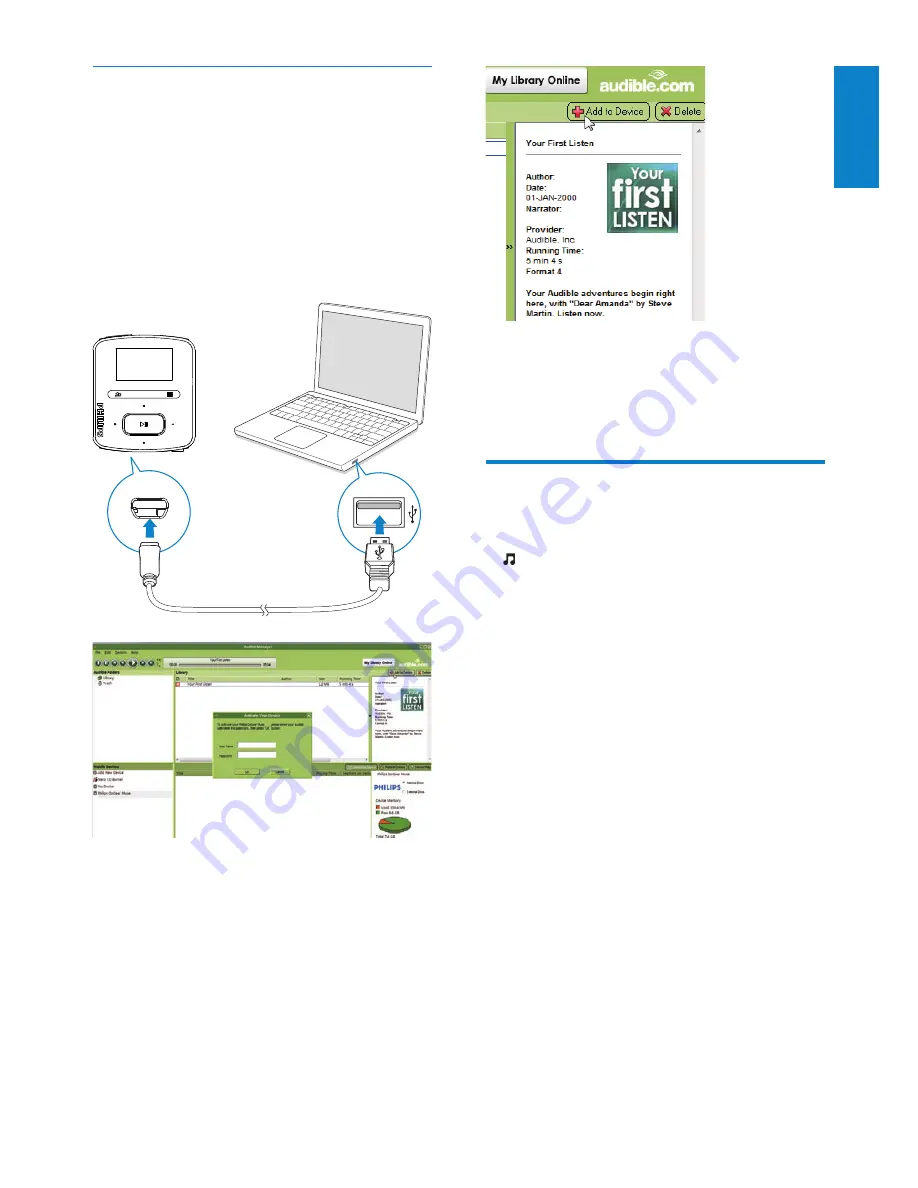
29
English
EN
To check the audio books transferred to the
player,
See the player pane on
AudibleManager
.
If necessary, click
•
Refresh Device
.
Find audiobooks on the
player
In >
[Audiobooks]
, audiobook files are
organized by book title or author.
[Books]
Books are sorted by book title in
•
alphabetical order.
[Authors]
Books are sorted by author in
•
alphabetical order.
Sync to the player
1
Launch
AudibleManager
on your PC.
2
Connect the player to the PC.
Wait till the player is recognized by
AudibleManager
.
3
On
AudibleManager
, click
Add to Device
.
The first time you connect the player
•
to
AudibleManager
, activate the
player as prompted.
English
EN


























