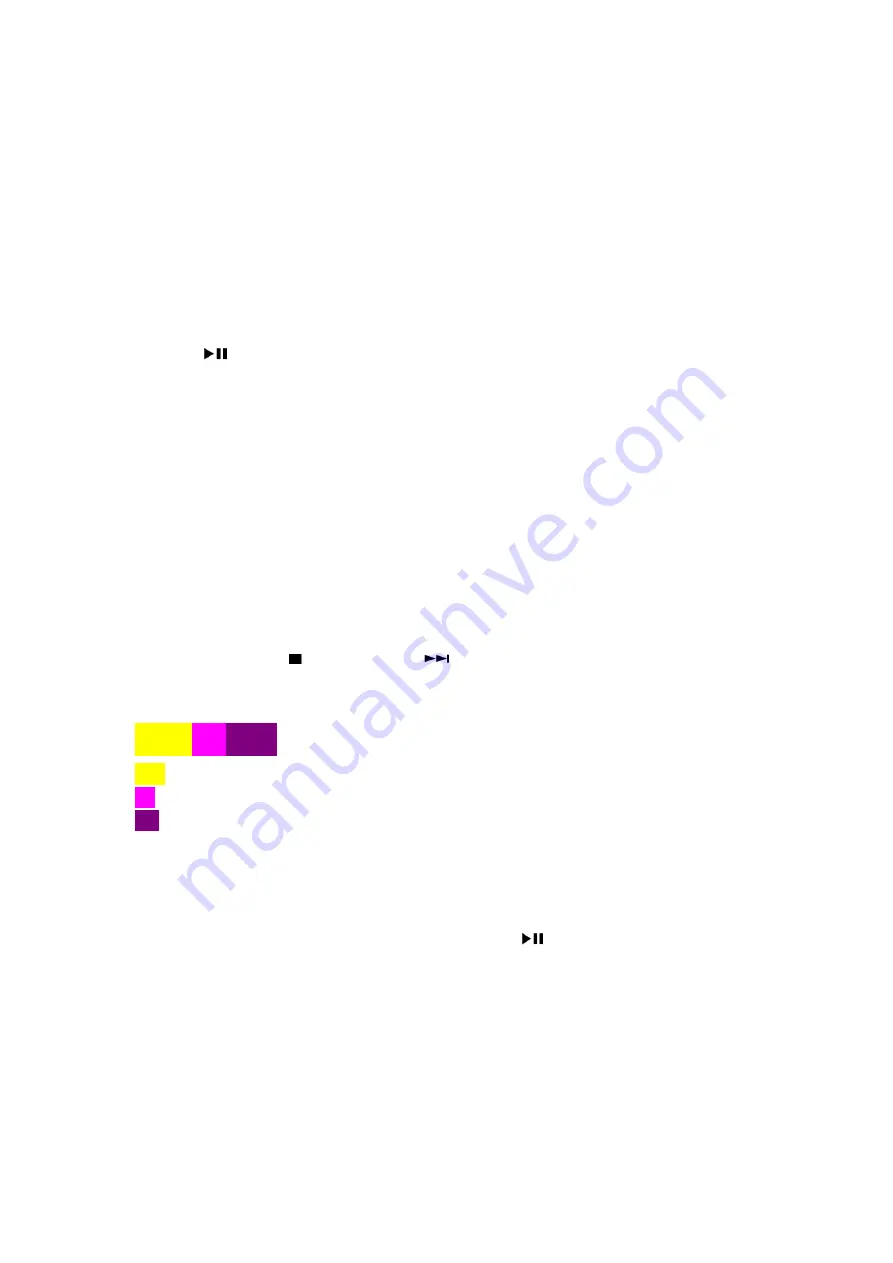
The
Guide
of
Software
Operation
for
Philips
Mini
FX
Series
The
Software
Upgrade
way
(Update
software
via
USB):
1.> Download the Software into the root directory of a USB storage device.
2.>Rename the download software file, such as rename the
"PCM_MCU_V12.bin"to"PCM_MCU.bin“.
3.>Turn on the unit and switch to the USB source. ‐‐>"NO USB" is displayed.
4.>Connect the USB storage device to the USB socket on the unit. ‐‐>"MCU UPD"(MCU update) is
displayed.
5.>Press
"
"
key
to
start
upgrade.
‐‐
>"UPGING"(upgrading)
is
displayed
during
upgrade.
At
completion
of
upgrade,
the
unit
reboots
automatically.
6.>
Delete the "PCM_MCU.bin" in the USB storage device, and repeat step 1.>/2.>/3.>/4.>/5.> to
upgrade MPEG S/W, Rename software file, such as rename
"PCM_MPEG_FX20_55_V13.bin"to"PCM_MPEG.bin". ‐‐>"MPEG UPD" is display.
Caution:
Do not turn off the power or remove the USB storage device when the software update is in
progress because you might damage the unit.
The
Software
Version
to
view:
1.>Turn on the unit and switch to the DISC source. ‐‐>"NO DISC" is displayed.
2.>Press "EJECT" key to open the door. ‐‐>"OPEN" is displayed.
3.>Press the key STOP ( ) ‐>PROG‐>NEXT (
) in turn on RC. ‐‐>the VFD will show such as
"M1220P13".
Note
:
When
view
software
version
type,
VFD
can
be
show
below
information,
eg:
M0820P16
M08:
MCU
version
20
:
FX20
model,
if
this
unit
is
15/25/30/50/55,mean
is
FX15/FX25/FX30/FX50/FX55
model.
P16:
Mpeg
version.
Restore
default
settings:
You can also restore the default settings of the unit.
Turn on the unit, in any source, press and hold both the key
and PRESET‐ on the front panel
for more than three seconds. ‐‐>After a while, "RESET OK" is displayed. Then, the unit reboots
automatically.
4
Содержание FX20
Страница 29: ...A A B B C C D D E E 1 1 2 2 3 3 4 4 S S R1 1K R1 1K Circuit Diagram Support board 8 1 8 1 ...
Страница 42: ...Print layout USB Key Support Board top side 8 14 8 14 ...
Страница 43: ...Print layout In Front Control Board top side 8 15 8 15 ...
Страница 44: ...Print layout Power Board top side 8 16 8 16 ...
Страница 45: ...Print layout Main Board bottom side 8 17 8 17 ...
Страница 46: ...Print layout Main Board top side 8 18 8 18 ...






























