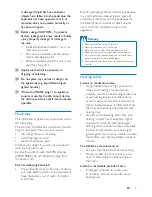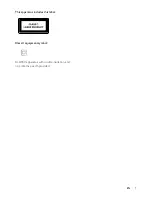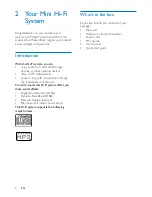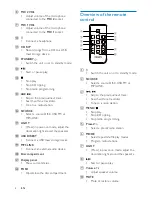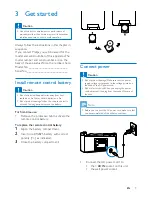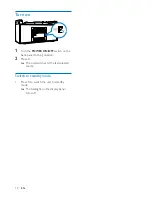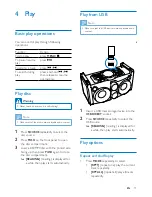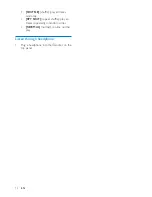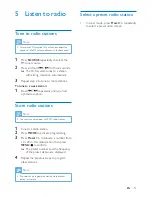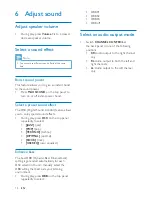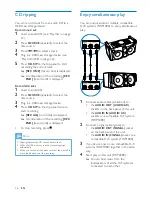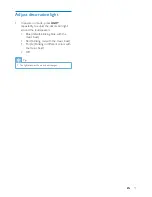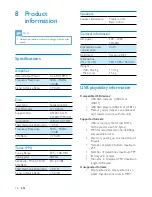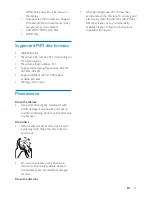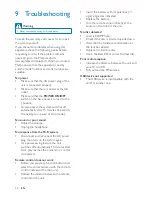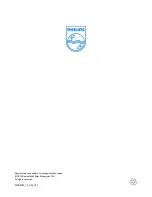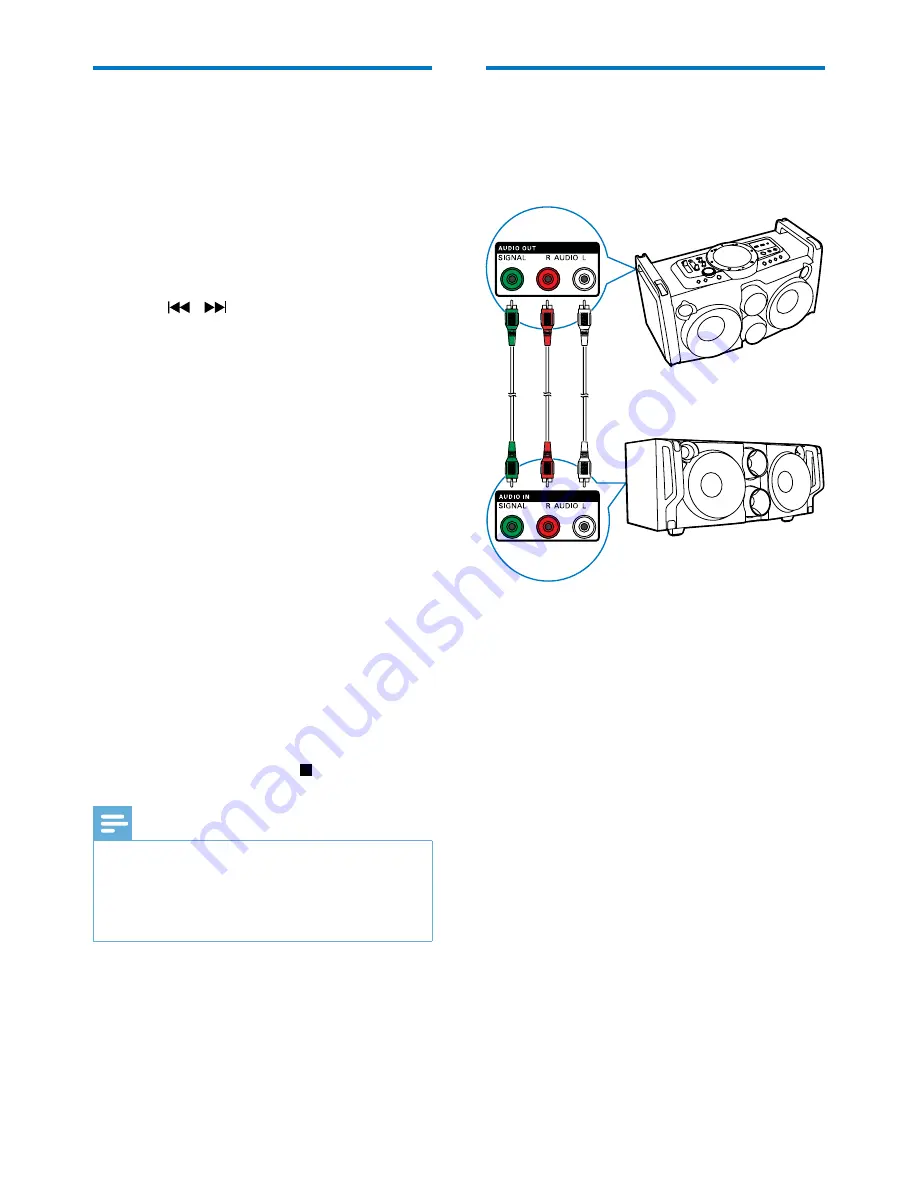
16
EN
CD ripping
You can record music from an audio CD to a
USB mass storage device.
Record one track
1
Load an audio CD (see 'Play disc' on page
12).
2
Press
SOURCE
repeatedly to select the
disc source.
3
Press / to select a track.
4
Plug in a USB mass storage device (see
'Play from USB' on page 12).
5
Press
CD RIP
on the top panel to start
recording the current track.
»
[REC ONE]
(record one) is displayed.
»
At completion of the recording,
[REC
END]
(record end) is displayed.
Record all tracks
1
Load an audio CD.
2
Press
SOURCE
repeatedly to select the
disc source.
3
Plug in a USB mass storage device.
4
Press
CD RIP
on the top panel twice to
start recording.
»
[REC ALL]
(record all) is displayed.
»
At completion of the recording,
[REC
END]
(record end) is displayed.
•
To stop recording, press .
Note
•
Copyright-protected CD cannot be recorded.
•
When the USB memory runs out, recording stops
automatically.
•
When you record a track, make sure that the whole file
is recorded before you stop recording.
Enjoy simultaneous play
You can output audio to multiple compatible
Hi-Fi systems (FWP1000) to enjoy simultaneous
play.
1
Connect audio cables (white/red) to:
•
the
AUDIO OUT (AUDIO L/R)
sockets on the back panel of this unit.
•
the
AUDIO IN (AUDIO L/R)
sockets on a compatible Hi-Fi system
(FWP1000).
2
Connect a signal cable (green) to:
•
the
AUDIO OUT (SIGNAL)
socket
on the back panel of the unit.
•
the
AUDIO IN (SIGNAL)
socket on a
compatible Hi-Fi system (FWP1000).
3
If you like, connect more compatible Hi-Fi
systems (FWP1000) together in the same
way.
4
Start play on this unit (FWP2000).
»
You can hear music from the
loudspeakers of all the Hi-Fi systems
connected to each other.