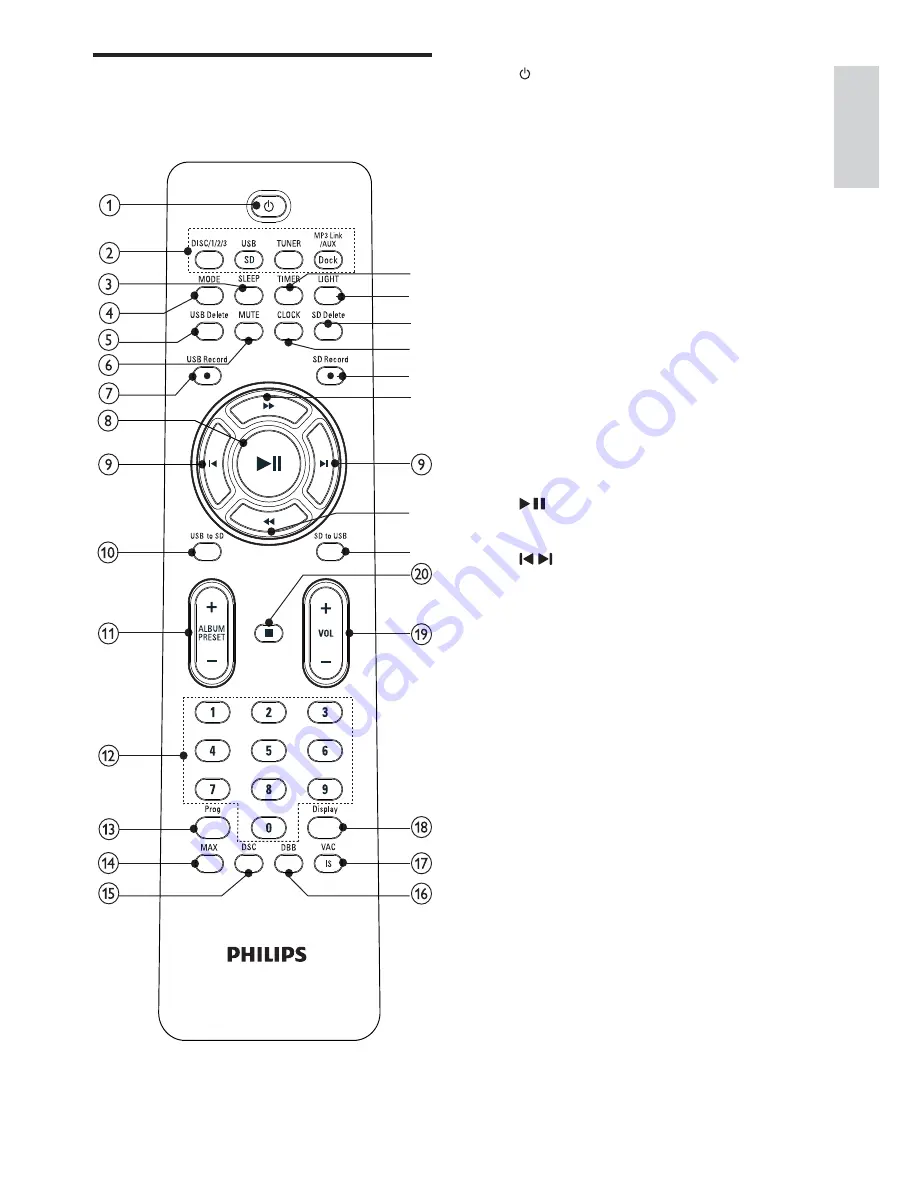
9
a
Turn on the unit or switch to
•
standby mode.
b
Source selection keys
Select a source.
•
c
SLEEP
Set the sleep timer.
•
d
MODE
Select repeat play or random play.
•
e
USB DELETE
Delete audio files stored on a USB
•
device.
f
MUTE
Mute volume.
•
g
USB RECORD
Record to a USB device.
•
h
Start or pause play.
•
i
/
Skip to the previous/next track.
•
j
USB to SD
Copy audio files from a USB device
•
to an SD card.
k
ALBUM//-
Skip to the previous/next album.
•
Select a preset radio station.
•
Adjust time.
•
Select 12 hour or 24 hour format.
•
l
Numeric keypad
Select a track from a disc directly.
•
m
PROG
Program tracks.
•
Program radio stations.
•
n
MAX SOUND
Turn on or off instant power boost
•
for sound.
o
DSC
Select a preset sound equalizer
•
setting.
Overview of the remote
control
u
x
y
{
z
w
v
v
English
EN









































