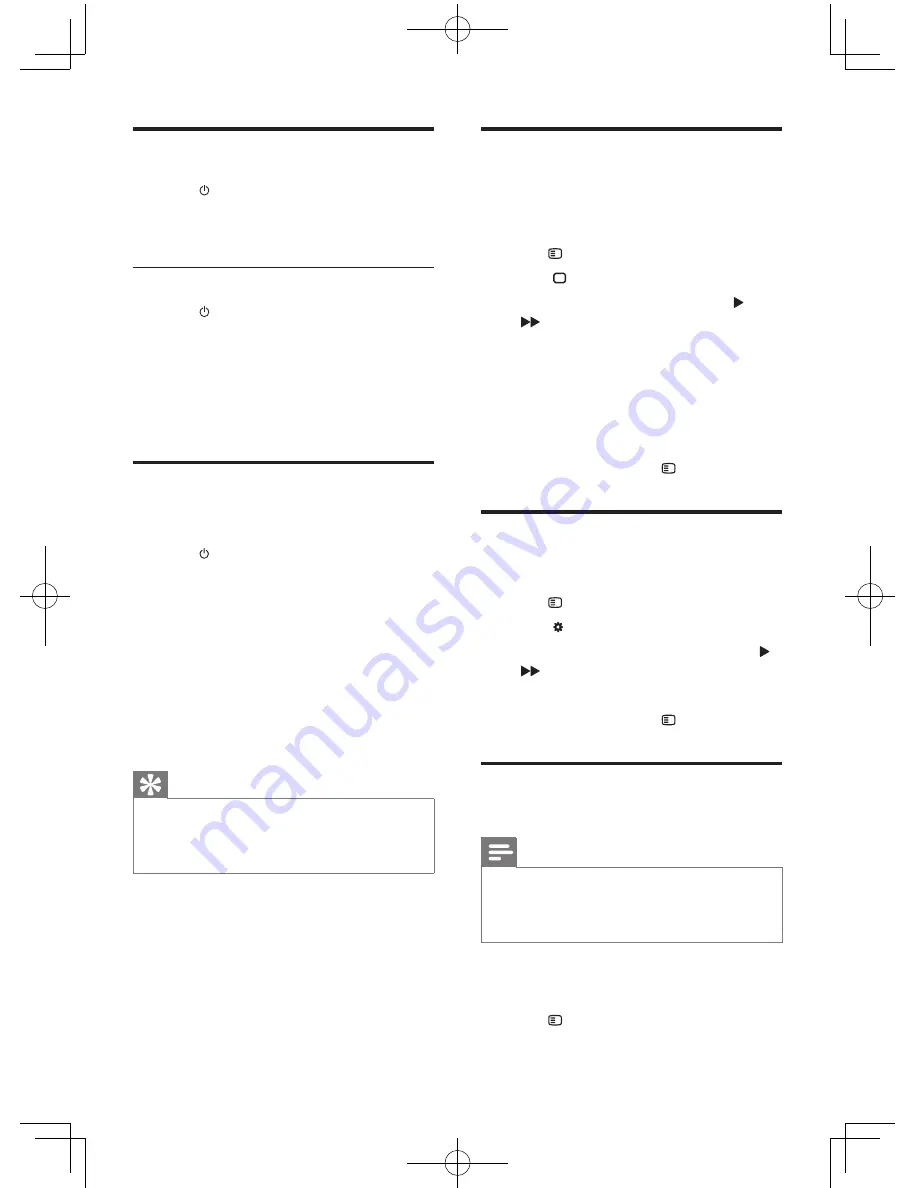
15
EN
Turn on
•
Press .
»
The unit switches to the last selected
source.
Switch to standby mode
•
Press again to switch the unit to standby
mode.
»
The backlight on the display panel
turns off.
»
The power indicator beside the display
panel turns on (red).
Find the correct viewing
channel
1
Press to turn on the unit.
2
Press
DISC
to switch to disc mode.
3
Turn on the TV and switch to the correct
video-in channel in one of the following
ways:
•
Go to the lowest channel on your TV,
then press the Channel Down button
until you see the blue screen.
•
Press the source button repeatedly on
the remote control of your TV.
Tip
•
The video-in channel is between the lowest and highest
channels and may be called FRONT, A/V IN, VIDEO etc.
See the TV user manual on how to select the correct
input on the TV.
Select the correct TV system
Change this setting if the video does not appear
correctly. By default, this setting matches the
most common setting for TVs in your country.
1
Press
SETUP
.
2
Select (
[Video Setup]
).
3
Select
[TV System]
and then press
( ).
4
Select a setting and then press
OK
.
•
[PAL]
- For TV with PAL color system.
•
[NTSC]
- For TV with NTSC color
system.
•
[Multi]
- For TV that is compatible with
both PAL and NTSC.
5
To exit the menu, press
SETUP
.
Change system menu
language
1
Press
SETUP
.
2
Select (
[General Setup]
).
3
Select
[OSD Language]
and then press
( ).
4
Select a setting and then press
OK
.
5
To exit the menu, press
SETUP
.
Turn on progressive scan
Note
•
To use the progressive scan feature, you need to
connect a progressive scan TV with the component
video sockets (see 'Option 1: Connect to the
component video sockets' on page 10).
1
Turn on the TV to the correct viewing
channel for this unit.
2
Press
SETUP
.
FWD410_UM_98_EN_V2.0.indd 15
11/29/2013 4:15:53 PM






























