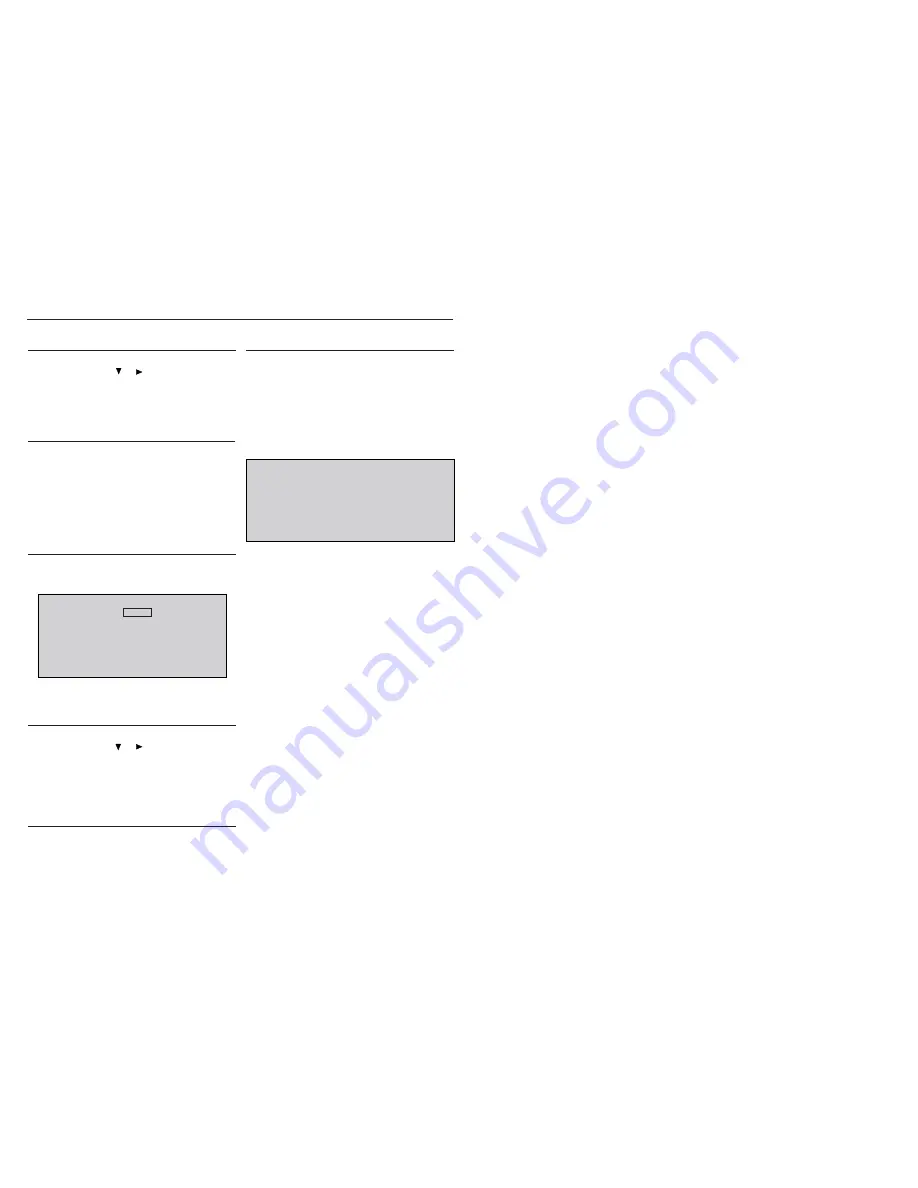
2 - 1
2 - 1
System , Region Code , etc. Setting Produre
1)System Reset
a) press “Setup “ buttom on R/C,TV will show the preference page
b) select the menu using the and
on R/C
c) go preference page to do sysytem reset
3)Version Control Change
a) In open model, press “1“ “5“ “9“ on R/C
b) press “ok” buttom to comfi rm
c) TV will show message as below:
2)Region Code Change
a) press the “stop” buttom on R/C in open model
c) press”7” “3“ “4“ “4“ “6“ “6“ on R/C, then, TV will show the current
region code.
3 APAC
4 Australia ,NZ , Latam
Current model 185-98
Mtk Ver:07.04.17.01 region : 3
Mcu Ver:1.28 Servo: 6A.52.00.00
8032: 05.00.06.05 RISC: 05.00.06.05
IF current model does not match you set use down arrow
key on the remote to change
4)Password Change
a) press “Setup “ buttom on R/C,TV show the preference page
b) select the menu using the and
on R/C
c) go preference page select “password“ to change
* 000000 is default password supplied.
5)Check on the Sofeware Version
a)open the CD Door
b) press “display“ buttom on R/C
c) TV will show the version on screen
6)Upgrading new sofeware
a)open the CD Door,then insert the CD-R program disc
b)close the DOOR
c) TV will show:
“loading“
pop message“upgrading“
“writing” about 2 minutes
“done “
* the latest upgraded is in version VER 07.04.17.01
CAUTION!
This information is confi dencial and may not
be distributed .Only a qualifi ed service person should
reprogram the region code.
Содержание FWD185/79
Страница 9: ...2 2 2 2 REPAIR INSTRUSTRATOR ...
Страница 12: ...4 1 4 1 BLOCK DIAGRAM ...
Страница 13: ...4 2 4 2 WIRING DIAGRAM ...
Страница 15: ...5 2 5 2 CIRCUIT DIAGRAM 1 2 3 4 1 2 3 4 A B C A B C ...
Страница 16: ...5 3 5 3 PCB LAYOUT TOP VIEW ...
Страница 17: ...5 4 5 4 1 2 3 4 1 2 3 4 A B C A B C PCB LAYOUT BOTTOM VIEW ...
Страница 19: ...6 2 6 2 Circuit Diagram 1 2 3 4 1 2 3 4 A B C A B C ...
Страница 20: ...6 3 6 3 PCB Layout Top View 1 2 3 1 2 3 A B C D A B C D ...
Страница 21: ...6 4 6 4 PCB Layout Bottom View 1 2 3 1 2 3 A B C D A B C D ...
Страница 23: ...7 2 7 2 CIRCUIT DIAGRAM 1 2 3 4 1 2 3 4 A B C A B C ...
Страница 24: ...7 3 7 3 PCB LAYOUT TOP VIEW 4 3 2 1 4 3 2 1 A B C A B C ...
Страница 25: ...7 4 7 4 PCB LAYOUT BOTTOM VIEW 1 2 3 4 1 2 3 4 A B C A B C ...
Страница 26: ...9 1 9 1 Mechanical Exploded View ...























