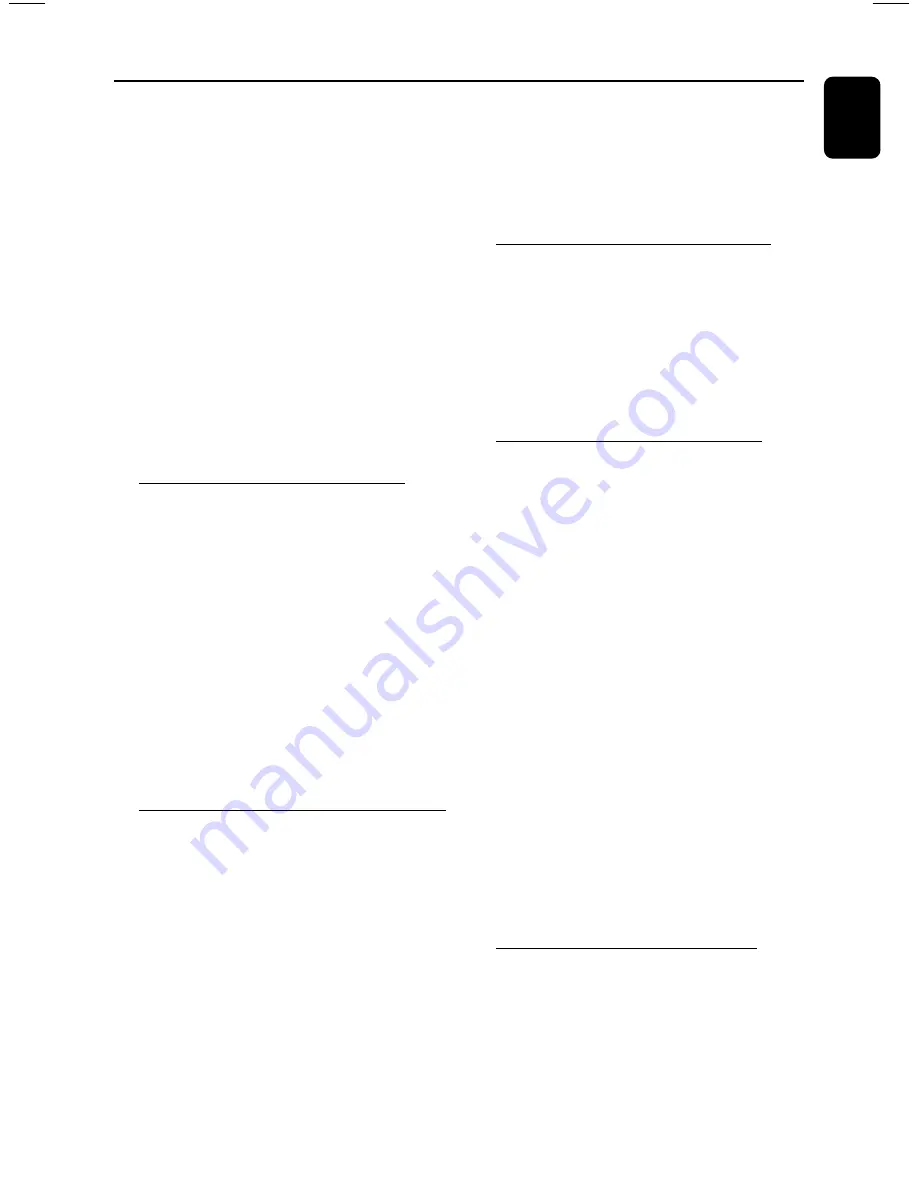
11
English
Warning!
– Use only the supplied speakers. The
combination of the main unit and
speakers provides the best sound. Using
other speakers can damage the unit and
sound quality will be negatively affected.
– Never make or change connections
with the power switched on.
– Connect the AC power cord to the
power outlet only after you have finished
hooking up everything.
– To avoid overheating of the system, a
safety circuit has been built in. Therefore,
your system may switch to Standby
mode automatically under extreme
conditions. If this happens, let the system
cool down before reusing it
(not available for
all versions).
Step 1: Connecting FM/MW
antennas
– Place the MW loop antenna on a shelf or
attach it to a stand or wall.
– Extend the FM antenna and fix its ends to the
wall.
– Adjust the position of the antennas for
optimal reception.
– Position the antennas as far as possible from a
TV, VCR or other radiation source to prevent
unwanted noise.
– For better FM stereo reception, connect
external FM antenna.
Refer to page 10.
Step 2: Connecting the speakers
Connect the speaker wires to the SPEAKERS
terminals, right speaker to “
R
” and left speaker to
“
L
”, coloured (marked) wire to “
+
” and black
(unmarked) wire to “
-
”. Fully insert the
stripped portion of the speaker wire into the
terminal as shown on page 10.
Notes:
– Ensure that the speaker cables are correctly
connected. Improper connections may damage the
system due to short-circuit.
– Do not connect more than one speaker to any
one pair of +/- speaker terminals.
Step 3: Connecting to PC via
USB cable
Use the supplied USB cable to connect the
system to your personal computer’s USB port.
After installing the USB PC LINK application
software onto your PC, you are able to play your
music collection via the system (refer to “
USB
PC Link
”).
Step 4: Connecting to game
console
IMPORTANT!
Gameport inputs are solely for game
console only.
a.
Use the game console’s video cable (not
supplied) to connect its video output to the
GAMEPORT-
VIDEO
terminal.
b.
Use the game console’s audio cables (not
supplied) to connect its audio outputs to the
GAMEPORT-
AUDIO L. / AUDIO R.
terminals.
c.
Use the video cable (yellow) to connect the
VIDEO OUT
terminal to the video input on
the TV for viewing.
Notes:
– On the TV, the Video Input jack is usually yellow
and might be labeled A/V In, CVBS, Composite or
Baseband.
– To avoid magnetic interference, do not position
the front speakers too close to your TV.
Step 5: Connecting the AC
power cord
“
AUTO INSTALL
-
PRESS PLAY
” may appear
on the display panel when the AC power cord is
plugged into the power outlet for the first time.
Press
ÉÅ
on the main unit to store all available
radio stations
(page 3 - P3)
or press
Ç
to exit
(refer to “
Tuner Operations
”).
Connections












































