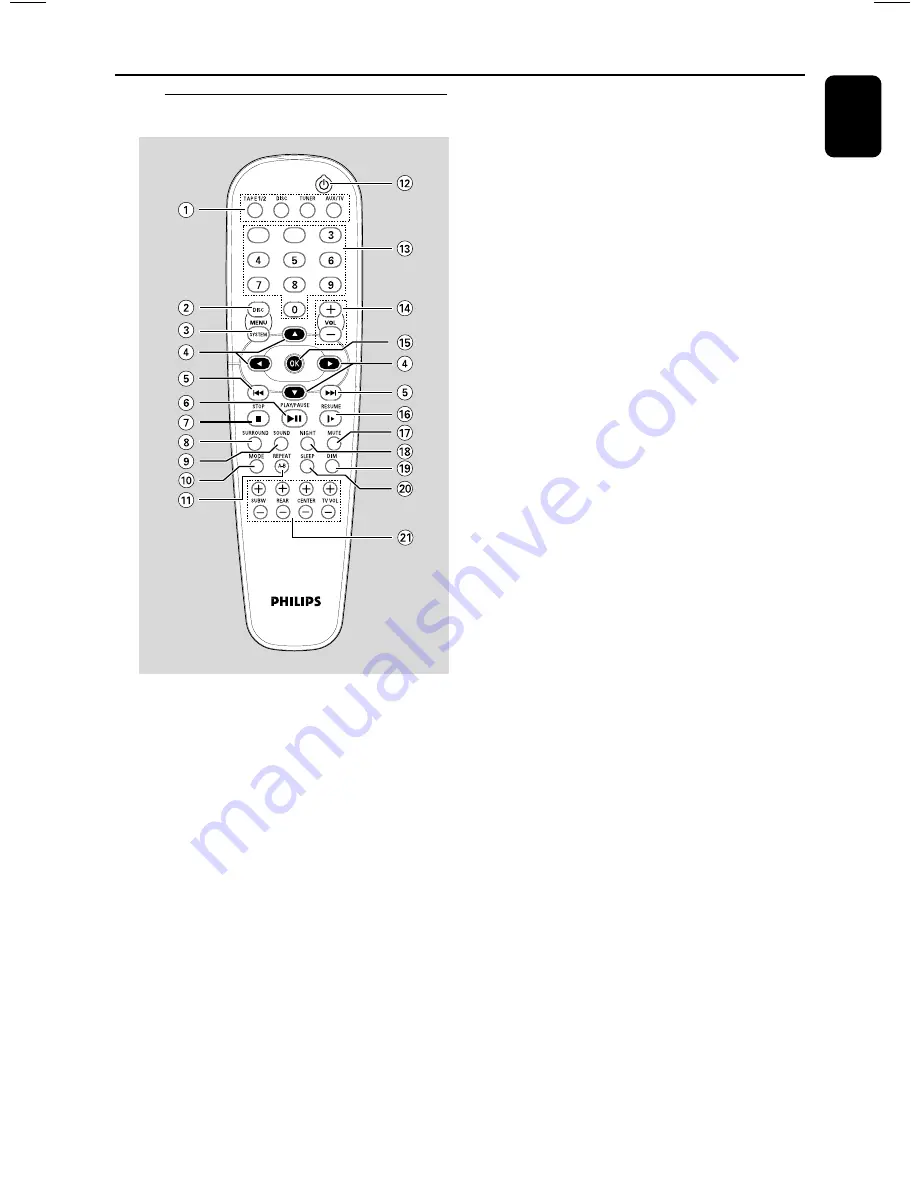
17
English
Functional Overview
Remote control
Notes:
– First, select the source you wish to control by
pressing one of the source select keys on the
remote control (DISC or TUNER, for example).
– Then select the desired function (
2
,
4
,
¢
for example).
1
SOURCE
–
to select the relevant active mode: TAPE, DISC,
TUNER or AUX/TV.
–
TUNER: toggles between FM and MW band.
–
AUX/TV: toggles between AUX-ANA and AUX-
DIG(Digital Input) mode.
2
DISC MENU (disc mode only)
–
to enter or exit the disc contents menu.
3
SYSTEM MENU (disc mode only)
–
to enter or exit the system menu bar.
4
3
/
4
/
1
/
2
–
in Tuner mode, to select a preset radio station
number (
1
or
2
).
–
to select movement direction in disc contents
menu/system menu bar.
5
4
/
¢
–
in Disc mode, press to skip to the previous/next
chapter/track.
–
in Disc mode, press and hold to fast reverse/
forward the disc.
–
in Tuner mode, to tune to a lower or higher
radio frequency.
6
PLAY/PAUSE
2;
–
to start or interrupt disc playback.
7
STOP
9
–
to stop playing the disc.
8
SURROUND
–
to select multichannel surround (Dolby Digital,
DTS and VSS) or stereo sound effect.
9
SOUND
–
to select various sound effect: CONCERT,
DRAMA, ACTION,SCI-FI, CLASSIC, JAZZ,
ROCK, DIGITAL, MAX ON or MAX OFF.
0
MODE
–
to select the REPEAT or SHUFFLE function.
!
REPEAT A-B
–
to repeat a specific section on a disc.
@
POWER
2
–
to switch to standby mode.
#
Numeric Keypad (0-9)
–
to enter a track/title number of the disc.
–
to enter a number of preset radio stations.
$
VOL +/-
–
adjust the volume level.
%
OK
–
to exit or confirm the selection.
^
RESUME
–
to continue disc playback after interruption.
&
MUTE
–
to interrupt or resume sound reproduction.
*
NIGHT (Dolby Digital mode only)
–
to optimize the dynamic effect of the sound
output.
(
DIM
–
to select different brightness for the display.
)
SLEEP
–
to set the sleep (auto-off) timer function.
¡
SUBW +/-
–
to adjust the subwoofer’s level.
REAR +/-
–
to adjust the rear speakers’ level.
/-
–
to adjust the center speaker’s level.
TV VOL+/-
–
to adjust Philips’ television volume level.
Содержание FW-D596
Страница 1: ...DVD Mini Hi Fi System FW D596 FW D596 ...
Страница 3: ...3 3 1 2 3 PROGRAM 5 4 2 1 3 ª º 27 24 6 8 9 0 7 ...
Страница 4: ...4 1 PLUG PLAY for tuner installation ...
















































