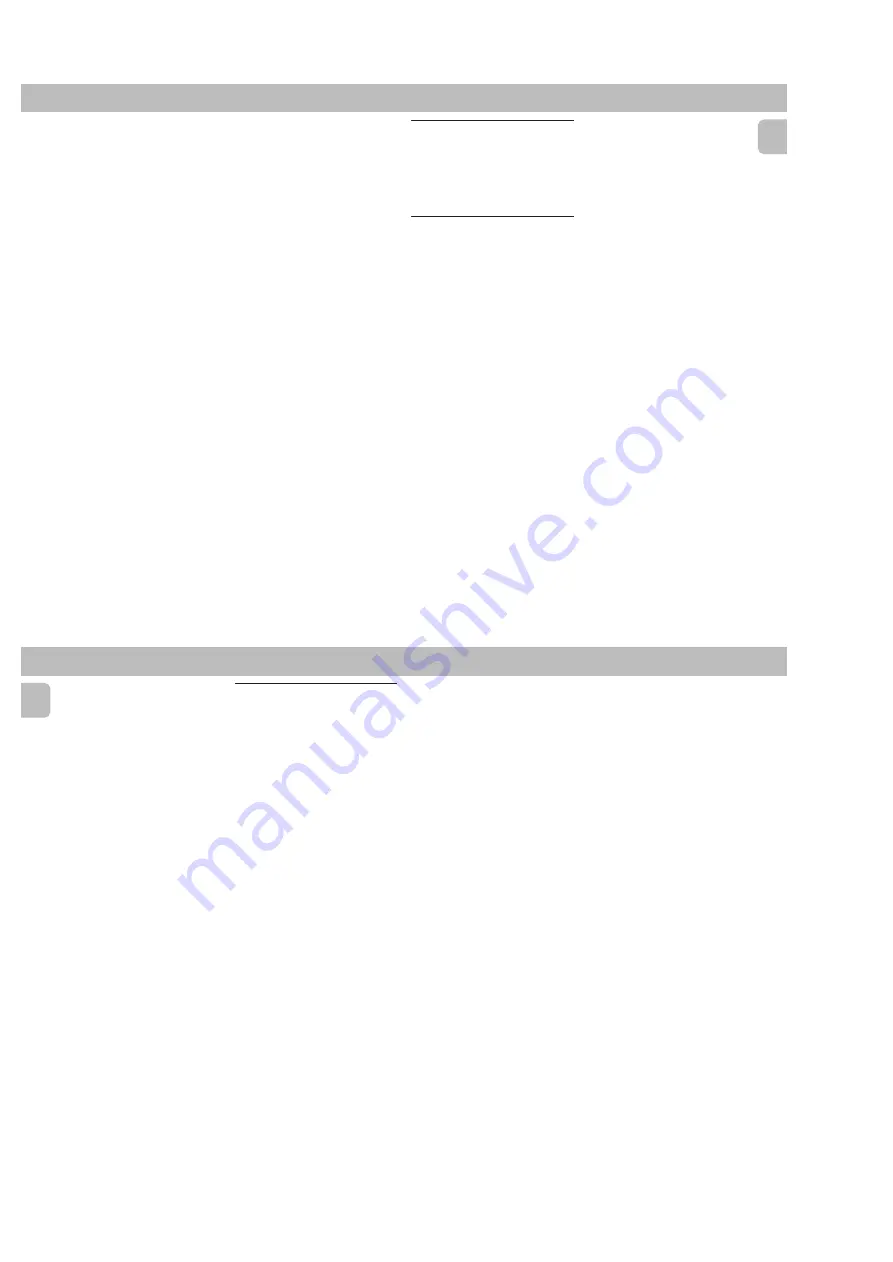
2-6
PCS 103 454
English
15
TUNER
Automatic programming
1
Press
TUNER
(BAND).
2
Press
PROGRAM
for more than one
second.
™
The
PROG
flag starts flashing and
“
AUTO
” will be displayed.
™
The system will start searching for all
radio stations with RDS and then
followed by radio stations on FM,
MW and LW band respectively.
™
All available stations will be stored
automatically. The frequency and
preset number will be displayed
briefly.
™
The system will stop searching when
all the available radio stations are
stored or when the memory for 40
preset radio stations is used.
™
The system will remain tuned to the
last stored preset radio station.
Notes:
– You can cancel the automatic
programming by pressing PROGRAM or
Ç
(on the system only).
– If you want to reserve a section of
preset numbers, for example preset
numbers 1 to 9, select preset 10 before
starting automatic programming, only
the preset numbers 10 to 40 will be
programmed.
Manual programming
1
Press
TUNER
(BAND).
2
Press
TUNER
(BAND) to select the
desired waveband : FM, MW or LW.
3
Press
PROGRAM
for less than one
second.
™
The
PROG
flag starts flashing.
™
The next available preset number will
be displayed for selection.
4
Press
à
or
á
to tune to the desired
frequency.
• If you wish to store the radio station to
another preset number, press
4
or
3
to
select the desired preset number.
5
Press
PROGRAM
again.
™
The
PROG
flag disappears and the
radio station will be stored.
• Repeat
steps 3 – 5
to store other preset
radio stations.
Notes:
– When 40 radio stations are stored and
you attempt to store another radio
station, the display will show
"
PROGRAM FULL
”. If you want to
change an existing preset number,
repeat steps 3 – 5.
– You can cancel manual programming by
pressing
Ç
(on the system only).
– During programming, if no button is
pressed within 20 seconds, the system
will exit program mode automatically.
Tuning to Preset Radio
Stations
• Press
4
or
3
to select the desired
preset number.
™
The preset number, radio frequency,
and waveband appear on the display.
Receiving RDS Radio Station
Ç
RDS (Radio Data System) is a broadcasting
service that allows FM stations to send
additional information along with the
regular FM radio signal. This additional
information can contain:
•
STATION NAME:
The radio station
name is displayed.
•
PROGRAM TYPE:
The following
program types exist and can be received
by your tuner: News, Affairs, Info, Sport,
Educate, Drama, Culture, Science,
Varied, Pop M, Rock M, M.O.R. (middle
of the road music), Light M, Classics,
Other M, No type.
•
RADIO TEXT (RT):
text messages
appear in the display.
When you have tuned to a RDS station, the
RDS logo (
Ç
) and the radio station name
will appear on the display:
• The display normally shows the radio
station name if available.
By repeatedly pressing
RDS
button you
can change the type of display
information:
™
The display shows in turn:
STATION NAME
™
PROGRAM
TYPE
™
RADIO TEXT
™
TUNED FREQUENCY
™
STATION NAME
...
Note:
– When you press the RDS button and the
display shows "
NO RDS
", it indicates
that either the tuned station is not
transmitting RDS signal or it is a non
RDS station.
RDS Clock
Some RDS station may be transmitting a
real clock time at an interval of every
minute.
Setting the time with RDS clock
1
Press
CLOCK•TIMER
.
™
"
--
:::::
--
" or current time appears on
the display.
2
Press
CLOCK•TIMER
once more to
enter clock setting mode.
™
"
00
:::::
00
" or current time starts
flashing.
16
English
3
Press
RDS
.
™
The message "
SEARCH RDS
TIME
" will be displayed.
™
If the current station is not receiving
any RDS information, "
NO RDS
TIME
" will be displayed.
™
When the RDS clock is read, "
RDS
TIME
" will be displayed. The
current clock time is displayed for 2
seconds and will be stored
automatically.
™
If within 90 seconds, the RDS time is
not detected, "
NO RDS TIME
" will
be displayed.
Note:
– Some RDS station may be transmitting a
real time clock at a minute interval. The
accuracy of the transmitted time
depends on the transmitting RDS
station.
News
(only available in Radio Station
with RDS)
You can activate NEWS function in Standby
or any source mode except Tuner mode.
Once the News PTY (program type) is
detected in a RDS station, it will switch to
TUNER mode automatically.
To start NEWS function
1
Press
NEWS
.
• The
NEWS
and "
NEWS
" will be displayed.
• It will scan stations stored in the first 5
preset and wait for the News Program
Type data to be available in any of these
RDS stations. During the search :
™
The current source activity will
remain uninterrupted.
™
If no RDS station is found in the first
5 presets, the NEWS function will be
switched off. The display will show
"
NO RDS NEWS
" and
NEWS
will
disappear from the display.
• When NEWS transmission is detected,
the system will switch to Tuner mode.
™
The
NEWS
starts flashing.
To cancel NEWS function
• Press
NEWS
again.
™
The
NEWS
disappears and "
NEWS
OFF
" will be displayed.
Notes:
– If you are listening to a non RDS TUNER
radio station and should you decide to
hear NEWS, first select other source
(e.g. CD, TAPE or AUX), then press
NEWS.
– Before using the NEWS feature, ensure
that the first 5 presets are RDS stations.
– The NEWS works only once for each
activation.
– During News bulletin, you can press any
available source or Tuner function keys
to cancel NEWS function and execute
the relevant source mode.
– If set is switched to Tuner source, the
NEWS function will be cancelled,
"
NEWS OFF
" will be displayed
immediately after the "
TUNER
"
message.
TUNER



























