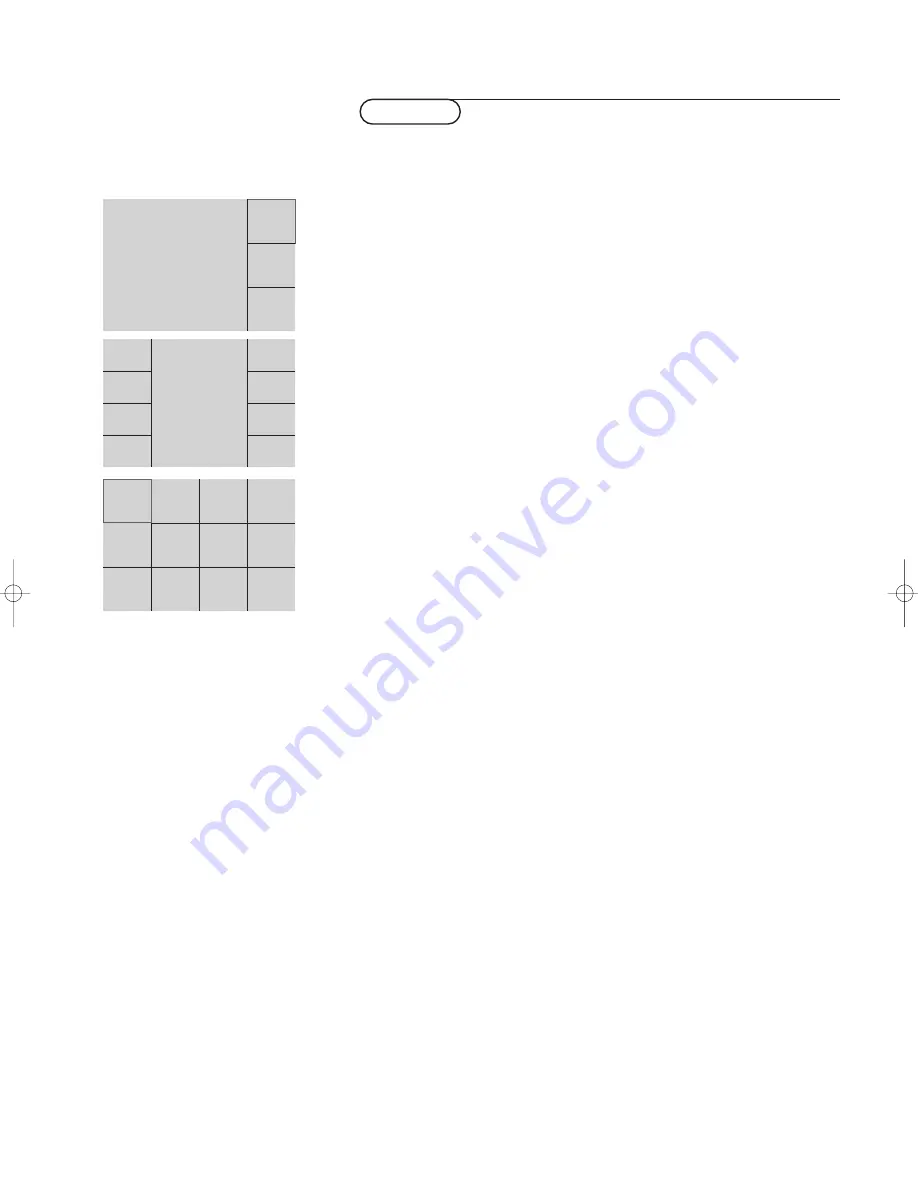
21
Multipip
PIP 12
In the Setup menu, General, p. 9 you selected which Multipip format you
prefer to see.
&
Press the
fi
key on the remote control to toggle the selected Multipip
format
On
or
Off
.
The main screen displays the channel or source tuned before Multipip was
activated and the highlight is on the main screen.
é
Press the cursor left/right, up/down to highlight a PIP screen.When the
highlight is on one of the PIP screens, it begins playing video and the other
PIPs freeze.The main screen always continues playing audio and video.
“
Pressing the
- P +
or the
0
key or the digit keys changes the channel or
source for the currently highlighted screen.
Note: channels cannot be added or deleted from the Smart surf list when Multipip is
activated.
‘
Press the
c
key to swap the highlighted screen and the main screen.
(
With PIP 3 and PIP 8: press the cursor up/down to display a following series
of PIP screen.
With PIP 12: highlight the PIP picture in the bottom right and press the
cursor down to display a following series of PIP screen.
Note: Only TV channels which are in the favourite list and pictures from the
connected and activated externals are displayed in the PIP screen.
PIP3 and PIP8 are not possible when a VGA source is displayed as main screen.
Multipip
PIP 3
PIP 8
1008.3 gb /69 08-07-2002 14:20 Pagina 21
















































