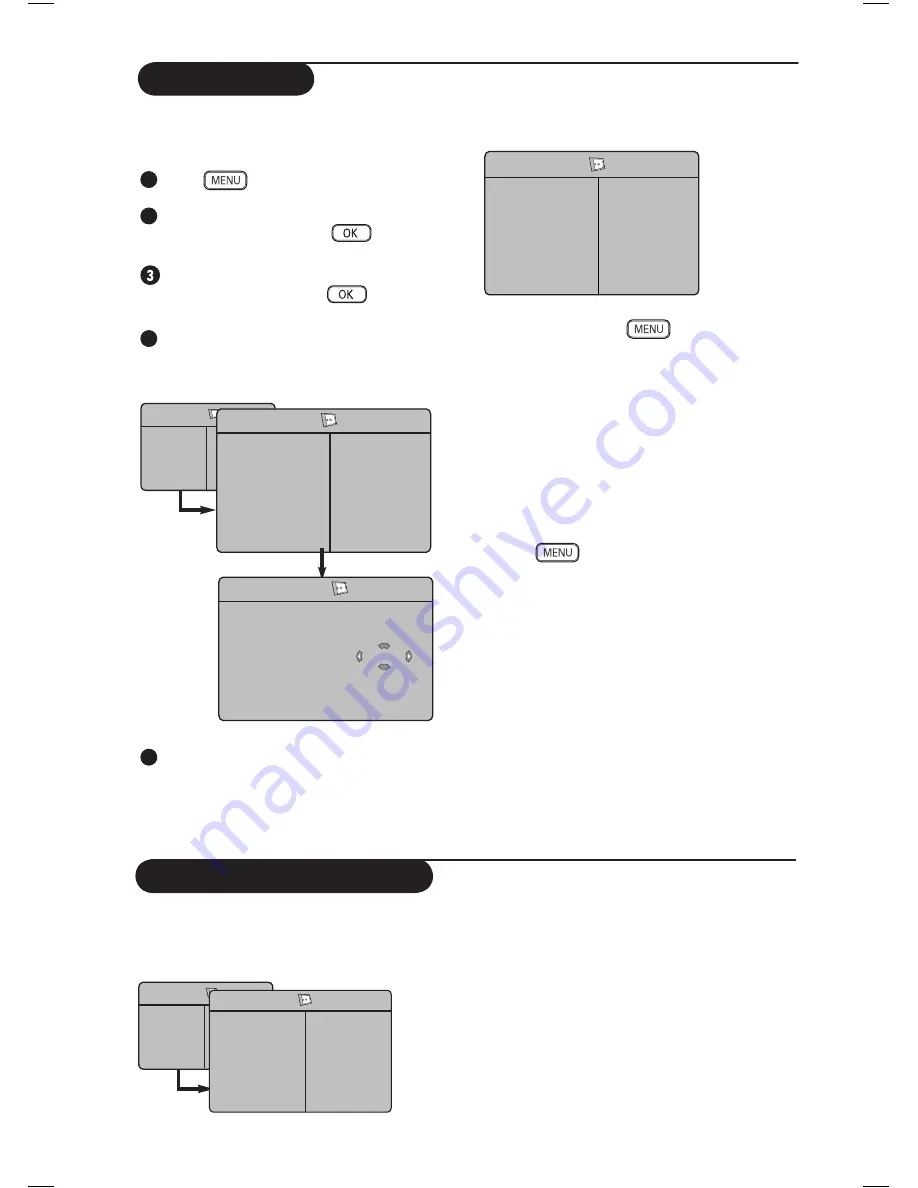
13
Child Lock
The
Child Lock
feature allows you to lock
channels to prevent your children from watching
certain programmes.
1
Press
key.
2
Press
Î ï
keys repeatedly until
Features
is selected
and
press
Æ
/
key to
access
Features
menu.
Press
Î ï
keys repeatedly until
Child Lock
is selected
and
press
Æ
/
key to
access
Child Lock
mode.
4
Key in the access code
0711
by the
Digit
0-9
keys.. A message
Incorrect
will appear.
Key in the access code
0711
again.
5
It will then prompt you to change code. Key
in your own 4-digit code by the
Digit 0-9
keys and confirm the new code.
Once the new code is confirmed, the
Child Lock
menu will appear.
In the
Child Lock
menu, use the
Î
,
ï
,
Í
,
Æ
,
Digit 0-9
and
keys to access
and activate the Child Lock functions.
Description of the settings:
– Lock Channel
Lock individual channel. A keylock symbol
+
appears besides the locked channel number
or the symbol
?
for an unlocked channel
number. Press
Æ
key to enter channel lock
mode and
Î ï
keys to select the channel to
lock or unlock. Press
Í
Æ
keys to lock or
unlock selected channel. To exit from Lock
Channel mode and return to Child Lock menu,
press
key.
–
Change Code
Key in your new four-digit code using the
Digit 0-9
keys and confirm by keying in the
new four-digit again.
–
Clear All
Press
Æ
key to unlock all locked channels.
–
Lock All
Press
Æ
key to lock all locked channels.
Note
: If you switch on the TV set and select a
channel that has been locked, you need to key
in the Access Code to enter the selected locked
channel. To unlock the channel, go the
Lock
Channel
in the Child Lock menu and press
Í
Æ
keys until you see this symbol
?
.
TV Menu
Picture
Sound
Features
Install
Features
Timer
Child Lock
C
NR
PIP
Æ
Æ
Æ
Æ
Æ
Æ
Æ
Æ
Æ
Æ
- - - -
Features
Timer
Child Lock
C
NR
PIP
Access Code
Æ
Æ
Æ
Æ
Child Lock
Lock Channel
Change Code
Clear All
Lock All
+
5
PIP (Picture-in-Picture)
The
PIP
(Picture-in-Picture) feature allows you
to call up a PIP screen of the
PC
(Personal
Computer) or
HD
(High Defintion) device
while watching a TV programme.
For description of PIP menu items and how
it works, refer to the section “PIP (Picture-in
Picture)” on pages 21-22.
TV Menu
Picture
Sound
Features
Install
Features
Timer
Child Lock
C
NR
PIP
Æ
Æ
Æ
Æ
Æ
• PIP Size
• Horizontal
• Vertical
• HDMI
Содержание FlatTV 32PF7321
Страница 1: ...32PF7321 37PF7321 42PF7421 ...













































