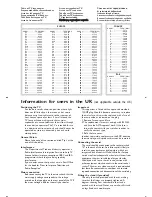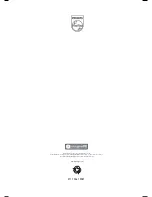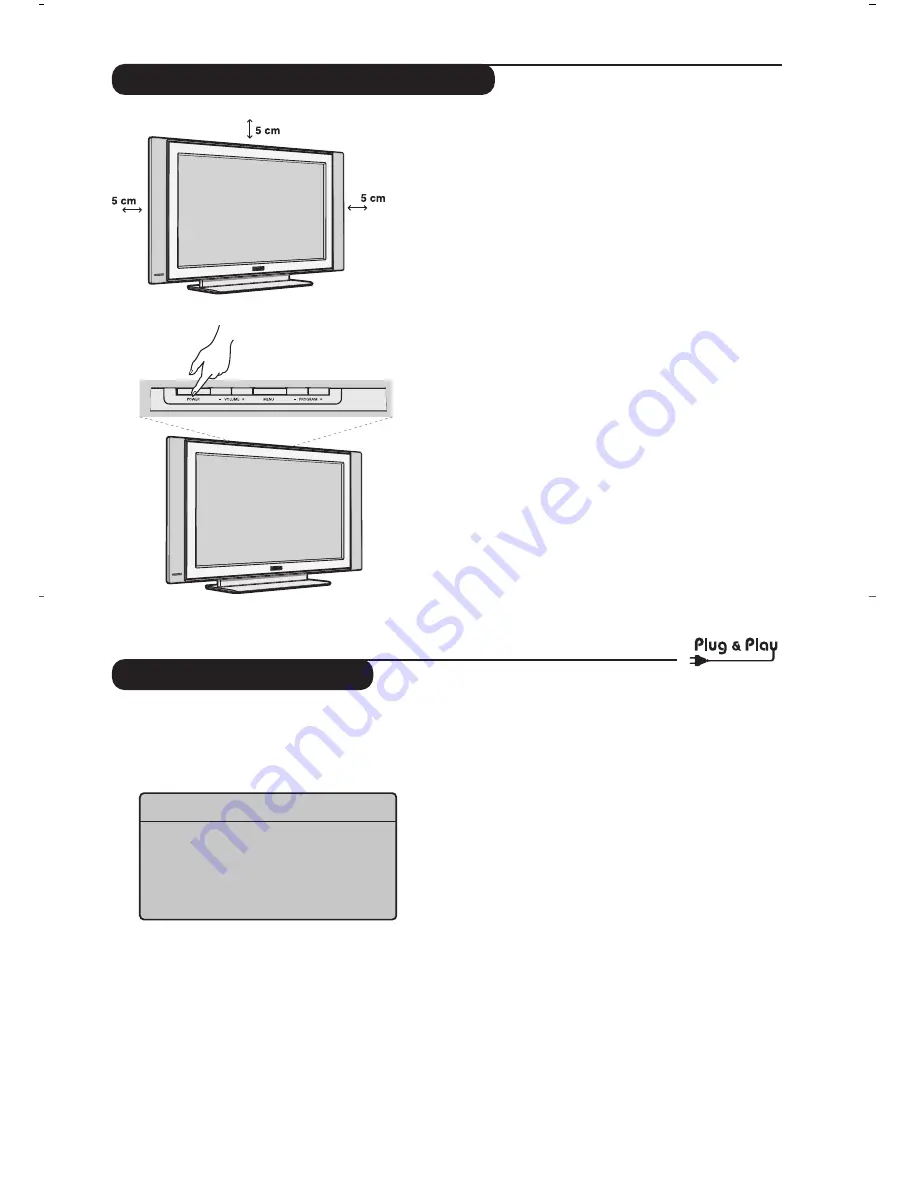
5
Quick installation
When you turn on the TV set for the first time,
a menu is displayed on screen.This menu
prompts you to select the country and language
for the menus:
If the menu is not displayed, press the
MENU
key
to display the menu.
&
Use the
<>
keys on the remote control to
select your country and validate with
≥
.
If your country does not appear in the list, select
choice “. . .”
é
Next select your language using the
<>
keys
and validate with
≥
.
“
The search starts automatically.All the available
TV programmes will be stored. This operation
takes a few minutes.The display shows the
progress of the search and the number of
programs found.At the end of the search, the
menu disappears.
To exit or interrupt the search, press
MENU
. If no
programme is found, consult the possible solutions p. 14.
‘
If the transmitter or cable network sends the
automatic sort signal, the programs will be
numbered correctly. In this case, the installation
is complete.
(
If this is not the case, you need to use the Sort
menu to number the programs correctly.
Some transmitters or cable networks broadcast their
own sort parameters (region, language, etc.). In this
case, indicate your choice using the
<>
keys and
validate with
≥
.
&
Positioning the television set
Place your TV on a solid stable surface.To avoid
danger do not expose the TV to water, or a heat
source (e.g. lamp, candle, radiator). Do not
obstruct the ventilation grid at the rear.
é
Connecting the aerials
• Insert the aerial plug into the
:
socket at the
rear of the set.
• Connect the power lead to the television and the
mains plug into the wall socket (220-240 V/50 Hz).
For connecting other appliances see page p.12.
“
Switching on
To switch on the set, press the
POWER
key.A
green indicator comes on and the screen lights
up. Go straight to the Quick Installation chapter.
If the TV remains in standby mode(red indicator),
press the
P -/+
key on the remote control.
The indicator will flash when you use the remote control.
Installing your television set
Plug’n’Play
Country
Í
GB
Æ
Language
Í
English
Æ
Содержание FlatTV 15PF4121
Страница 1: ...15PF4121 20PF4121 20PF4321 23PF4321 ...
Страница 2: ......