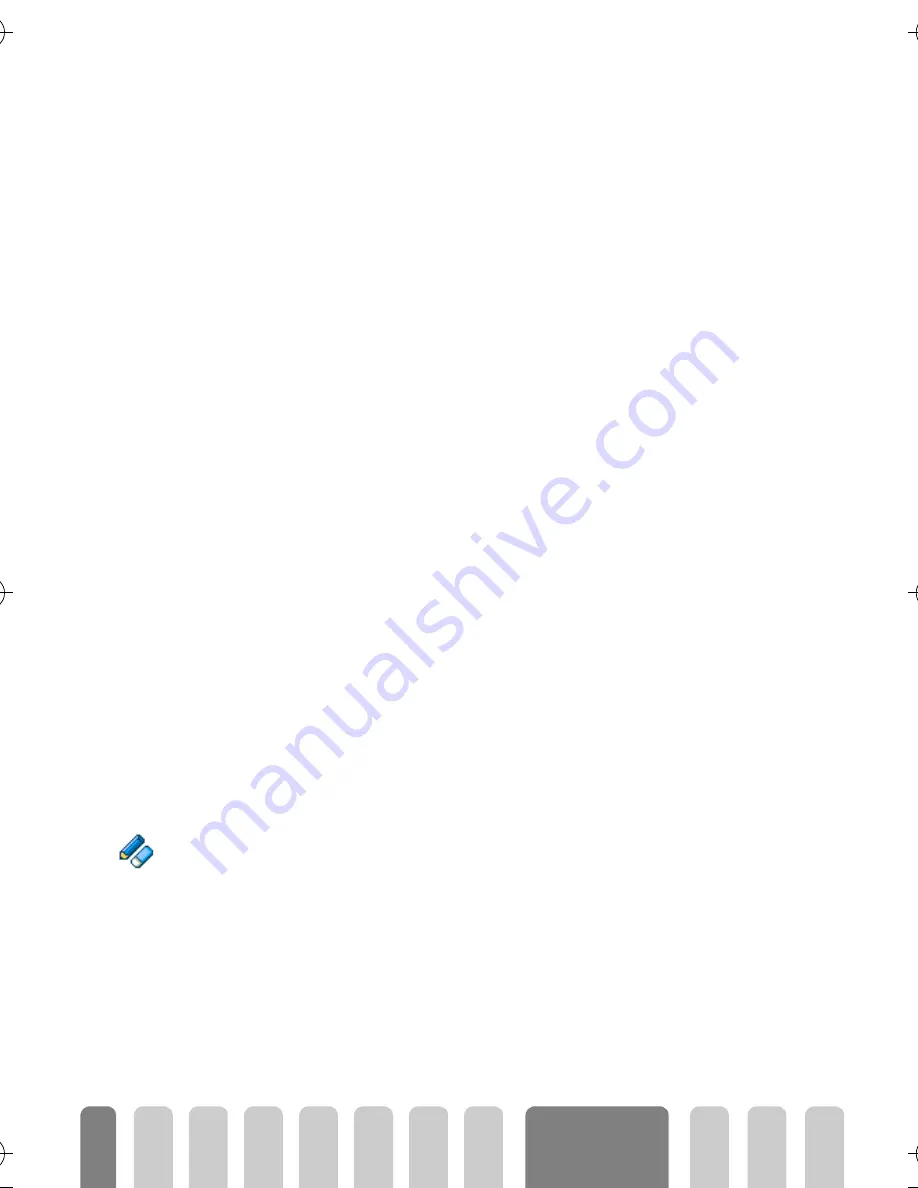
54
Organiser &
Extras
3
Select the type of event to create and press
,
.
4
Enter the starting and ending date & time of the event and press
+
,
then enter the text concerning the event (e.g. "Meeting with Smith") and
press
+
.
5
The
Set Reminder
menu reminds you of events via alerts triggered at
times you choose. Press
<
or
>
, set the
Reminder
for this event and
press
,
.
L
This menu only applies to
Meeting
and
ToDo
events. Note that the reminder
depends on the time set and displayed on the screen. As such, it will be updated
when changing time zones (see “Time and date” page 30).
6
Press
<
or
>
to set the
Repeat Event
option for this event and press
,
to store it.
7
The events will be listed using start times and date. Back to the events list,
- press
C
to go back to idle mode, or
- repeat steps 2 to 7 to create as many events as needed.
L
The organiser shares the mobile capacity and memory with other features
(phonebook, picture album, voice memo, etc.). As a consequence, all features
are inter-dependent: the more events you create, the less names, memos or
images you can store, and vice-versa. 299 is the maximum total of
names you can store.
If "List full" appears, delete an event (or name) to be able to create a new one.
To check the memory available in your phone, press
C
and select
Extras
,
then
Memory Status
.
Modify an event
Change an event
L
When creating an event, some fields are not available to help you create it more
quickly. Nevertheless, they become available when changing that event.
1
To change an event, press
C
and select
Organiser
,
Events
, then the
event of your choice and press
,
.
2
When your phone displays the details of the selected event, press
,
,
select
Change
and press
,
.
L
Changing a repeated event will also modify all instances of this event: in this case,
press
,
to confirm.
Change
Fisio825_GB_4311 255 53812.book Page 54 Vendredi, 18. octobre 2002 9:45 09
Содержание Fisio 825
Страница 1: ......
















































