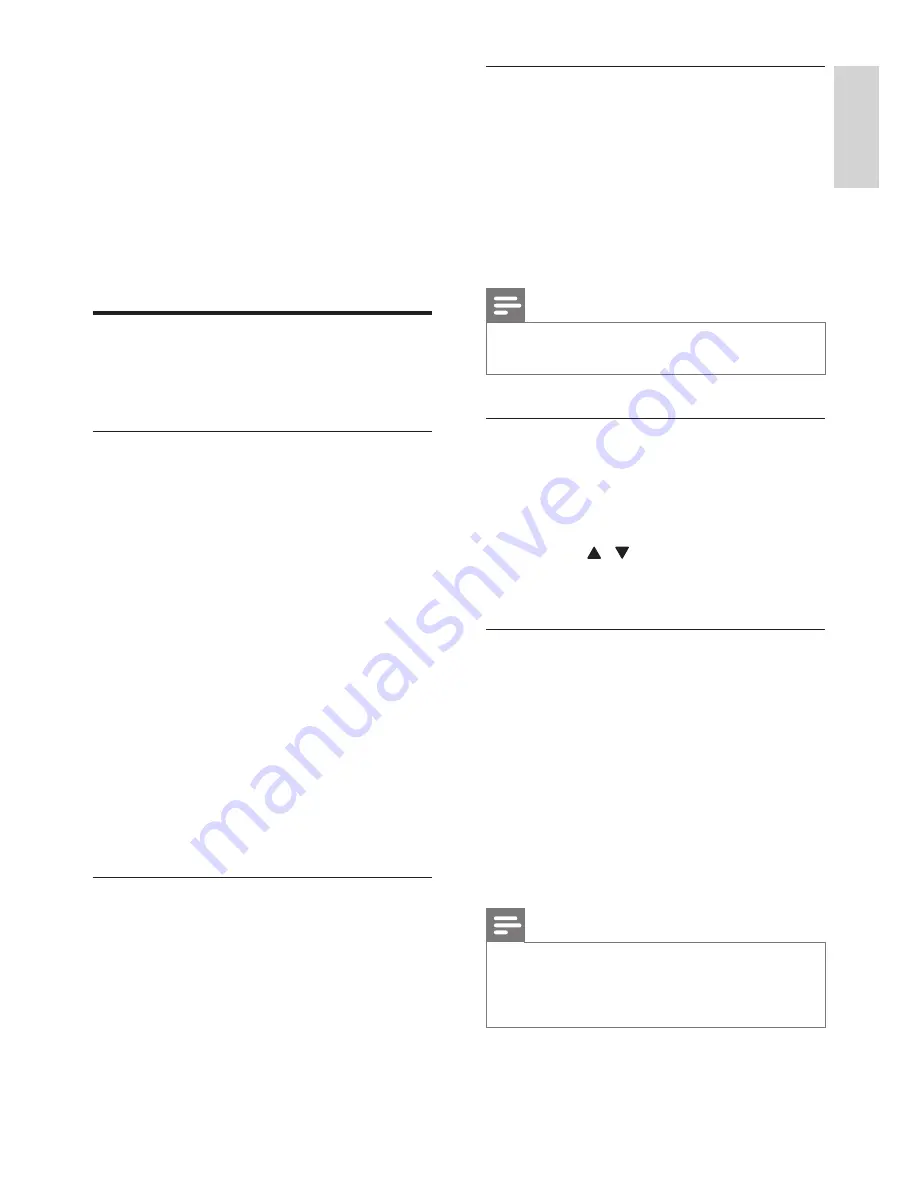
13
English
EN
6 Use your SoundHub
This section helps you use the SoundHub to play
audio from connected devices.
Before you start
•
Make the necessary connections described in
the quick start guide and the user manual.
•
Switch the SoundHub to the correct source
for other devices.
Choose your sound
This section helps you choose the ideal sound for
your video or music.
Sound mode
Select predefined sound modes to suit your video
or music.
1
Press
SOUND MODE
repeatedly to select
a sound setting within three seconds on the
display panel:
•
AUTO
: Automatically select
MOVIE
or
MUSIC
based on the sound stream.
•
MOVIE
: Enjoy a cinematic audio
experience, specially enhanced for movies.
•
MUSIC
: Recreate the original recording
environment of your music, in the studio
or at a concert.
•
NEWS
: Hear every word with optimized
speech and clear vocals.
•
GAMING
: Enjoy thrilling arcade sounds,
ideal for action-packed video games or
loud parties.
•
ORIGINAL
: Experience the original sound
of your movies and music, without added
sound effects.
Auto volume
Turn the auto volume on to keep the volume
constant when you switch to a different source.
1
Press
AUTO VOLUME
repeatedly to select
a setting within three seconds on the display
panel:
•
ON
: Turn on auto volume.
•
OFF
: Turn off auto volume.
Night mode
For quiet listening, decrease the volume of loud
sounds when you play discs. Night mode is only
available for Dolby encoded DVD and Blu-ray discs.
1
Press
NIGHT MODE
repeatedly to select a
setting within three seconds on the display
panel:
•
ON
: Turn on night mode.
•
OFF
: Turn off night mode.
Note
•
If auto volume is set to
ON
, you cannot enable
the night mode.
Synchronize picture and sound
If the audio and video are not synchronized, delay
the audio to match the video.
1
Press
AUDIO SYNC
.
2
Within two seconds, press the
Navigation
buttons
( / ) to change the delay shown
on the display panel.
3
Press
AUDIO SYNC
again to exit.
Surround sound mode
Experience an immersive audio experience with
surround sound modes.
1
Press
SURR. SOUND
repeatedly to select a
setting within three seconds on the display
panel:
•
AUTO
: Surround sound based on the
audio stream.
•
STEREO
: Two-channel stereo sound. Ideal
for listening to music.
•
360SOUND
: Surround sound for best
cinematic experience.
Note
•
If you play a source with DTS,
DTS
is displayed
on the display panel for two seconds.
•
If you play a source with Dolby,
DOLBY D
is
displayed on the display panel for two seconds.
Содержание Fidelio SoundHub CSS9216/12
Страница 2: ......
Страница 24: ... 2011 Koninklijke Philips Electronics N V All rights reserved Sgpam_1151 CSS9216_12 WE_v4 ...
























