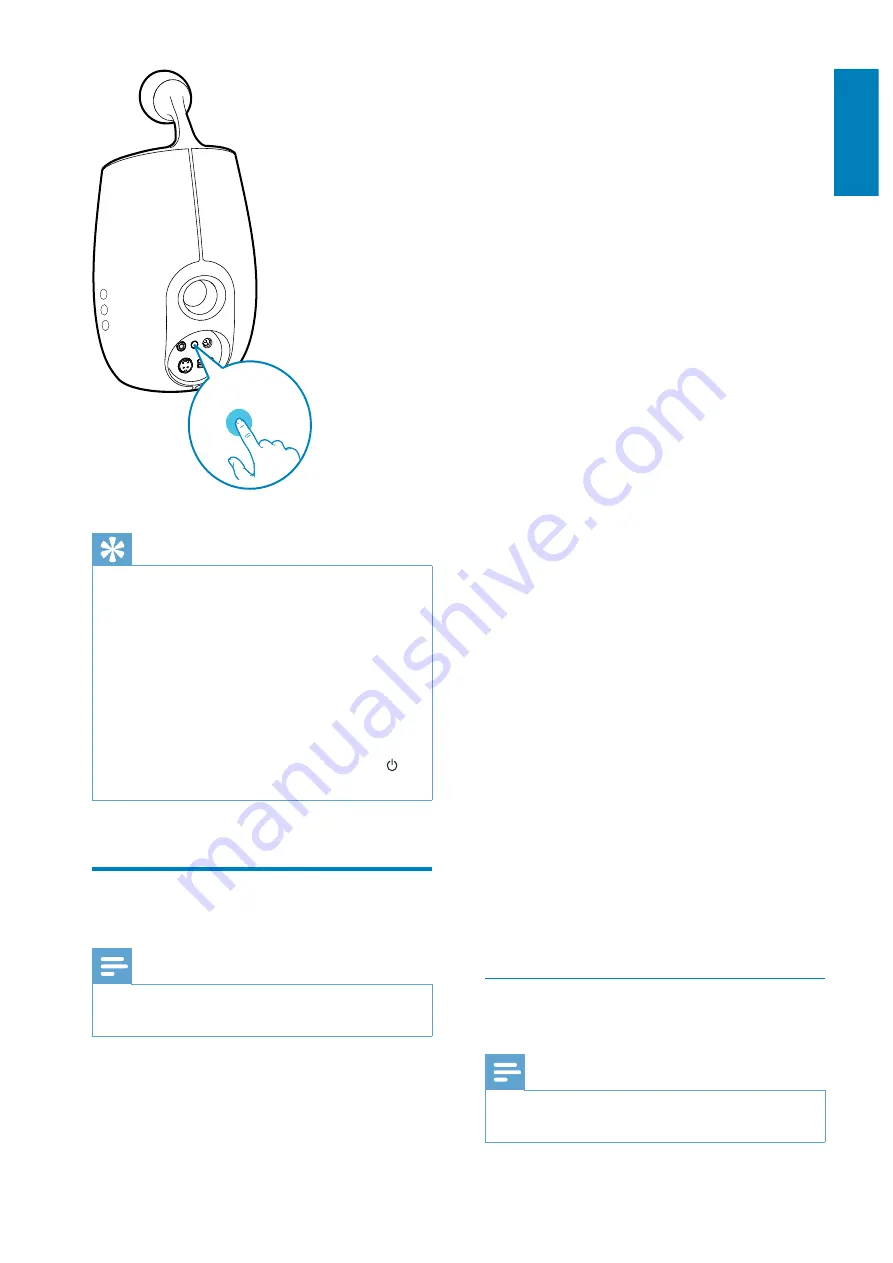
13
English
EN
Tip
&
~}
WPS button for Wi-Fi connection or enable the WPS
`<L %
%
&
If the
Wi-Fi SETUP
indicator on DS6800W blinks
~} %
Please wait for 2 minutes and try again. If the problem
~}
(see 'Scenario 2: Connect to a non-WPS router' on
page 13).
&
, ~} on
%
Scenario 2: Connect to a
non-WPS router
Note
&
You can also follow the procedures below to connect
DS6800W to a WPS router manually.
To connect DS6800W to a Wi-Fi router
>HAA~
!} !
WI-FI
SETUP
~} %
Wi-Fi enabled device with an Internet browser
for temporary Wi-Fi connection to DS6800W.
The Wi-Fi enabled device can be an iPod touch/
iPhone/iPad or a Wi-Fi enabled PC/Mac.
# !
DS6800W to a non-WPS Wi-Fi router.
1
Collect settings of your home Wi-Fi router
and write down on paper for use during
DS6800W Wi-Fi setup (see 'Collect
settings of your home Wi-Fi router' on
page 13).
2
>HAA~ + ~}
?
>HAA~ +
Wi-Fi Setup mode' on page 14).
»
+ ~} !
>HAA~
network name (SSID) of
Philips Fidelio
AirPlay
.
3
Connect your Wi-Fi enabled device to the
created new Wi-Fi network temporarily
(see 'Connect your Wi-Fi enabled device
to the newly created Wi-Fi network' on
page 14).
4
Open the built-in web page of DS6800W
with the Internet Browser of your Wi-Fi
enabled device (see 'Open the built-in web
page of DS6800W' on page 16).
5
Change the internal Wi-Fi settings of
DS6800W based on the settings you
wrote on paper at step 1 (see 'Change the
internal Wi-Fi settings of DS6800W' on
page 17).
6
Restore your Wi-Fi enabled device back
to your existing home Wi-Fi settings (see
'Restore your Wi-Fi enabled device back
to your existing home Wi-Fi setting' on
page 17).
Collect settings of your home Wi-Fi
router
Note
&
+ ~}
router for detailed instructions.
All manuals and user guides at all-guides.com













































