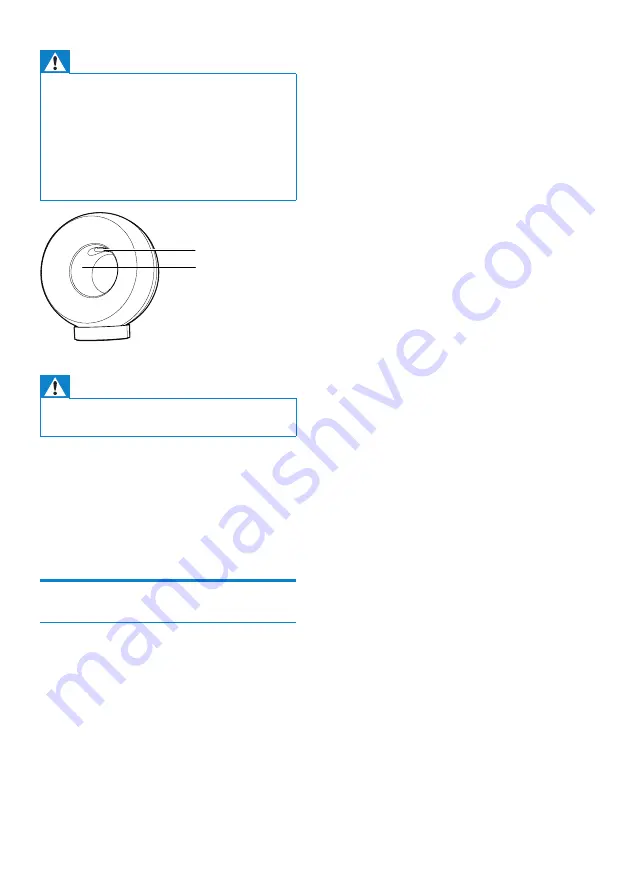
7
a
This device may not cause harmful
interference, and
b
This device must accept any interference
received, including interference that may
cause undesired operation.
FCC Radiation Exposure Statement
This equipment complies with FCC’s and IC’s
RF radiation exposure limits set forth for an
uncontrolled environment. The antenna(s)
used for this transmitter must be installed and
operated to provide a separation distance of
at least 20 cm from all persons and must not
be collocated or operating in conjunction with
any other antenna or transmitter. Installers must
ensure that 20cm separation distance will be
maintained between the device (excluding its
handset) and users.
FCC rules
This equipment has been tested and found
to comply with the limits for a Class B digital
device, pursuant to Part 15 of the FCC Rules.
These limits are designed to provide reasonable
protection against harmful interference in a
residential installation. This equipment generates,
uses and can radiate radio frequency energy
and, if not installed and used in accordance with
the instructions, may cause harmful interference
to radio communications. However, there is no
guarantee that interference will not occur in a
particular installation.
If this equipment does cause harmful
interference to radio or television reception,
which can be determined by turning the
equipment off and on, the user is encouraged
to try to correct the interference by one or
more of the following measures:
•
Reorient or relocate the receiving antenna.
•
Increase the separation between the
equipment and receiver.
•
Connect the equipment into an outlet on
a circuit different from that to which the
receiver is connected.
•
Consult the dealer or an experienced
radio/TV technician for help.
Warning
•
Never remove the casing of this apparatus.
•
Never lubricate any part of this apparatus.
•
Never place this apparatus on other electrical
equipment.
•
Keep this apparatus away from direct sunlight, naked
flames or heat.
•
Ensure that you always have easy access to the power
cord, plug or adaptor to disconnect this apparatus from
the power.
Warning
•
To avoid injuries, never put your fingers into the bass
pipe (1) or your hands into the aluminum ring (2).
Risk of overheating! Never install this apparatus
in a confined space. Always leave a space of
at least four inches around this apparatus for
ventilation. Ensure curtains or other objects
never cover the ventilation slots on this
apparatus.
Notice
Notice of compliance
Modifications
The user is cautioned that changes or
modifications not expressly approved by the
party responsible for compliance could void the
user’s authority to operate the equipment.
FCC & RSS compliance statement
This device complies with Part 15 of the FCC
Rules and Industry Canada licence-exempt
RSS standard(s). Operation is subject to the
following two conditions:
a
b
EN








































