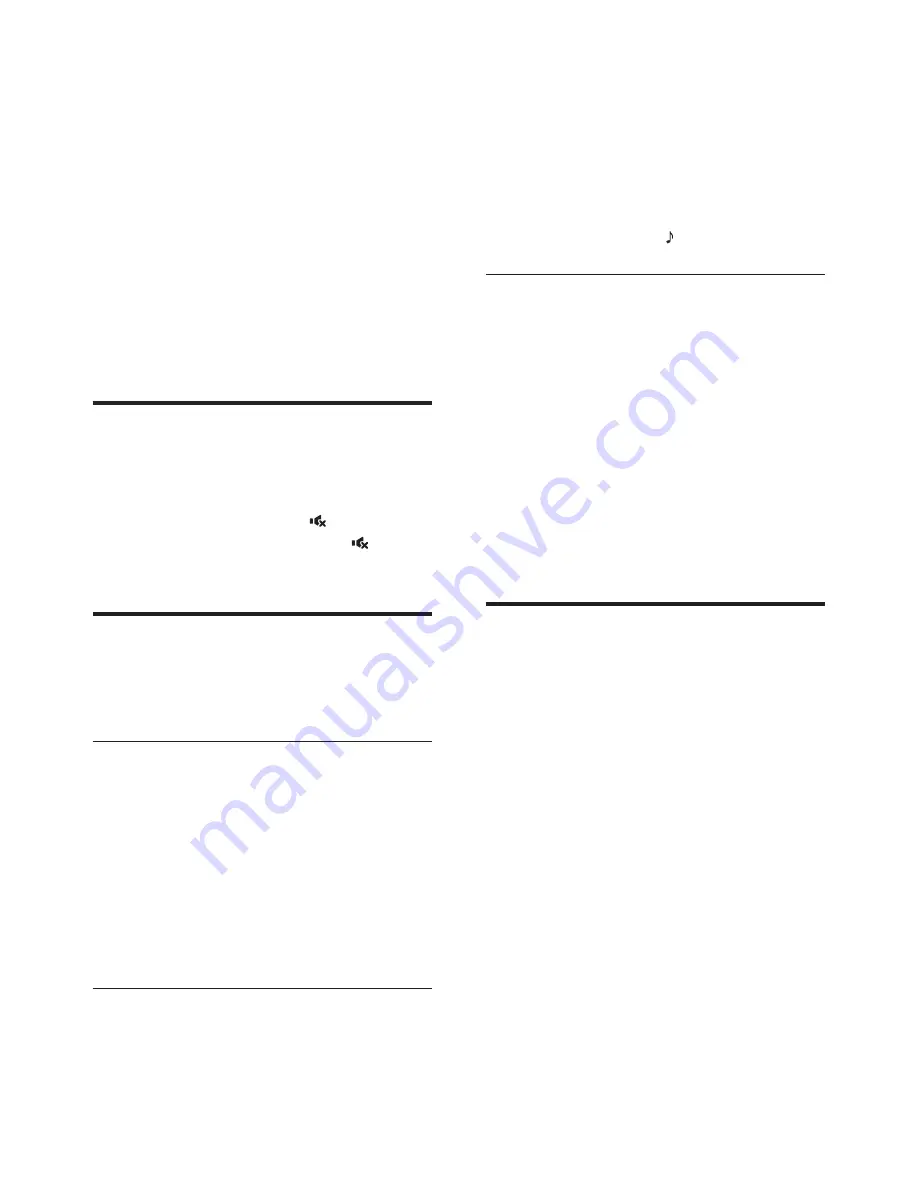
11
EN
4 Use your
product
This section helps you use this product to play
audio from connected devices.
Before you start
•
Make the necessary connections described
in the quick start guide and the user
manual.
•
Switch this product to the correct source
for other devices.
Adjust the volume
1
Press
VOL +/-
to increase or decrease a
volume level.
•
To mute sound, press (
Mute
).
•
To restore the sound, press (
Mute
)
again or press
VOL +/-
.
Choose your sound
This section helps you choose the ideal sound
for your video or music.
Surround sound mode
Experience an immersive audio experience with
surround sound modes.
1
Press
SURR. SOUND ON/OFF
to turn
surround mode on or off.
•
On
: Create a surround listening
experience.
•
Off
: Two-channel stereo sound. Ideal
for listening to music.
Equalizer
Change the high frequency (treble) and low
frequency (bass) settings of this product.
1
Press
/-
or
BASS +/-
to change
the frequency.
»
If the treble or bass is set to the
maximum or minimum, the white
LED on the speaker lights up for two
seconds.
2
To reset the bass and treble to the default
setting, press
RESET
.
Synchronize picture and sound
If the audio and video are not synchronized,
delay the audio to match the video.
1
Press
AUDIO SYNC +/-
to synchronize
the audio with the video.
•
AUDIO SYNC +
increases the sound
delay, and
AUDIO SYNC -
decreases
the sound delay.
»
If the value of sound delay is set to
the maximum or minimum, the white
LED on the speaker lights up for two
seconds.
MP3 player
Connect your MP3 player to play your audio
files or music.
What you need
•
An MP3 player.
•
A 3.5mm stereo audio cable.
1
Using the 3.5mm stereo audio cable,
connect the MP3 player to the
AUDIO IN
connector on the left speaker.
2
Press
AUDIO IN
.
3
Press the buttons on the MP3 player to
select and play audio files or music.
•
On the MP3 player, it is recommended
to set the volume in the range of 80%
maximum volume.
Содержание Fidelio BTS7000
Страница 2: ......



















