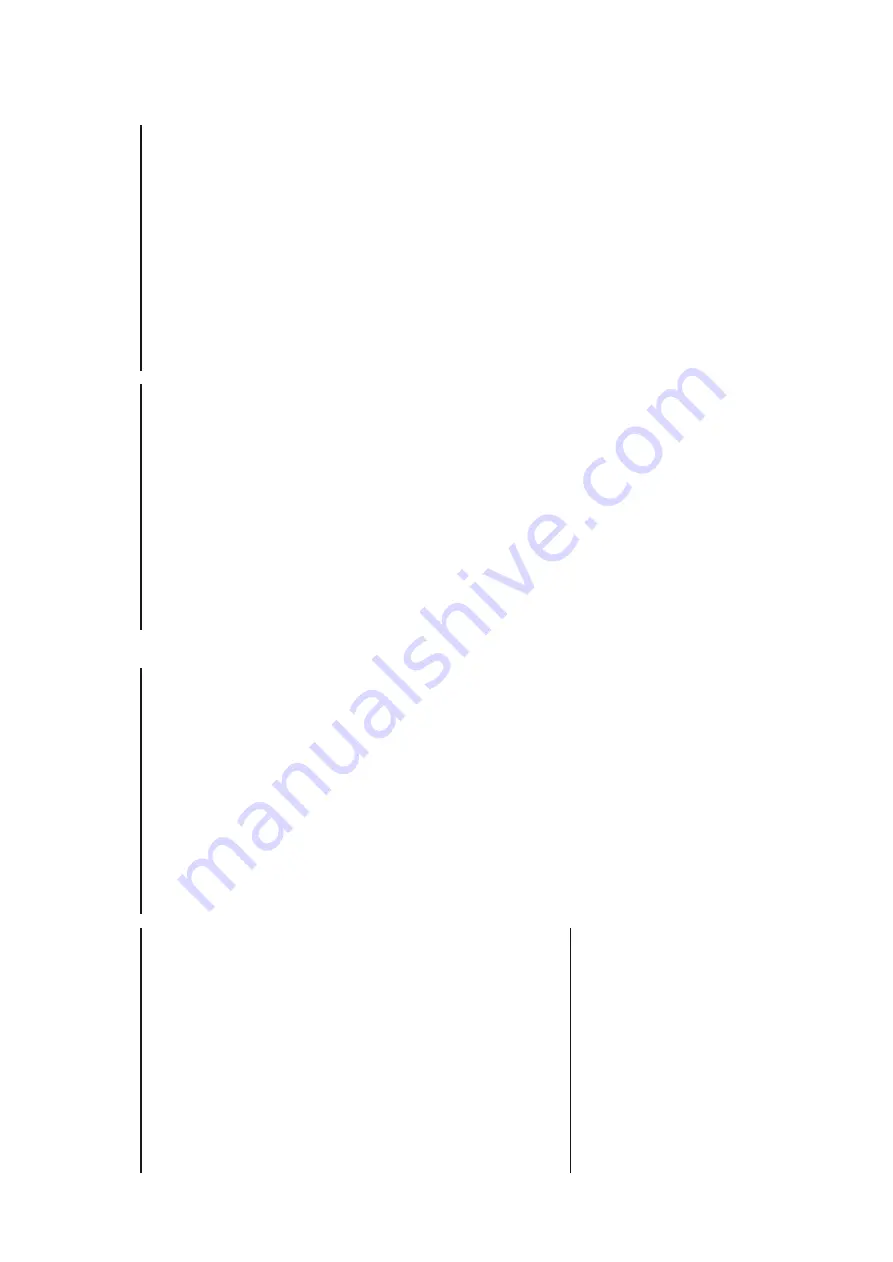
3 - 3
5.
Repeat steps
1-4
to store other stations.
Note :
Yo
u can erase a preset station by storing
another frequency in its place.
Autostore
Autostore automatically starts programming radio
stations from preset 1. A
vailable stations are
programmed in order of waveband reception strength:
FM, followed by MW (AM). Any previous presets e.g.
manually programmed will be erased.
•P
ress
PROG
for 4 seconds or more to activate
autostore programming.
™
The display shows
Auto
,
PROG
blinks,
followed by the radio station details when
stored.
After all stations are stored, the first preset station
will then automatically play
.
To
listen to a preset station
•
Set:
press
ALBUM (
+
/
-
)
•
Direct Easy Access:
use the digit panel on the set
to key in a number
, 1-40, to select a pr
eset station.
•
Remote control:
optionally
, press
PRESET
+
,
-
to
select your preset station.
MP3-CD PLA
YER
IMPORT
ANT SPECIFICA
TIONS
Supported formats:
• Disc
format
ISO9660
, Joliet and multi-session CDs.
Use
ISO9660
disc format when burning CD-ROM.
•
MP3 music fomats
.
•
MP3 bit rate (data rate): 32-320 Kbps and variable
bit rate.
•
650Mb and 700Mb CD-R and CD-RWs.
•
Directory nesting up to a maximum of 8 levels
(max. 64 characters).
General information
The music compression technology MP3 (MPEG Audio
Layer 3) reduces the original digital audio data by a
factor up to 10 without losing significant sound quali-
ty
. This allows you to record up to 10 hours of CD-like
quality music on a single CD-ROM.
How to get MP3 music
Either download legal MP3 music from the internet or
convert your audio CD into MP3 format with any MP3
encoder software, and then record onto a CD-R(W).
•
To
achieve a good sound quality a bit rate of at
least 128kbps is recommended for MP3 files.
When burning the MP3-CD
•
Make sure the file names of the MP3 files end with
.mp3
•
Use a writing software capable of recording MP3
track titles (files) in numerical and alphabetical
order
. For details on using the software, refer to
the operating instructions of the software.
•
Some encoder software offer an option to protect
music files, i.e. the files can only be played on the
computer which created them. If you burn such
files on a CD-ROM, you cannot play them on this
unit. Make sure to deactivate the protection option
in the encoder software before creating the music
files. In this case you are responsible for adherence
to all local or international copyrights.
How to organize MP3 files
You can store up to a maximum number of 35 albums
and 400 titles on one MP3-CD, depending on the song
file sizes.
Albums and titles are alphabetically sorted.
•
MP3-CD/ CD albums and titles are shown as num-
bers in the display
.
IMPORT
ANT!
This set does not play/support the following:
•
Empty albums: an empty album is an album that
does not contain MP3 files, and will not be shown
in the display
.
•
Non-supported file formats are skipped. This
means that e.g.: W
ord documents
.doc
or MP3
files with extension
.dlf
are ignored and will not be
played.
•
Playlist Files
e.g. .m3u, .pls of WMA, AAC,
Winamp, Sonic, RealJukebox, MS Mediaplayer 7.0,
MusicMatch.
• Recordings
created
on
e.g.
PacketWriting
and
Package Writing
.
MP3/CD display indications
™
rEAd
when reading disc contents;
™
nO dISc
if no CD inserted/ CD dirty
,
incorrectly inserted or damaged.
™
Cd
throughout CD operation
™
MP3,
TRACK
,
ALBUM
throughout MP3-CD operation
™
In CD stop mode:
total track number and total
playback time
™
If MP3-CD, the album number is also shown.
™
nF dISc
if you have inserted a non-finalized
CD-R(W).
™
nO ALb
if no albums are available.
Playing disc
This set plays
Audio Discs
including CDR(W)s, and
mp3 CD-ROMs.
1.
Adjust the
POWER
OFF
/TUNER/CD
to
CD
.
2.
Insert a CD with the printed side facing up and
close the door
.
Note:
MP3-CDs may more than take 10 seconds to
read.
3.
Press
2;
to start playback.
4.
To
pause playback press
2;
. Press
2;
again to
resume play
.
™
Display:
elapsed playtime flashes during pause.
5.
To
stop playback, press
9
.
Note :
CD play will also stop when:
- the CD door is opened
- the CD has reached the end
- you select
TUNER/POWER
OFF
.
Selecting a different track
There are 2 ways:
Direct Easy Access:
•
Key in the number of the track using the digit
keyboard on the set.
Note:
If you key in a number larger than the maximum
track number
, your input is ignored and the current
track continues playing.
SEARCH
or
§
§
•P
ress
SEARCH
or
§
§
once or repeatedly to
select your track.
•T
o skip tracks rapidly press and hold
SEARCH
or
§
§
.
MP3-CD mode only:
First press
ALBUM, PRESET
+
or
-
once or more to
find your album.
Finding a passage within a track
1.
Press and hold
SEARCH
or
§
§
.
–
The MP3/CD is played at high speed.
2.
When you recognize the passage you want,
release
or
§
§
to resume normal playback.
Note:
Searching is only possible within a track. The set goes
into pause/stop mode when the end/start of a track is
reached during searching.
Different play modes: SHUFFLE and REPEA
T
You can select and change the various play modes
before or during playback, and combine the modes
with PROGRAM.
(See
5
)
SHUFFLE
- tracks of the entire CD/ program are played
in random order
SHUFFLE
REPEA
T
ALL
- to repeat the entire CD/ program
continuously in random order
REPEA
T
ALL
- repeats the entire CD/ program
REPEA
T
- plays the current track continuously
1.
To
select play mode, press
CD MODE/BAND
once or more.
2.
Press
2;
to start playback if in the stop position,
unless you have chosen a shuffle option.
3.
To
select normal playback, press
CD MODE/BAND
repeatedly until the various modes are
no longer
displayed.
–
You can also press the
9
button to cancel your play
mode.
DIGIT
AL TUNER
MP3-CD PLA
YER
MP3-CD PLA
YER
MP3-CD PLA
YER
INSTRUCTIONS FOR USE








































