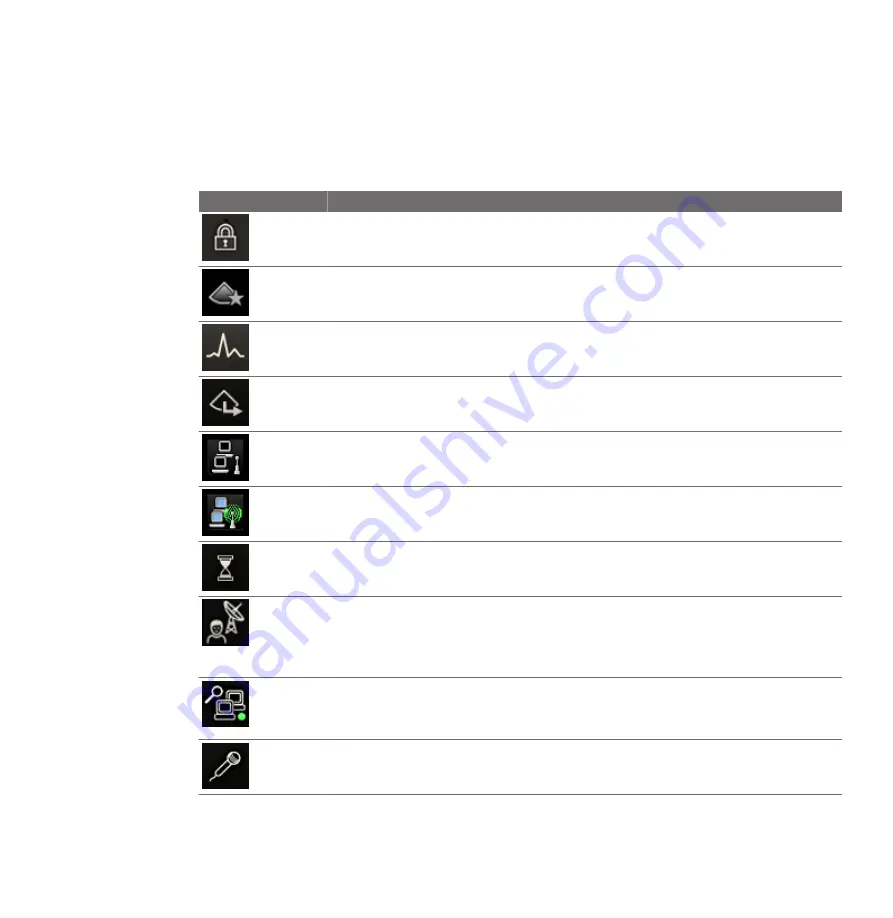
Status Icons
Status icons on the display let you control certain features and check the status of tasks. Status
can be indicated by colors or symbols within an icon, and by the absence of an icon.
Icon
Description
Displayed when the system is HIPAA compliant.
Displayed when the iSCAN Intelligent Optimization or AutoSCAN feature is on.
Displayed when Physio Trace is active.
Displayed when a Send on Demand request is active.
Displayed when remote access is enabled, but there is no active remote session.
Displayed when a remote session is active.
Displayed when the system is acquiring an image or an image is opening in the Review
pane.
Indicates the status of a remote session:
•
No dot: Remote session is enabled but not active
•
Green dot: Remote session is enabled and active
•
Red X: Remote session is disabled
Indicates the status of a Network Packet Capture:
•
Green dot: Enabled and running
•
Red X: Enabled but not running
Displayed when the microphone is on.
System Controls
Using the System
EPIQ 7 User Manual 4535 617 25341
129
Содержание epiq 7
Страница 4: ...4 EPIQ 7 User Manual 4535 617 25341 ...
Страница 26: ...Read This First Recycling Reuse and Disposal 26 EPIQ 7 User Manual 4535 617 25341 ...
Страница 94: ...DVD RW Drive System Overview System Components 94 EPIQ 7 User Manual 4535 617 25341 ...
Страница 100: ...Brake Steering Lock Pedal System Overview System Components 100 EPIQ 7 User Manual 4535 617 25341 ...
Страница 154: ...Customizing the System Custom Procedures 154 EPIQ 7 User Manual 4535 617 25341 ...
Страница 172: ...Performing an Exam Ending an Exam 172 EPIQ 7 User Manual 4535 617 25341 ...
Страница 198: ...Intraoperative Transducers Leakage Current Testing for Intraoperative Transducers 198 EPIQ 7 User Manual 4535 617 25341 ...
Страница 244: ...Endocavity Transducers Biopsy with Endocavity Transducers 244 EPIQ 7 User Manual 4535 617 25341 ...
Страница 298: ...System Maintenance For Assistance 298 EPIQ 7 User Manual 4535 617 25341 ...















































