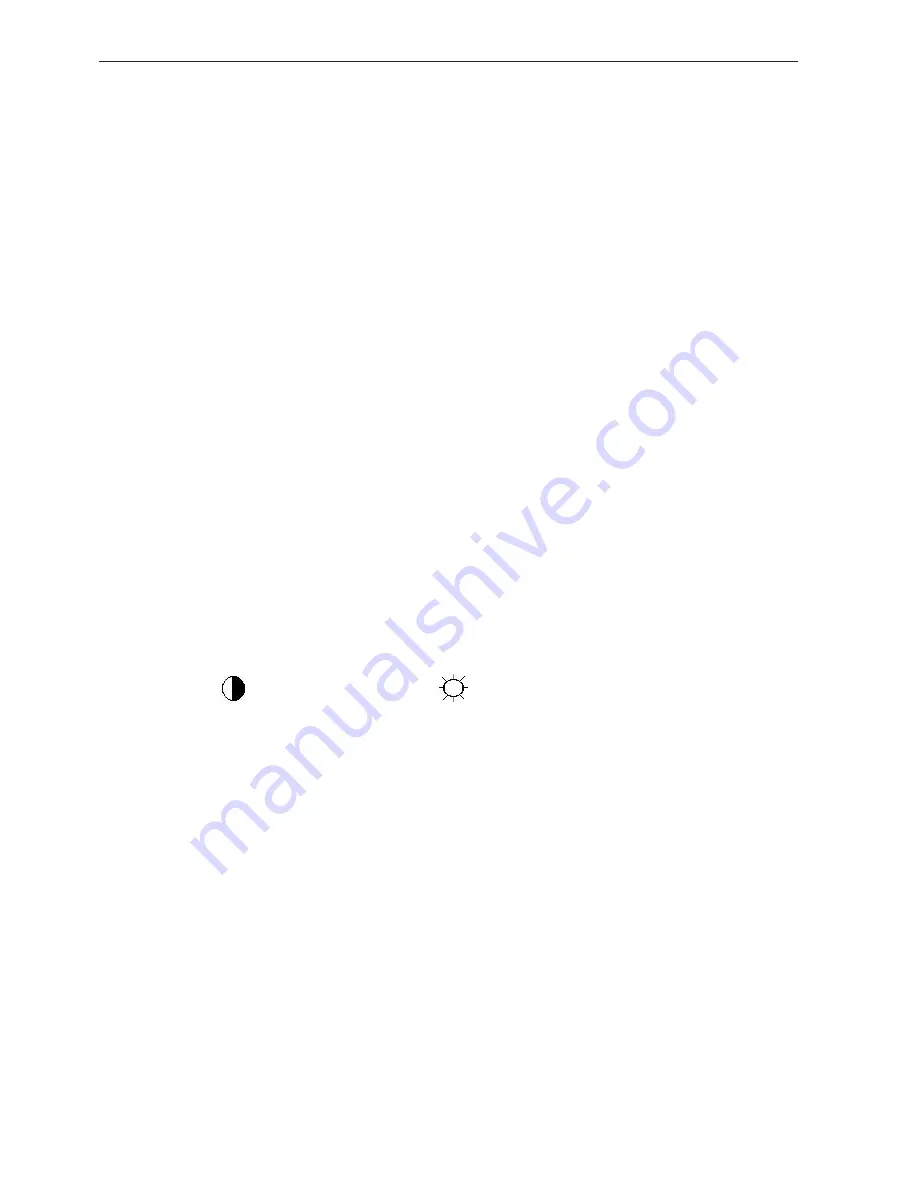
LCD Color Monitor ENVISION P851
38
9. White- Balance, Luminance Adjustment
Approximately 30 minutes should be allowed for warm up before proceeding white balance adjustment.
Before started adjust white balance , please set the Chroma-7120 MEM Channel 3 to (6500K) color, MEM
Channel 4 to (7300K) color, MEM Channel 9 to (7800K) color , and MEM Channel 10 to (9300K ) color ( our
6500K color parameter is x = 313 ±30, y = 329 ±30, Y>150cd/m
2
; 7300K color parameter is x = 302 ±30, y = 318
±30, Y>150cd/m
2
; 7800K color parameter is x = 296 ±30, y = 311 ±30, Y>150cd/m
2
; 9300K color parameter is x =
283 ±30, y = 297 ±30, Y>130cd/m
2
)
How to setting MEM channel you can reference to chroma 7120 user guide or simple use “
SC
” key and
“
NEXT
” Key
to modify xyY value and use “
ID
” key to modify the TEXT
description Following is the procedure
to do white-balance adjust .
2. Setting the color temp. you want
A. MEM.CHANNEL 3 (Warm color):
6500K color temp. parameter is x = 313 ±30, y = 329 ±30, Y>150cd/m
2
B. MEM.CHANNEL 4 (Normal color):
7300K color temp. parameter is x = 302 ±30, y = 318 ±30, Y>150cd/m
2
C. MEM.CHANNEL 9 (Cool color):
7800K color temp. parameter is x = 296 ±30, y = 311 ±30, Y>150cd/m
2
D. MEM.CHANNEL 10 (sRGB color):
9300K color temp. parameter is x = 283 ±30, y = 297 ±30, Y>130cd/m
2
3. Into Factory mode of ENVISION P851:
Press the MENU button, pull out the power cord, and then plug the power cord. Then the factory OSD will be at the
left top of the panel.
4. Bias adjustment:
Set the
Contrast
to 50; Adjust the
Brightness
to 80.
5. Gain adjustment:
Move cursor to “-F-” and press MENU key
A. Adjust (6500K) color-temperature
1. Switch the chroma-7120 to
RGB-Mode
(with press “MODE” button)
2. Switch the MEM .channel to Channel 3 (with up or down arrow on chroma 7120)
3. The LCD-indicator on chroma 7120 will show x = 313 ±30, y = 329 ±30, Y>150cd/m
2
4. Adjust the RED on factory window until chroma 7120 indicator reached the value R=100
5. Adjust the GREEN on factory window until chroma 7120 indicator reachedthe value G=100
6. Adjust the BLUE on factory window until chroma 7120 indicator reached the value B=100
7. Repeat above procedure (item 4, 5, 6) until chroma 7120 RGB value meet the tolerance =100±2
B. Adjust (7300K) color-temperature
1. Switch the chroma-7120 to
RGB-Mode
(with press “MODE” button)
2. Switch the MEM .channel to Channel 4(with up or down arrow on chroma 7120)
3. The LCD-indicator on chroma 7120 will show x = 302 ±30, y = 318 ±30, Y>150cd/m
2
4. Adjust the RED on factory window until chroma 7120 indicator reached the value R=100
Содержание ENVISION P851
Страница 15: ...LCD Color Monitor ENVISION P851 15 2 Backlight ...
Страница 27: ...LCD Color Monitor ENVISION P851 27 7 PCB Layout 7 1 Main Board ...
Страница 28: ...LCD Color Monitor ENVISION P851 28 7 2 Power Board ...
Страница 29: ...LCD Color Monitor ENVISION P851 29 7 3 Key Board ...
Страница 40: ...LCD Color Monitor ENVISION P851 40 10 Monitor Exploded View ...






























