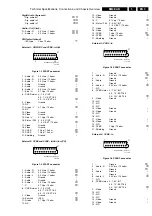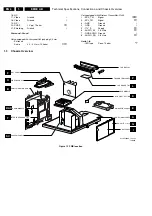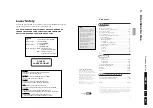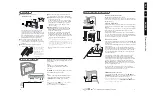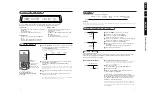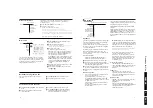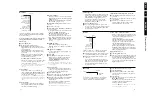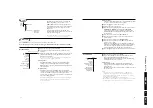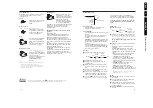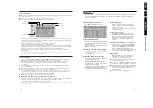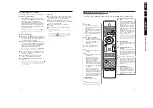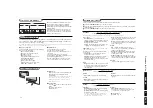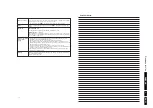Dir
e
c
tio
ns fo
r Use
EN
9
EM6
3.
5
B
®
®
®
®
h
b
q
0
i
0
8
7
9
5
4
6
2
Ì
Q
U
®
v
º
S
b
æ
MENU
+
-
V
¬
+
-
P
1
3
LCD
DVD
PLAYER
DISC
RADIO
MENU
SET UP
Select
VCR DVD SAT AMP CD
OK
Active Control
Ò
‡
π
†
T/C
i
On Screen information
Press to display information about the selected TV channel and
programme.
RDS radio function, see p. 21
Menu/Remote control info
When a menu is on screen, press
i
to display info on the selected
menu item. For information on the remote control functions, while the
menu info is displayed, press any key on the remote control.
The normal function of the key is not executed.
0
Smart surf / nexTView themes
With this key you can easily switch between 2 up to 9 different TV
channels or sources or quickly select TV programmes if
NEX
TV
IEW
with
defined themes is broadcast. See General, Smart surf, p. 10.
Press the
OK
key or wait for the time out to dismiss the Smart surf
display.
b
Dual screen / PIP / Multipip
see p. 10 and p. 16.
h
Active control
see p. 13
q
Picture format
Press this key repeatedly or press the cursor up/down to select another
picture format: Auto format, Super zoom, 4:3, Movie Expand 14:9, Movie
Expand 16:9, Subtitle zoom or Wide screen.
Auto format makes the picture fill the screen as much as possible.
In case of subtitles in the bottom black bar, Auto format makes the
subtitles visible. If subtitles are only partly visible, press cursor up.
In case of a broadcaster logo in the corner of the top black bar, the logo
disappears from the screen.
Super zoom removes the black bars on the sides of 4:3 programs with
minimal distortion.
When in Movie Expand 14:9, 16:9, Super zoom or Subtitle zoom picture
format, you can make subtitles visible with the cursor up/down.
0
RDS Radio function, see p. 21
DVD mode function, see p. 23
Super zoom
Auto format
4:3
Movie Expand 14:9
Movie Expand 16:9
Subtitle zoom
Wide screen
4
B
®
®
®
®
h
b
q
0
i
0
8
7
9
5
4
6
2
Ì
Q
U
®
v
º
S
b
æ
MENU
+
-
V
¬
+
-
P
1
3
LCD
DVD
PLAYER
DISC
RADIO
MENU
SET UP
Select
VCR DVD SAT AMP CD
OK
Active Control
Ò
‡
π
†
T/C
Use of the remote control RC 4361
B
Standby
Press to switch the TV on or off.
When switched off, a red
indicator on the TV lights up.
®Ò‡π†
Audio- and Video equipment keys
(p. 30)
RDS radio function, see p. 21
DVD see p. 23
Ì
Cinema Go
See separate Cinema Link
booklet supplied.
®
Instant record
See Record with your recorder
with EasyLink, p. 30
æ
NEX
TV
IEW
on/off p. 17
Press the
b
key to show
NEX
TV
IEW
/Teletext Guide on the
right half of the screen.
S
Freeze/Replay/Photo finish
To freeze the picture.
See also p. 10.
º
DVD mode function
p. 23
U
Time display
The time is displayed on the
screen.
Q
Surround mode
Press this key repeatedly to
select another available surround
mode.
DVD/RADIO
TV, DVD, Radio mode selection
DISC/MENU
To select DVD menu, see p. 23.
VCR DVD SAT AMP CD
Audio- and Video equipment keys
(p. 30)
v
Select peripherals
(p. 29)
b
Teletext
on/off p. 19
RDS radio function, see p. 21.
Press the
b
key to show
teletext on the right half of the
screen.
OK
Press this key
• to activate your choice, when in
the menus.
• to display the programme list.
MENU
Main menu on/off p. 6
RDS radio function, see p. 21.
V
To adjust the volume.
¬
Interrupt the sound or restore it.
P
Programme selection
To browse through the TV
channels and sources stored in
the favourite list.
RDS radio function, see p. 21
0/9 Digit keys
To select a TV channel.
For a two digit programme
number, enter the second digit
before the dash disappears.To
switch immediately to a selected
one digit TV channel, keep the
digit key pressed a bit longer.
x
Pixel Plus demo on/off
In the right part Pixel Plus and
Digital Natural Motion are
switched on.
PLAYER/SETUP
To select DVD player Setup
menu, p. 23.
LCD
LCD tilt up/down
Note: For most keys pressing a key once will activate the function. Pressing a second time will de-activate it.
When a key enables multiple options, a small list will be shown. Press repeatedly to select the next item in the list.
The list will be removed automatically after 4 seconds or press
OK
to remove immediately.