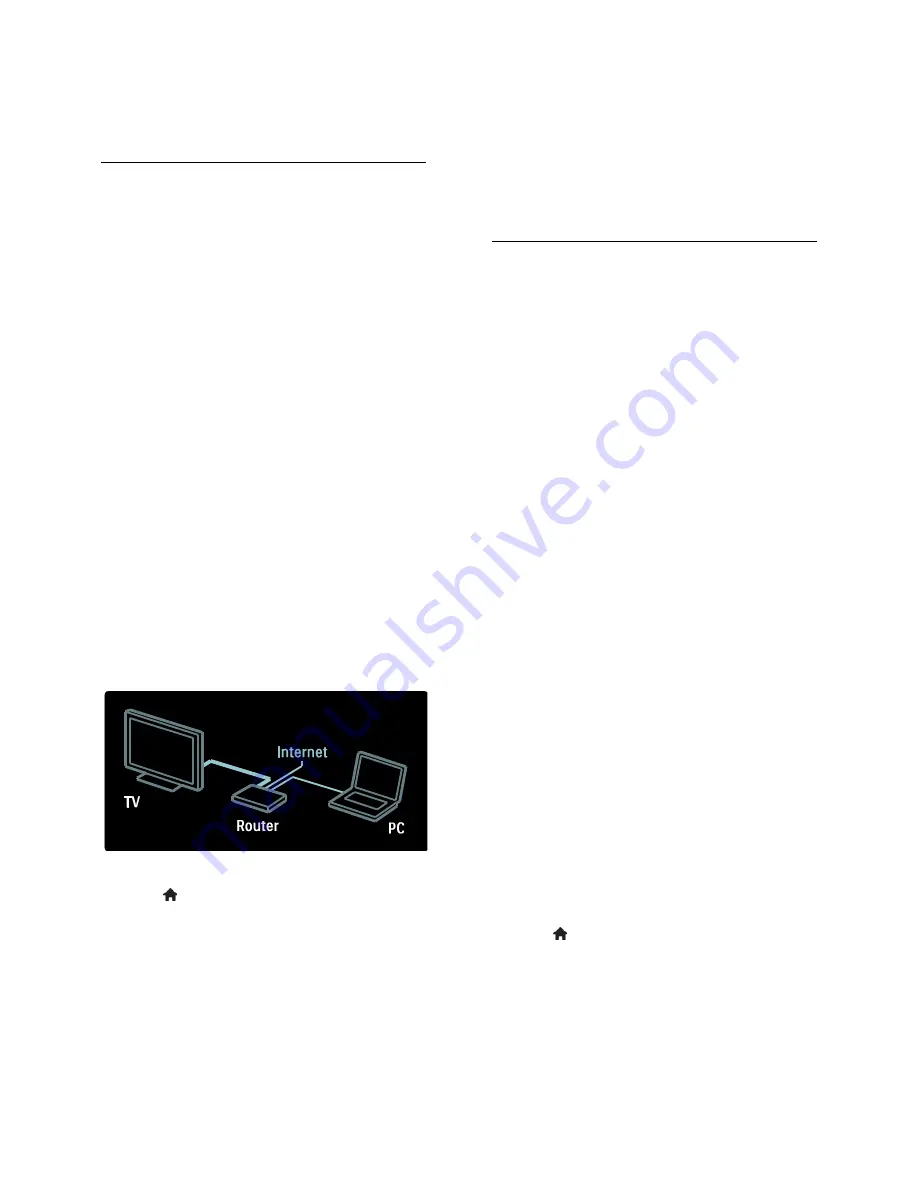
EN 20
Koninklijke Philips Electronics N.V. bears
no responsibility regarding the content
and the quality of the content provided
by the content service providers.
What you need
To enjoy Net TV, complete these tasks:
1. On your home network, connect the TV
to the Internet
2. On your TV, configure Net TV.
3. On your PC, register with Philips to enjoy
exclusive benefits and receive updates on
product information. You can register now
or later.
Notes:
You can lock Net TV Applications
(Apps) with a 4 digit pin-code. All adult
Apps can be locked as one selection.
When you lock an adult Application,
the advertisements and Web pages not
adapted for Net TV remain accessible.
Connect the TV to the Internet
On your home network, connect the
following:
1. Connect a router with a high-speed
connection to the Internet.
2. Switch on the router.
3. Install the network. See
Connect the TV
> Computers and the Internet
(Page
52
).
Configure Net TV
1. Press , select
[Browse Net TV]
, and
then press
OK
to confirm.
The terms and conditions of use are
displayed.
2. To agree to the terms and conditions,
press
OK
. The registration menu is
displayed.
3. To register with Club Philips, select
[Register]
, then press
OK
.
4. Confirm the onscreen message.
A prompt asks if you want to lock adult
services.
5. To lock adult services, select
[Lock]
, then
press
OK
.
6. Enter a 4-digit code, then press
OK
.
7. Re-enter the 4-digit code, then press
OK
.
The Net TV start page is displayed.
Access Net TV Applications (Apps)
The first page shown is the Net TV home
page. The icons on this page represent the
applications (Apps).
Browse Internet websites with the
Internet Apps.
Press the
Navigation buttons
to select
an App, then press
OK
to confirm.
Read the Net TV quick guide for more
information.
Access the App Gallery to add more
Apps to your home screen.
You can change country settings and
select Apps from other countries.
Access website
1. Select an Internet App, then press
OK
.
2. Use the
Numeric buttons
on the TV
remote control to enter a web address.
Onscreen keyboard
Select the area to enter the web address,
then press
OK
.
A keyboard appears on the screen.
Use this to enter a web address.
Clear Net TV memory
Warning:
This option resets Net TV
completely.
You can clear the Net TV memory
completely, including your favourites, the
parental control code, passwords, cookies
and history.
1. Press .
2. Select
[Setup]
>
[Network settings]
.
3. Select
[Clear Net TV memory]
, then
press
OK
.
















































