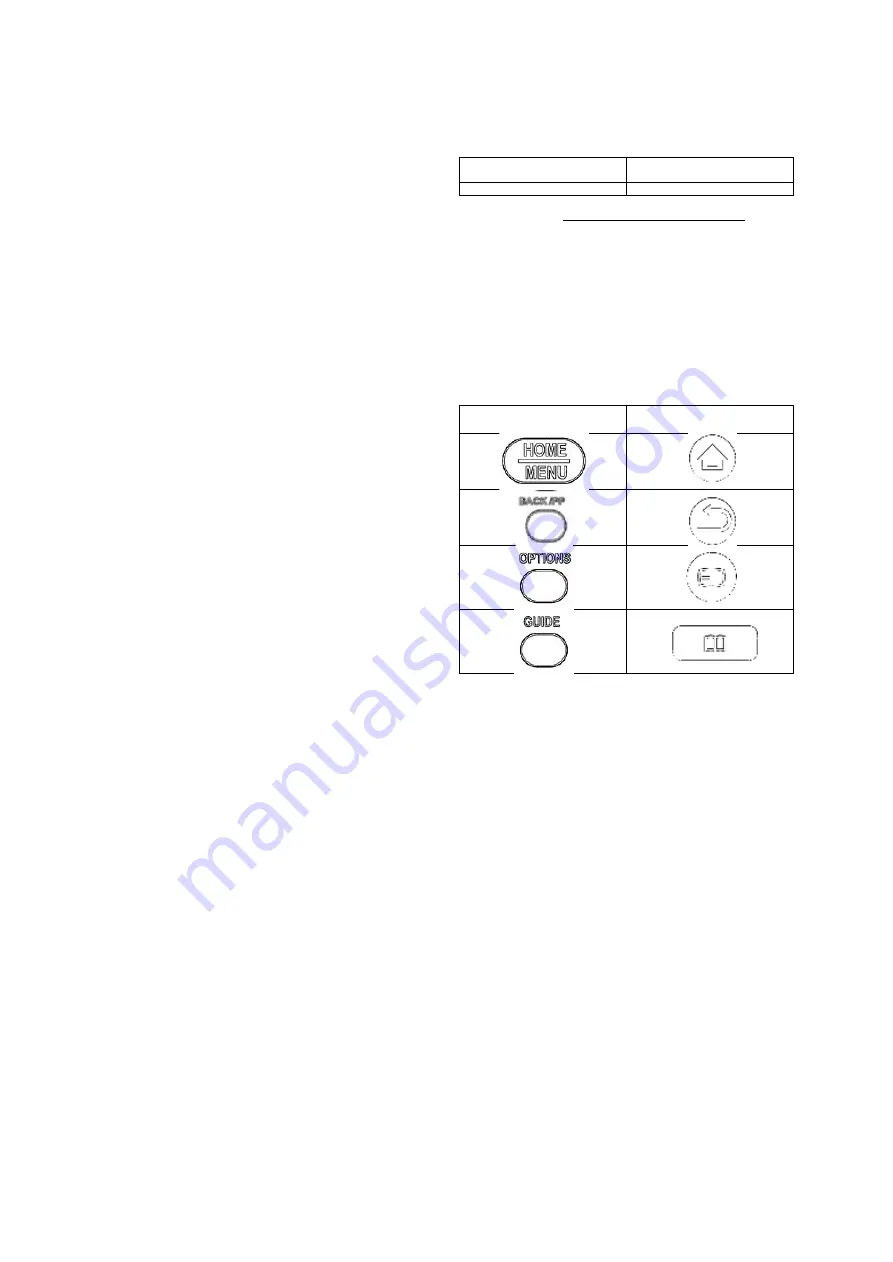
•
[Off]:
Enables automatic update of the TV
software and the channel installation.
[Skip scrambled signals]
•
[Off]:
Allows scrambled channels in the
channel list.
•
[On]:
Skips the scrambled channels in the
channel list.
[Multi remote control]
Guest remote control supports up to four televisions
operating in one room without interference from each
other’s remote controls. Each TV and the Guest
remote control can be set to match each others.
1
Enters [Multi remote control] and designate one
colour (Blue / Green / Yellow / Red) to the TV.
Selects [Off] to disable [Multi remote control]
function.
2
Sets the Guest remote control to the
corresponding colour by pressing MENU and
one of the colour button simultaneously for
more than 4 seconds.
3
The Guest remote control can operate the TV
with the corresponding colour.
Note
•
EXAMPLE: Press MENU and Red button
simultaneously on the Guest remote control for more
than 4 seconds to operate the TV with [Red] colour
selected in [Multi remote control] menu.
•
Guest remote control will be set to default Blue colour
after replacing batteries.
_______________________
Store Settings
In the Professional setup menu, select [Store]
►
[Confirm] to save the changes.
Note
•
Restarts the TV mains power for the changes to take
effect.
The TV Functionality Set reference to match a
hospitality TV is the following:
Hospitality Set reference
TV Functionality Set reference
32HFL3232D/10
32PFL3605H/12
The TV Functionality Set reference DFU is available via the Philips
Hospitality Website:
www.philips.com/hospitalitysolutions
Remote Control Alignment
Professional Setup RC
TV RC
Home [RC6 Guest]











